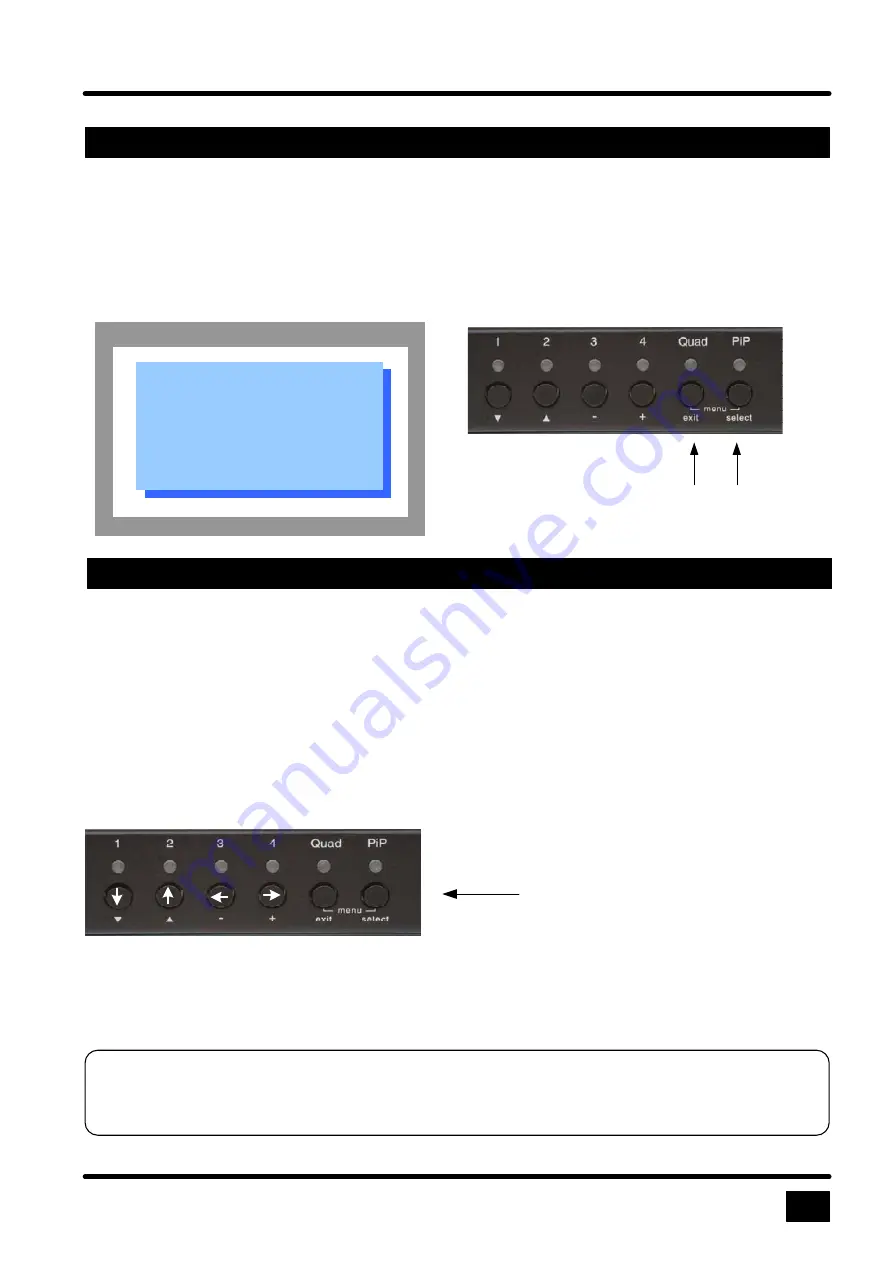
ESC
ENTER
13
ON SCREEN DISPLAY
There are two ways to display the main menu:
1. use Keyboard Command
O
(see page 9 & 10) or
2. simultaneously press
Quad
and
PiP
buttons on front of Quad View Switch for longer than one second.
The main menu window pops up over video. Easy to use menus guide you through the configuration process.
MAIN MENU
Using the on-screen display is very easy and simple to use. You can navigate either via buttons on front panel
or keys on your keyboard.
a. Navigating with keyboard :
To navigate up and down in the OSD or to go from one field to the next (when relevant) use the UP and
DOWN arrow keys or the Tab key. Use the LEFT and RIGHT arrows or + (Plus) or – (Minus) key, in order to
change the value in the current field. To exit the OSD or return to a previous window within the OSD press
ESC. Press ENTER to select an operation or enter a submenu.
Note:
When the OSD is activated you cannot select display modes using the front panel buttons or
normal keyboard commands. In order to switch between display modes (Quad / Full / PiP), the
hotkey is replaced by the CTRL key.
NAVIGATION
CPU Switch Quad View
LINDY
b. Navigating with Front panel buttons:
Equivalent to keyboard button
Quad View Switch - Installation and Operation Manual
To navigate up and down in the OSD or to go from one field to the next (when relevant) use the front panel
buttons
1
and
2
. Using the
3
(
-
) or
4
(
+
) button, you can change the value in the current field. To exit the OSD
or return to a previous window within the OSD press button
QUAD
. Press
PiP
to select an operation or enter a
submenu. Configuration will automatically be stored.
Enter OSD
SYSTEM
MODE
CONFIGURATION
CONSOLE
VIDEO
COMPUTER
HELP






























