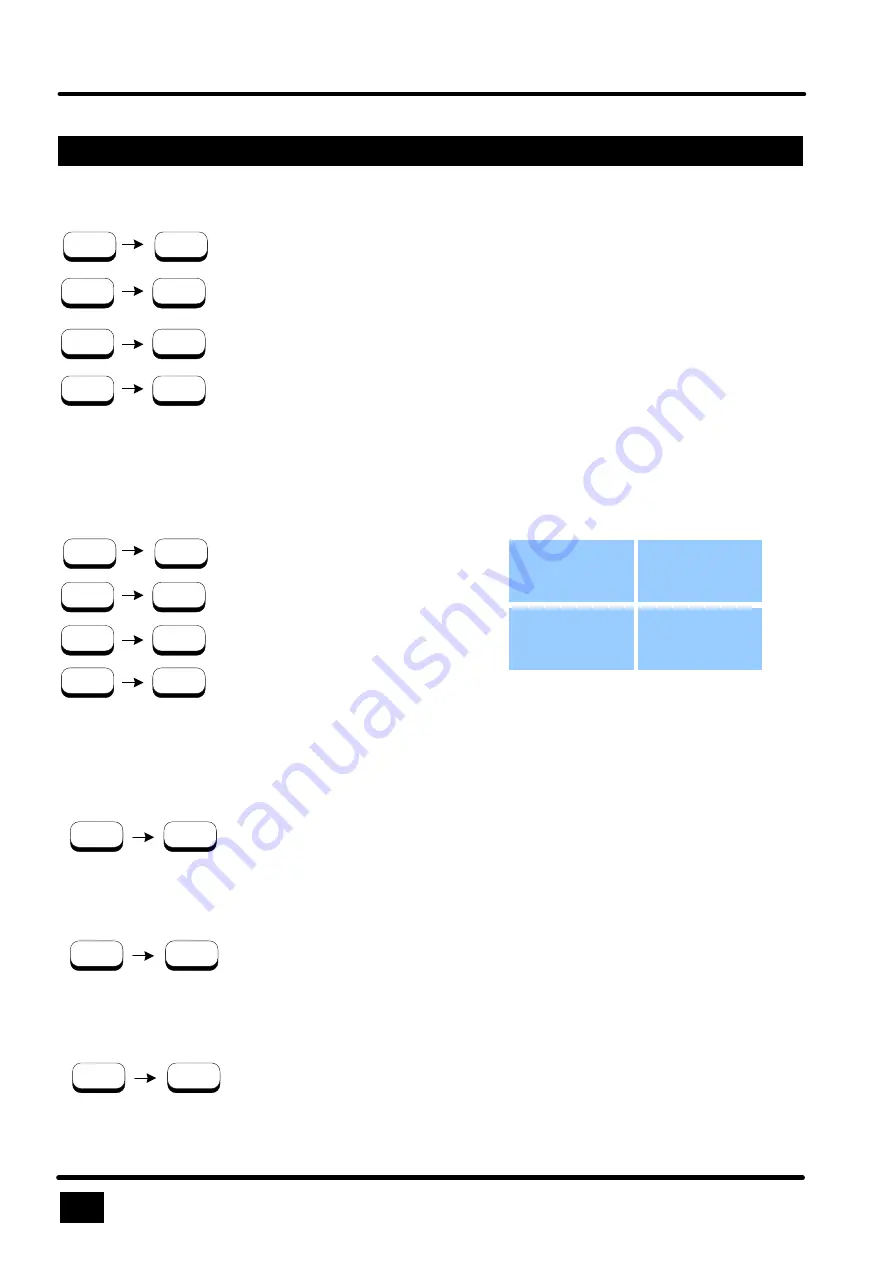
10
12
KEYBOARD COMMANDS - Double Click Hotkey Commands
Quad View Switch - Installation and Operation Manual
KEYBOARD COMMANDS
Switch to Quad Mode and activate a channel’s keyboard and mouse
Computer 1
HK
F1
Computer 2
HK
F2
Computer 3
HK
F3
Computer 4
HK
F4
Computer Selection
Computer 1 (Fullscreen)
HK
1
Computer 2 (Fullscreen)
HK
2
Computer 3 (Fullscreen)
HK
3
Computer 4 (Fullscreen)
HK
4
Quad screen
When you press hotkey and afterwards command key
1, 2, 3
or
4
, unit switches the corresponding computer
to Fullscreen Mode and enables keyboard and mouse access.
When you press hotkey and afterwards command key
F1, F2, F3
or
F4
, unit switches to Quad Mode and
enables keyboard and mouse access to the corresponding computer.
Display OSD
Additional commands
HK
O
Basic output resoluton
HK
V
When you press hotkey and afterwards command key
O
, unit enters and displays OSD (see Chapter
On Screen Display)
When you press hotkey and afterwards command key
V
for longer than 5 seconds, unit sets output video
resolution to 640x 480 pixel at 60 Hz (basic video settings).
Enter PiP Menu
HK
I
When you press hotkey and afterwards command key I, unit enters PIP menu directly
Computer 1
Computer 2
Computer 3
Computer 4






























