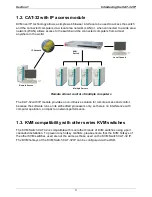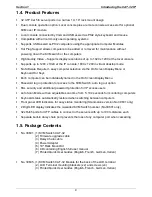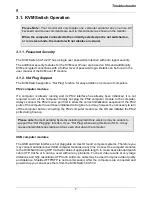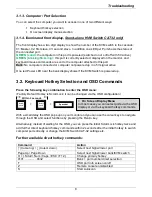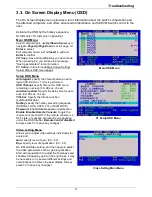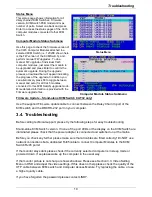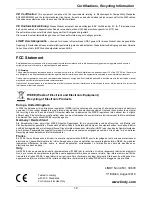Troubleshooting
11
Q1. My keyboard and/or mouse are locked up. What can I do for troubleshooting without
rebooting the computer and/or KVM?
A1. First, unplug the console keyboard and mouse for a few seconds and plug them back in.
This will re-initialize the console keyboard and mouse, in case an initialization failure of the
console keyboard and mouse has happened. If this doesn't work, unplug the computer modules
PS/2 or USB connections from the computer for few seconds and plug it in again - alternatively
plug the USB connector into to a different USB port. If it is PS2, always connect the mouse
connection first, then the keyboard connection. This should bring back the computer module if
only re-initialization is required. If any of the above does not help then you may have to reboot
the computer for a complete reset of the computer keyboard and mouse.
The contact information for the LINDY technical support teams can be found on the LINDY
website for each country.
IP Access Troubleshooting
– in case a KVM over IP module is installed
1.
The remote mouse doesn’t work or is not synchronized
Make sure the mouse settings in CAT-32 IP match the mouse model. Use the
Intelligent
Sync
option from the
Mouse Handling
sub menu of the Remote Console
Options
menu.
2.
The remote mouse does not work correctly
Try using the
Reset Keyboard/Mouse
option in the
Maintenance
section
.
3.
Login on CAT-32 IP switch fails.
Was the correct combination of user and password given? The default user name is
super
and the password is
pass
. Furthermore, your browser must be configured to accept cookies.
4.
The Remote Console window can’t connect to the CAT-32 IP.
Possibly a firewall prevents access to the Remote Console. Make sure the TCP port
numbers 443 or 80 are open for incoming TCP connections. Install the latest version of Java
Virtual Machine.
5.
No connection can be established to the CAT-32 IP.
Check whether the network connection is working in general (ping the IP address of CAT-32
IP). If not, check the network hardware. Is the CAT-32 IP powered on? Check whether the IP
address of CAT-32 IP switch and all other IP related settings are correct! Also verify that all
the IP infrastructure of your LAN, including routers etc., is correctly configured.
6.
Special key combinations, e.g. ALT+F2, ALT+F3 are intercepted by the console
system and not transmitted to the host.
You have to define a so-called
Button Key
. This can be done in the Remote Console
settings.
7.
Every time I open a dialog box with some buttons, the mouse pointers are not
synchronised anymore
Please check if you have an option like ‘
Automatically move mouse pointer to the default
button of dialog Unites
’ enabled in the mouse settings of the operating system. This option
needs to be disabled.
For more detailed troubleshooting refer to the manual of the KVM over IP module.