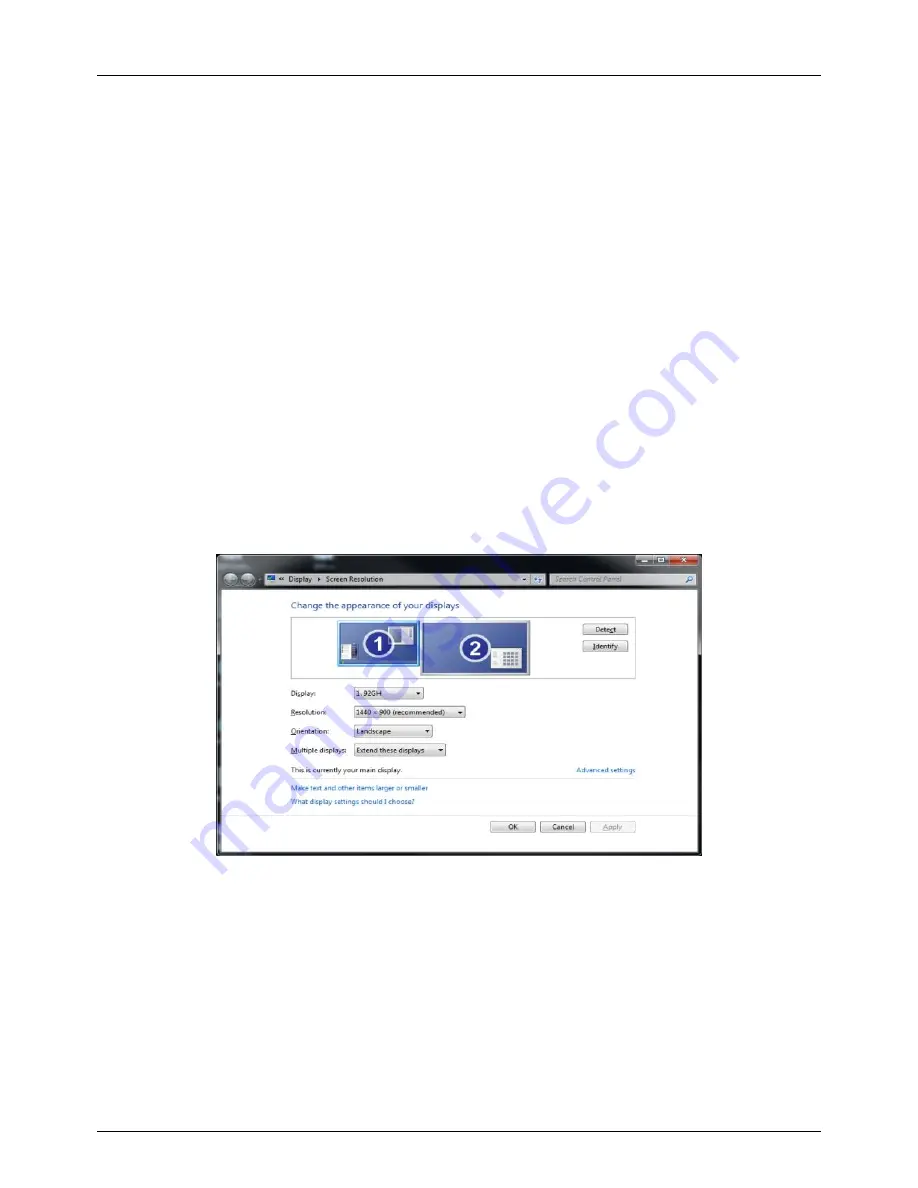
User Manual
English
Optimising the USB 3.0 HDMI Adapter for Video playback
Windows 7 and Vista users may select the option “Optimize for Video”. Please use this option for video
playback only and disable it for desktop use.
(2)
Use Windows Display Properties
You can also configure the USB 3.0 HDMI Adapter from the Windows Display Properties dialog box.
To open the Windows Display Properties on Windows 7
a. Right-click on the Desktop.
b. Click
Screen Resolution
.
To open the Windows Display Properties on Windows Vista
a. Right-click on the Desktop.
b. Click
Personalize
.
c. Click
Display Settings
.
To open the Windows Display Properties on Windows XP
a. Right-click on the Desktop.
b. Select
Properties
.
c. The Display Properties dialog opens, select the
Settings
tab.
The Display Settings window will then open.
To set the display to Extend Mode using Windows Display properties
a. Select
Extend
the desktop onto this monitor checkbox.
b. Set the screen resolution using the Resolution slide bar (drop-down box on Windows 7).
c. Select the colour quality from the Colors drop-down list. (Advanced Settings >> Monitor on Windows 7)
d. Arrange its position with respect to the other monitors on the extended desktop in using the drag area.
e. Click
Apply
then
OK
to save your changes.
For more detailed mode setting, including the refresh rate, click Advanced Settings, then the Adapter tab,
then on the List all modes button.
























