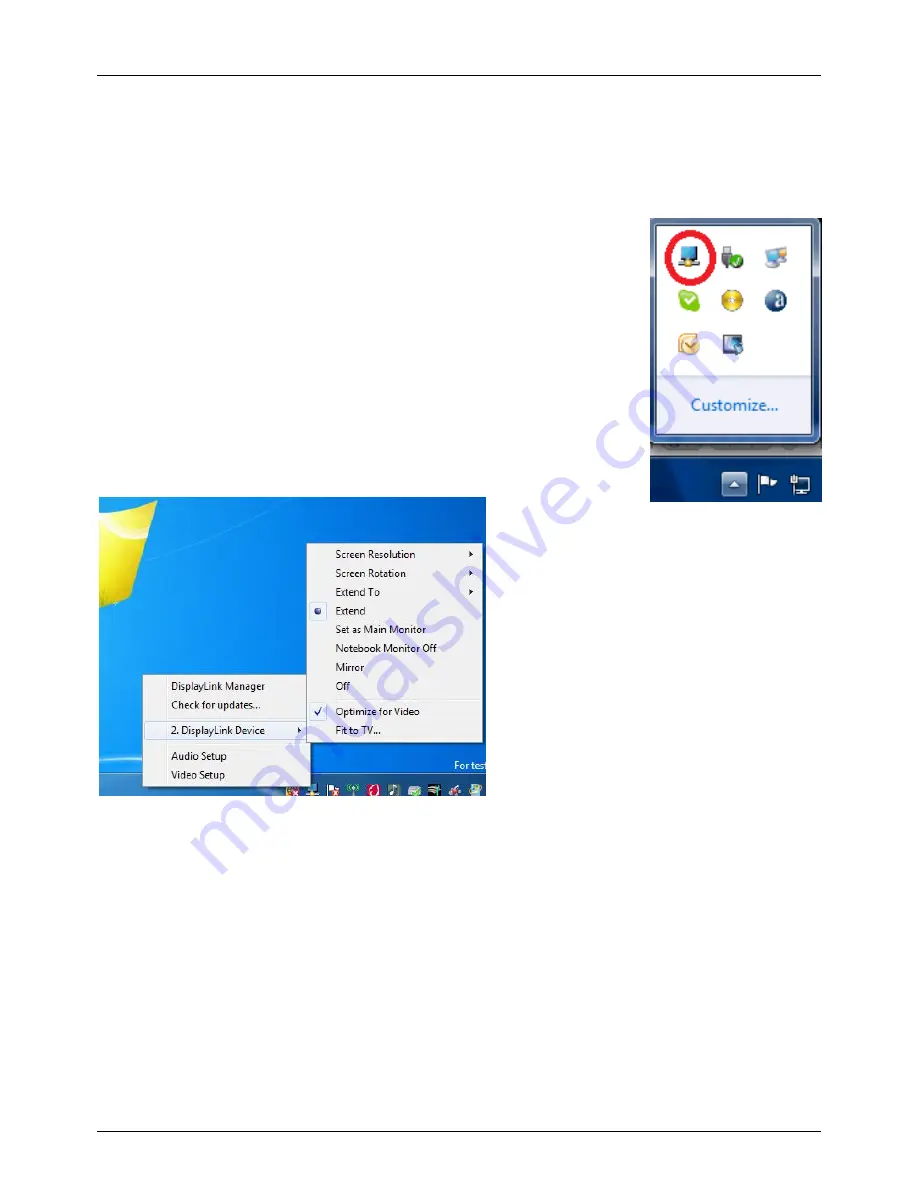
User Manual
English
(1) To use the DisplayLink Manager Menu
When devices are attached, an icon appears in the taskbar. This gives you access to the DisplayLink
manager menu.
When devices are attached, an icon appears in the taskbar. This gives you access to the DisplayLink
manager menu.
a.
From the taskbar, click the Show hidden icons arrow to show all available
icons.
b.
Click the
DisplayLink
icon
(circled above).
c.
A menu will appear (as shown below) with several options, these are
described on the following pages.
Setting the Display into Extend Mode
In extend mode, the monitor attached to the USB 3.0 HDMI Adapter forms part of the extended Windows
desktop. The extra desktop area is a great productivity aid, allowing more applications or documents to be
visible at a time.
The device is now extended in the direction it was the last time the display was in this mode. For more
control, use the Extend To submenu and select one of the options. This puts the device into extend mode
and places it to the Left/Right/Above/Below the main (primary) monitor.








































