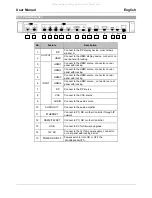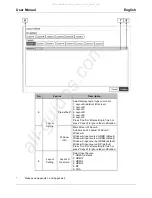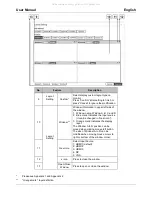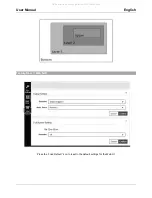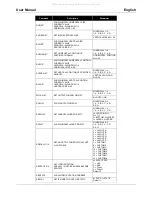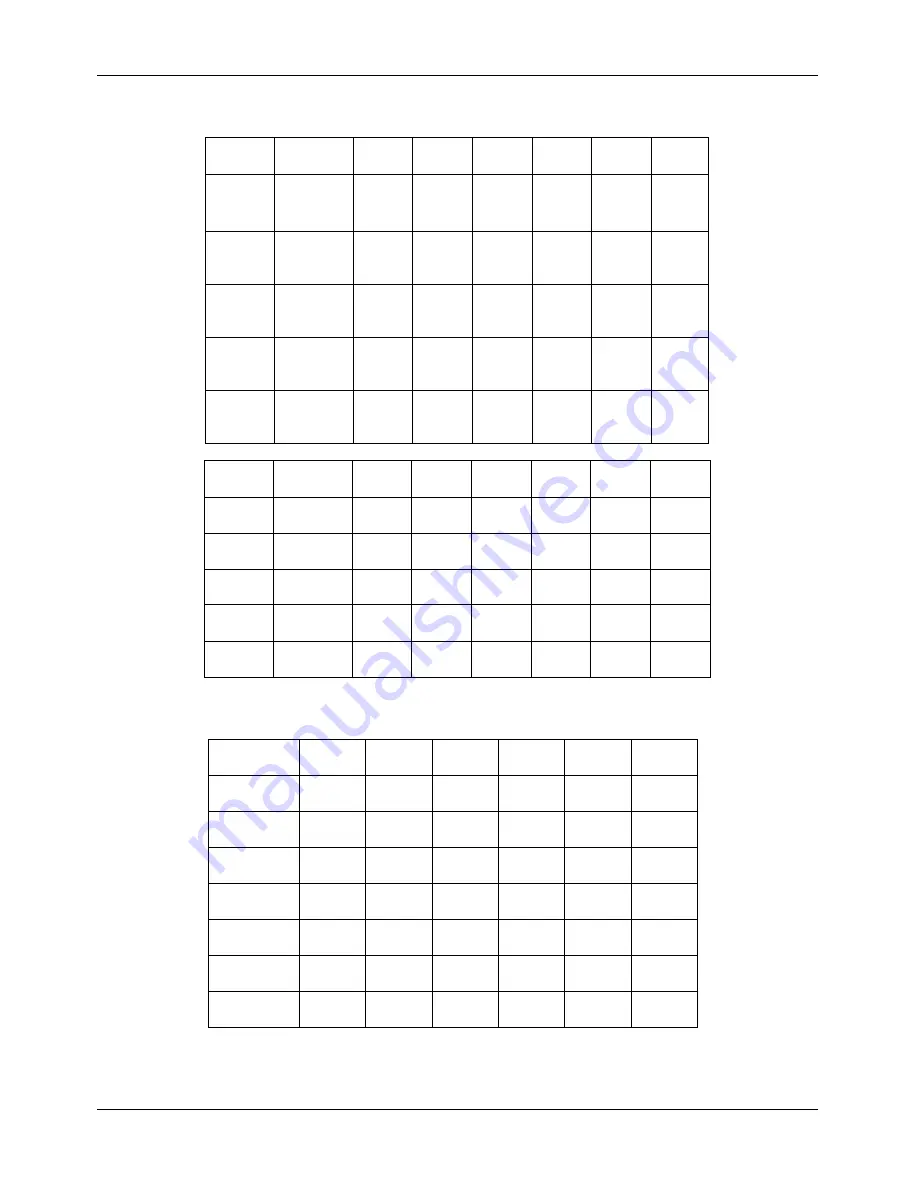
User Manual
English
Appendix 1: Function NA list
Input
Resolution Layout A
Layout B Layout C Layout D Layout E Layout F Custom
Layout
4K60
Rotate NA
INPUT SWAP
NA
Rotate NA
Flip NA
HDMI4 NA
Rotate NA
Flip NA
HDMI4 NA
Rotate NA
Flip NA
HDMI4 NA
Rotate NA
Flip NA
HDMI4 NA
Rotate NA
Flip NA
HDMI4 NA
Rotate NA
Flip NA
HDMI4 NA
4K30
Rotate NA
INPUT SWAP
NA
Rotate NA
Flip NA
HDMI4 NA
Rotate NA
Flip NA
HDMI4 NA
Rotate NA
Flip NA
HDMI4 NA
Rotate NA
Flip NA
HDMI4 NA
Rotate NA
Flip NA
HDMI4 NA
Rotate NA
Flip NA
HDMI4 NA
1080p
INPUT SWAP
NA
Rotate NA
Flip NA
HDMI4 NA
Rotate NA
Flip NA
HDMI4 NA
Rotate NA
Flip NA
HDMI4 NA
Rotate NA
Flip NA
HDMI4 NA
Rotate NA
Flip NA
HDMI4 NA
Rotate NA
Flip NA
HDMI4 NA
720p
INPUT SWAP
NA
Rotate NA
Flip NA
HDMI4 NA
Rotate NA
Flip NA
HDMI4 NA
Rotate NA
Flip NA
HDMI4 NA
Rotate NA
Flip NA
HDMI4 NA
Rotate NA
Flip NA
HDMI4 NA
Rotate NA
Flip NA
HDMI4 NA
480p
INPUT SWAP
NA
Rotate NA
Flip NA
HDMI4 NA
Rotate NA
Flip NA
HDMI4 NA
Rotate NA
Flip NA
HDMI4 NA
Rotate NA
Flip NA
HDMI4 NA
Rotate NA
Flip NA
HDMI4 NA
Rotate NA
Flip NA
HDMI4 NA
Output
Resolution Layout A
Layout B Layout C Layout D Layout E Layout F Custom
Layout
4K60
4K30
1080p
720p
HDMI
Output NA
HDMI
Output NA
HDMI
Output NA
480p
HDMI
Output NA
HDMI
Output NA
HDMI
Output NA
HDMI
Output NA
HDMI
Output NA
HDMI
Output NA
Appendix 2: Front Panel Screen Layout Indicator
Screen Layout Layout A
Indicator
Layout B
Indicator
Layout C
Indicator
Layout D
Indicator
Layout E
Indicator
Layout F
Indicator
Layout A
V
Layout B
V
Layout C
V
Layout D
V
Layout E
V
Layout F
V
Custom
Layout
V
V
All manuals and user guides at all-guides.com