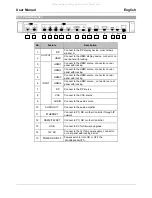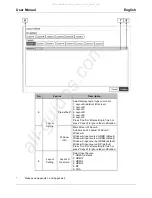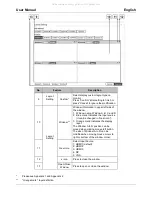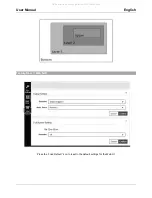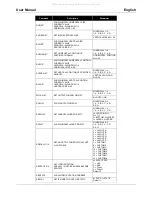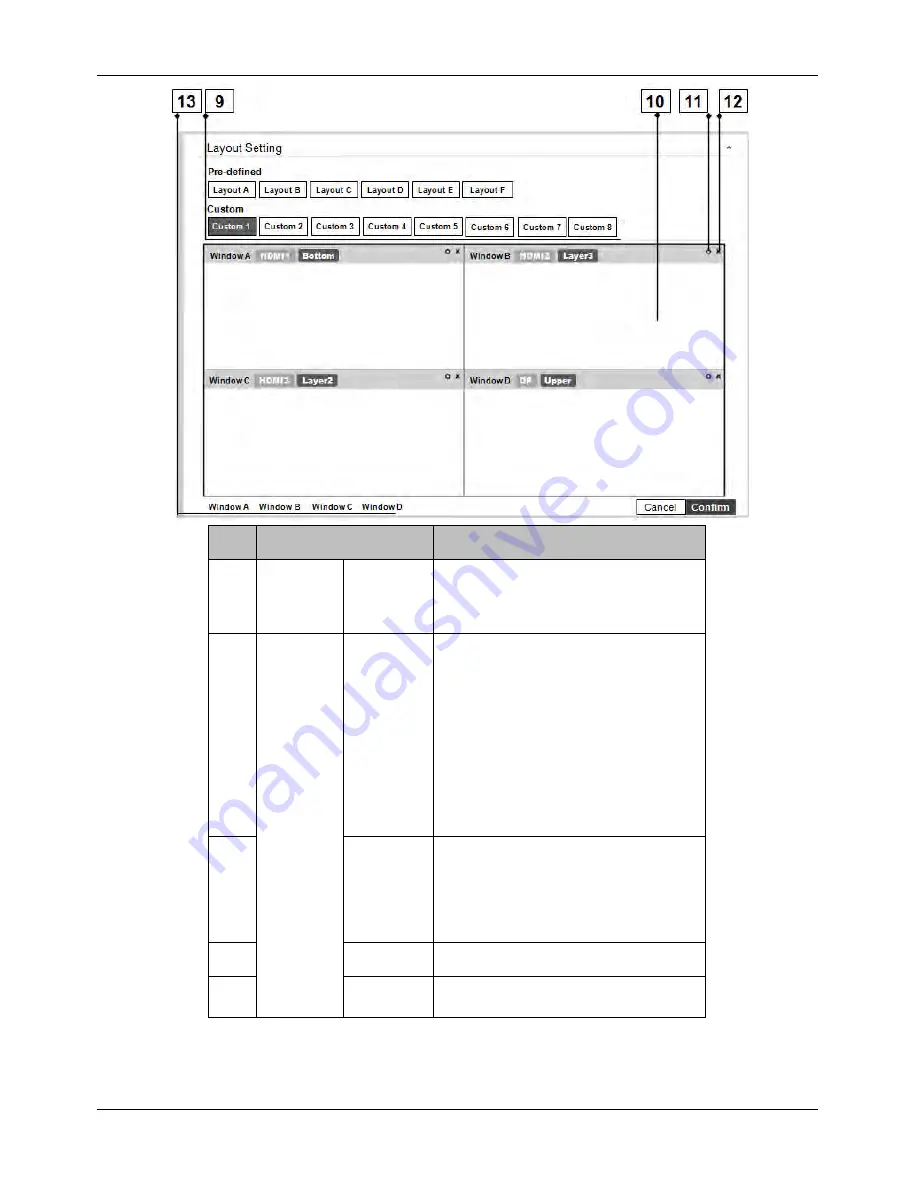
User Manual
English
*
Please see Appendix 1
and Appendix 2
**
“Orange mark”: layer definition.
No.
Feature
Description
9
Layout
Setting
Custom *
Select display custom layout type on
monitor
Press “Confirm” after setting to finish or
press “Cancel” to ignore the modification.
10
Layout
Setting
Window **
Window Information in upper left side of
the window.
1. Window name: Window A, B, C and D
2. Blue mark: Indicates the Input source
(it can be changed in “Gear icon”).
3. Orange mark: Indicates the display
layer.
The Window A to D position can be
moved when clicking mouse left button.
The size of Window A to D can be
modified when moving mouse cursor to
right or bottom of the window corner.
11
Gear icon
Select Input Source
1: HDMI1 (default)
2: HDMI2
3: HDMI3
4: DP
5: VGA
12
x icon
Press to close the window.
13
Open/Close
Window
Press to open or close the window.
All manuals and user guides at all-guides.com