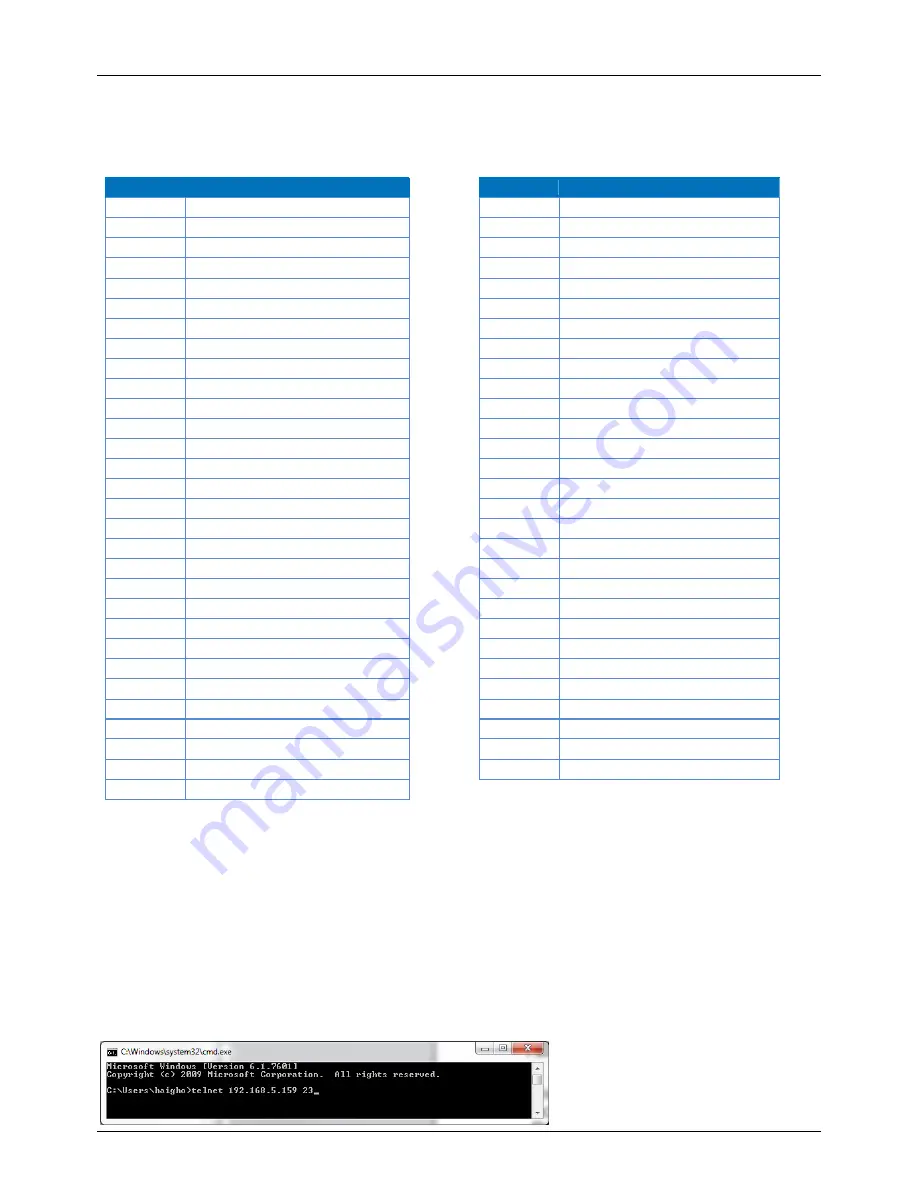
User Manual
English
RS-232 & Telnet Commands
Use TCP/IP (Port 23) for Telnet communication.
All commands are case
–sensitive and will not be executed unless followed with a carriage return
Command
Action
Command
Action
POW000
OFF
FAD001
Fade In-Out On
POW001
ON
AUD001
Change Output Audio to Source 1
WND001
Change to Window A
AUD002
Change Output Audio to Source 2
WND002
Change to Window B
AUD003
Change Output Audio to Source 3
WND003
Change to Window C
AUD004
Change Output Audio to Source 4
WND004
Change to Window D
CHR000
Chromakey Function Off
WND005
Change to Window E
CHR001
Chromakey Function On
WND006
Change to Window F
MIR000
Mirror Function Off
WND007
Change to Window G
MIR001
Mirror Function On
WND008
Change to Window H
ROT000
Rotation Function Off
CH1001
Change Channel 1 to Source 1
ROT001
Rotation Function R
CH1002
Change Channel 1 to Source 2
ROT002
Rotation Function L
CH1003
Change Channel 1 to Source 3
ROT003
Rotation Function Up-Side Down
CH1004
Change Channel 1 to Source 4
SFA001
Store window format to FAV 1
*
CH2001
Change Channel 2 to Source 1
SFA002
Store window format to FAV 2
*
CH2002
Change Channel 2 to Source 2
SFA003
Store window format to FAV 3
*
CH2003
Change Channel 2 to Source 3
SFA004
Store window format to FAV 4
*
CH2004
Change Channel 2 to Source 4
RFA001
Recall window from FAV 1
CH3001
Change Channel 3 to Source 1
RFA002
Recall window from FAV 2
CH3002
Change Channel 3 to Source 2
RFA003
Recall window from FAV 3
CH3003
Change Channel 3 to Source 3
RFA004
Recall window from FAV 4
CH3004
Change Channel 3 to Source 4
IO1000
Channel 1 Image Off
CH4001
Change Channel 4 to Source 1
IO1001
Channel 1 Image On
CH4002
Change Channel 4 to Source 2
IO2000
Channel 2 Image Off
CH4003
Change Channel 4 to Source 3
IO2001
Channel 2 Image On
CH4004
Change Channel 4 to Source 4
IO3000
Channel 3 Image Off
MUT000
Mute Off
IO3001
Channel 3 Image On
MUT001
Mute On
IO4000
Channel 4 Image Off
FAD000
Fade In-Out Off
IO4001
Channel 4 Image On
FAD000
Fade In-Out Off
*
Cannot be executed when Window A
– D are selected
Telnet Control
Before attempting to use telnet control, please ensure that both the Video Processor (via the ‘CONTROL’
port) and the PC/Laptop are connected to the same active network.
Open a Command Prompt on your computer type
telnet
, then a space, then the
IP address
of the Video
Processor, then another space, then
23
and finally press
Enter
.
Note:
The IP address of the Video Processor can be found under Ethernet Setup on the
device’s OSD
menu. 23 is the TCP/IP port for Telnet.
Содержание 38130
Страница 2: ......










































