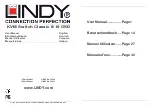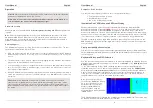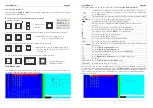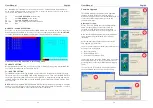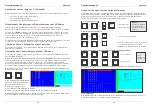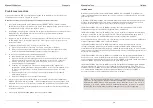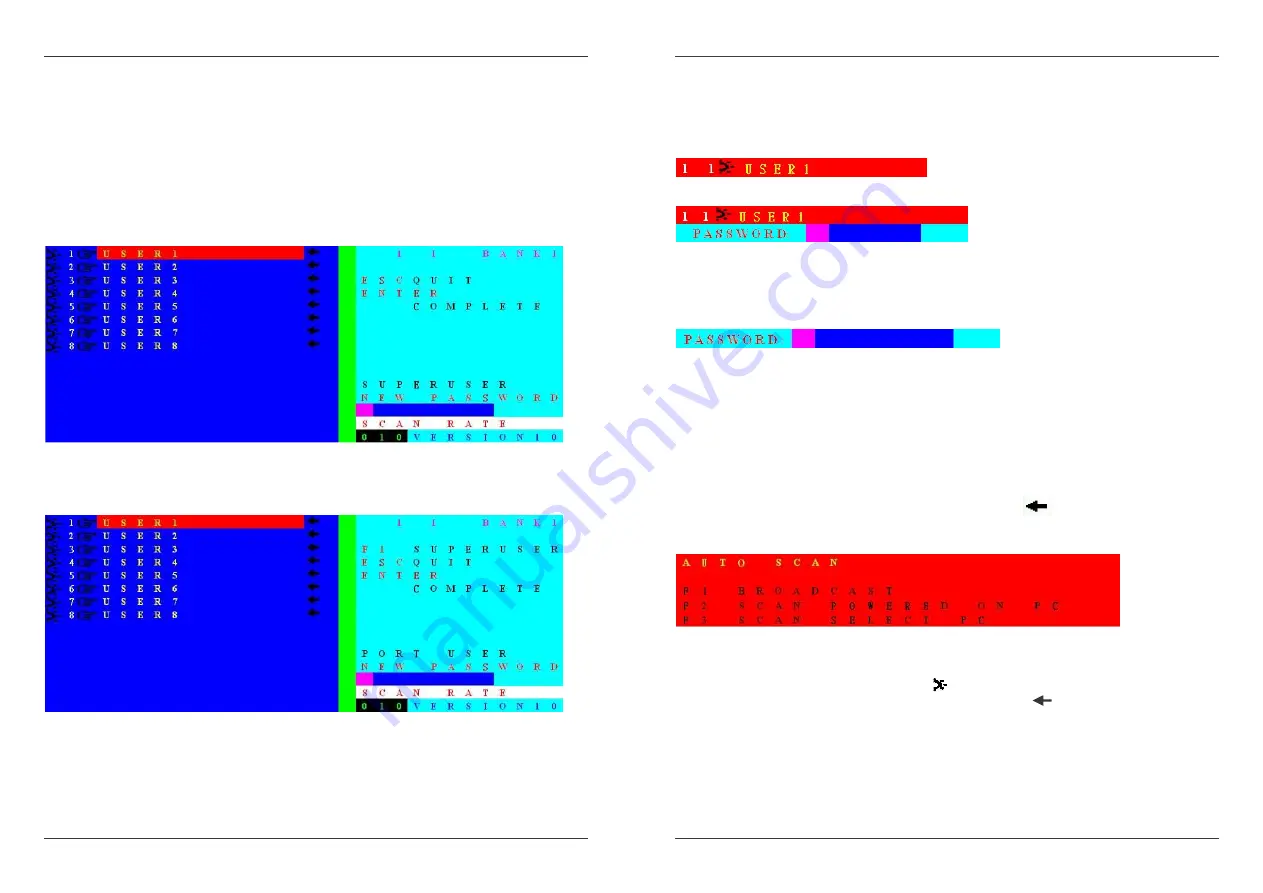
User Manual
English
9
F2 – Security/Password Setting menu has 3 individual submenus, two menus for Port
Passwords and one menu for a Super User Password.
Please Note: The KVM Switch always assumes an English (QWERTY) keyboard layout. Also
for your security, when entering a password you will see + ’s in place of the letters which you
type.
Superuser Password - Use this submenu command to set a Superuser password with up to 8
characters in length. To clear a Superuser password just leave the field empty. Always press
ENTER to make your change effective. ESC quits. If a Superuser password is set the KVM
switch will always ask for a password when powered on or when Reset via the front buttons.
Port Password - First use the cursor to highlight the port (Red) and then press F2 – Security
and type in your Port Password (up to 8 characters) below the NEW PASSWORD field on the
right side of the OSD, as shown below.
When you press ENTER having entered your password a confirmation menu will be displayed
asking you to re-enter your new port password, as confirmation.
To change an existing password you first have to enter the old password, then enter and
confirm your new password. To disable a password, enter the old password and the simply
leave the new password empty and press enter to complete.
User Manual
English
10
Whenever you switch between ports your KVM switch will display the newly selected OSD port
information display as a small OSD window on top of your screen.
If a password is set for a certain port the KVM switch will ask for this password via OSD screen
and will block any incorrect entries made for this port.
OSD display for ports without password
OSD display for ports with password protection
If a SUPERUSER password is set the KVM switch will always ask for the password when it gets
powered on or when it gets Reset via the front push buttons. The correct password must be
used to gain access to the computers/servers connected to the KVM switch.
OSD asking for Superuser password on power up
Please Note
: If you forget any of the passwords you will have to return your KVM switch to
LINDY to get it cleared, and so it is imperative that you make a note of the passwords you have
set.
Further main OSD functions
F3 – SCAN – Use the F3 hotkey to select / de-select the highlighted port for AutoScan. If a port
is selected for Autoscan an arrow will appear next to the port
.
F4 – AUTO SCAN – Use the F4 hotkey to invoke the F4 AUTO SCAN sub-menu.
F4 AUTO SCAN submenu
F1
Scan all ports
F2
Scan only powered ports (indicated by
)
F3
Scan only the ports selected for AutoScan
(indicated by (
)
ESC Quit