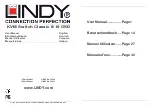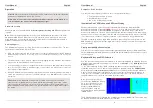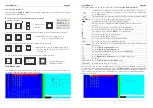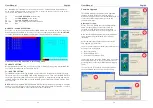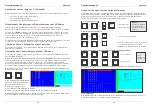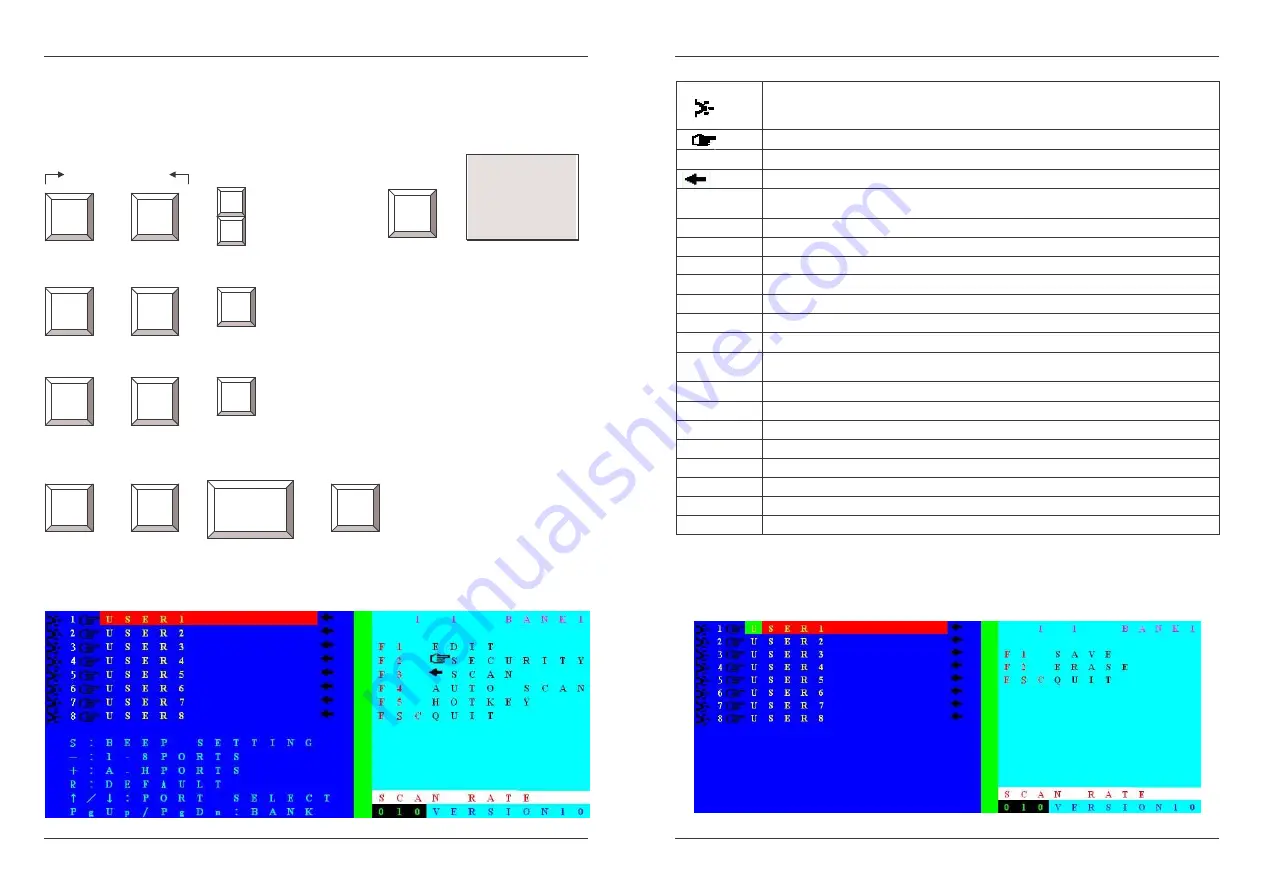
User Manual
English
7
Some Hotkey examples:
After pressing the SCROLL LOCK and entering the OSD mode, you have the option to type in
further hotkey command keys.
Direct Port Selection / Keyboard Hot Key Commands:
Within 2 seconds
+ + = Previous Port +
or
+
+
= Next Port +
To access ports 1-8 of the KVM Switch directly you may use the following hotkey sequence:
+
+
= for Port 6 (For other ports replace Key “6”
with the corresponding Key 1-8)
To access ports 9-16 you should use the following hotkey sequence
:
+
+
= for Port 13 (For other ports 9-16 replace Key “E”
as follows: A=9, B=10, C=11, D=12, E=13, F=14,
G=15, H=16)
To use hotkey switching to access another cascaded KVM Switch / Bank:
+
+
= +
=
Previous Bank (Up) or
Next Bank (Down)
OSD Main Screen
The OSD Main Screen is divided into left side for port / server selection functions and right side
for KVM configuration and administration functions.
Scroll
Lock
Scroll
Lock
↑↑↑↑
↓↓↓↓
Tip: Press the
arrow key
multiple times, to
cycle through the
ports
Scroll
Lock
Scroll
Lock
Page Up or
Page Down
Enter
Scroll
Lock
Scroll
Lock
6
Scroll
Lock
Scroll
Lock
E
Enter
User Manual
English
8
The following table lists the indicators and their meaning. Please read it carefully!
Indicates that a computer is connected to this port with 5V present at its PS/2
ports: powered on, standby or sleep mode (or even soft powered off depending
on its BIOS settings)
Indicates that the port is password protected. (Factory default is password OFF
USER1~8
Port name of corresponding port (factory default setting).
Indicates that this port is selected for Auto Scan Mode
S
Switches a beep confirmation tone ON and OFF whenever the hotkey is
pressed
-
To select ports 1-8 (sever port names 1-8) for OSD display
+
To select ports 9-16 (sever port names A-H) for OSD display
R
To RESET to factory default. (NOTE: not for passwords)
↑↑↑↑
Select the computer at the previous port
↓↓↓↓
Select the computer at the next port
PgUp
Select the previous bank of cascaded KVM switches
PgDn
Select the next bank of cascaded KVM switches
1 1 BANK1 The first 1 indicates the selected KVM Switch/bank, the second 1 indicates the
active port
F1
Go to the Edit Computer Name menu
F2
Go to the Edit Security Settings menu
F3
Edit the recently highlighted port Auto Scan setting ON/OFF
F4
Go to Auto Scan submenu
F5
Got to Edit Hot Key Setting menu (Scroll / NUM / Caps Lock)
ESC
Exit OSD
SCAN RATE Go to the Edit Auto Scan / OSD Rate menu
VERSION
Displays the firmware version (1.0)
When functions from the right side OSD menu (F1-F5) are selected further OSD sub-menus will
be displayed for the appropriate functions. For F1 – Port Name Edit the following sub-menu will
show up. (Please note that the KVM Switch always assumes an English (QWERTY) keyboard
layout). Simply enter the name (up to 12 characters) you want to use for the highlighted port
and press F1 to save.