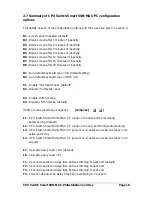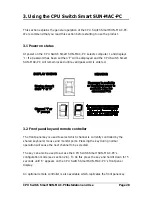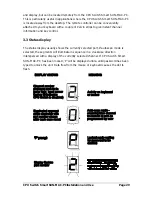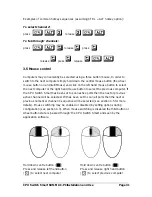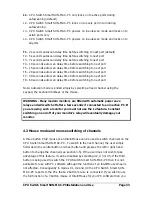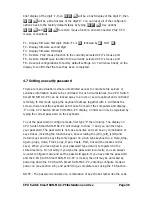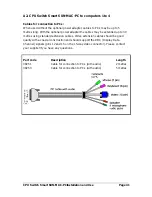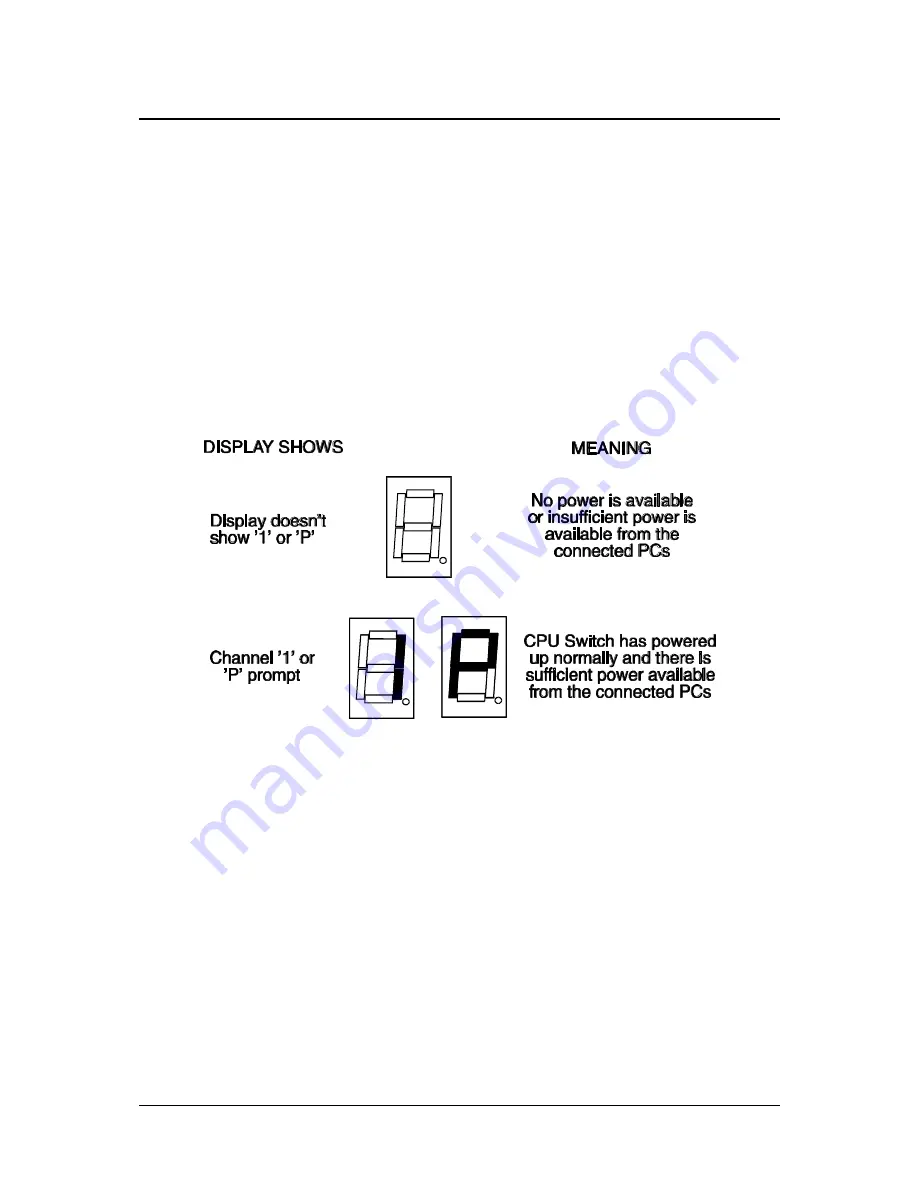
CPU Switch Smart SUN-MAC-PCInstallation and Use
Page 28
3. Using the CPU Switch Smart SUN-MAC-PC
This section explains the general operation of the CPU Switch Smart SUN-MAC-PC.
We recommend that you read this section before starting to use the product.
3.1 Power on status
At power on the CPU Switch Smart SUN-MAC-PC selects computer 1 and displays
'1'. If a password has been set then ‘P’ will be displayed and the CPU Switch Smart
SUN-MAC-PC will remain locked until a valid password is entered.
3.2 Front panel key and remote controller
The front panel key is used to select which channel is currently controlled by the
shared keyboard, mouse and monitor ports. Pressing the key during normal
operation will cause the next channel to be selected.
The key can also be used to access the CPU Switch Smart SUN-MAC-PC’s
configuration mode (see section 2.6). To do this press the key and hold it down for 5
seconds until ‘C’ appears on the CPU Switch Smart SUN-MAC-PC’s front panel
display.
An optional remote controller is also available which replicates the front panel key