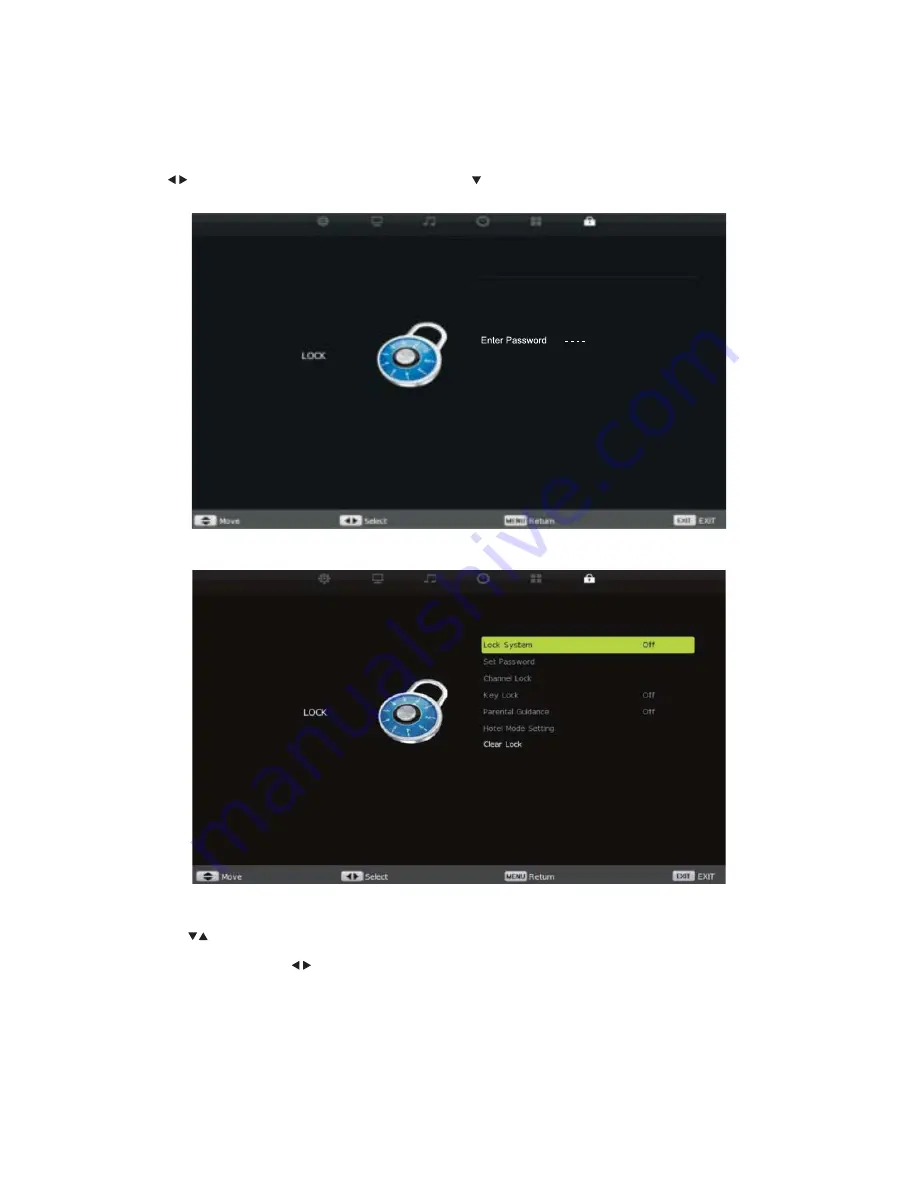
35
Lock Menu
Press MENU button to display the Main Menu.
Use the
buttons select
Lock
, then press ENTER or to enter.
1. Press buttons to select the option that you want to adjust in the Lock Menu.
2.
Press ENTER and/or
buttons to adjust.
3.
Press MENU button to save your adjustments and return to the previous menu.






























