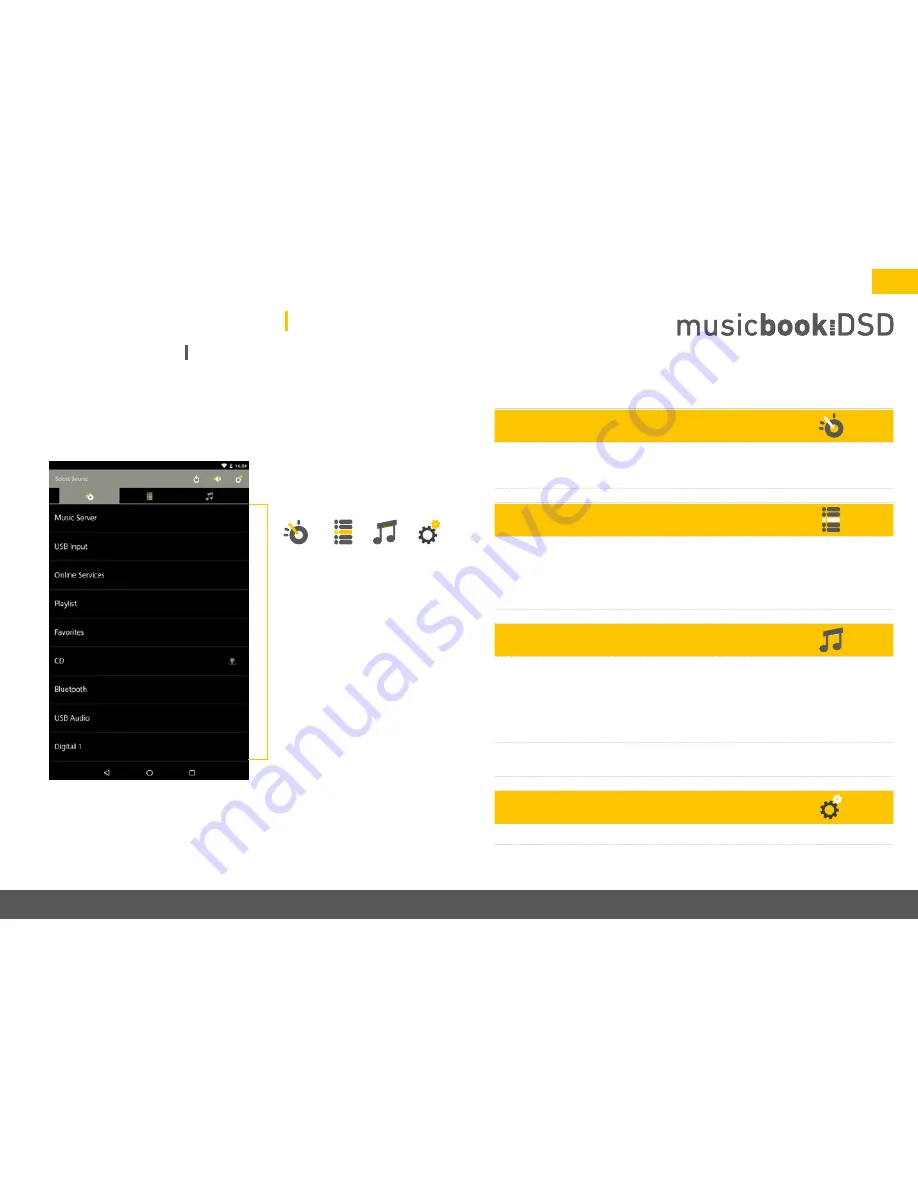
www.lindemann-audio.com
23
Source view
Tipping on the source icon will get you straight to the view pictured left. Select the
desired source here. From the source view you will be directed to the browse view
(depending on the source) or straight to the play view.
Browse view
The browse view presents the folder structure of the source in which you are navi-
gating. The folder structure is shown completely with all its levels and is specified by
the source. The app has no influence on the pictured content. The navigation within
the browse view is done by selecting the corresponding folders and also via the back
function in the upper lefthand corner.
Play view
When playing back music, the current track plus the cover or (with web radio) the
logo of the radio channel will be shown. Tipping on the cover will call up a list of the
available additional information: track, artist, album, genre, bit rate, format, sample
rate, server. In the play view for the digital and analog inputs (Digital 1–4, Analog
1–2) the input name is displayed. With the digital sources also the current sample
rate is shown.
At any time you may switch between source view, browse view and play view;
meanwhile the track in play will continue to play.
Settings
Under Settings you will find a settings menu where you can configure the streamer.
Navigation bar
The musicbook App
t
Navigation bar
t
Sources
Browse
q
Settings
q
Source
q
Play
q
• Music Server
• USB Input
• Online Services
• Playlist
• Favorites
• CD
• Bluetooth
• USB-Audio
• Digital 1–4
• Analog 1–2






























