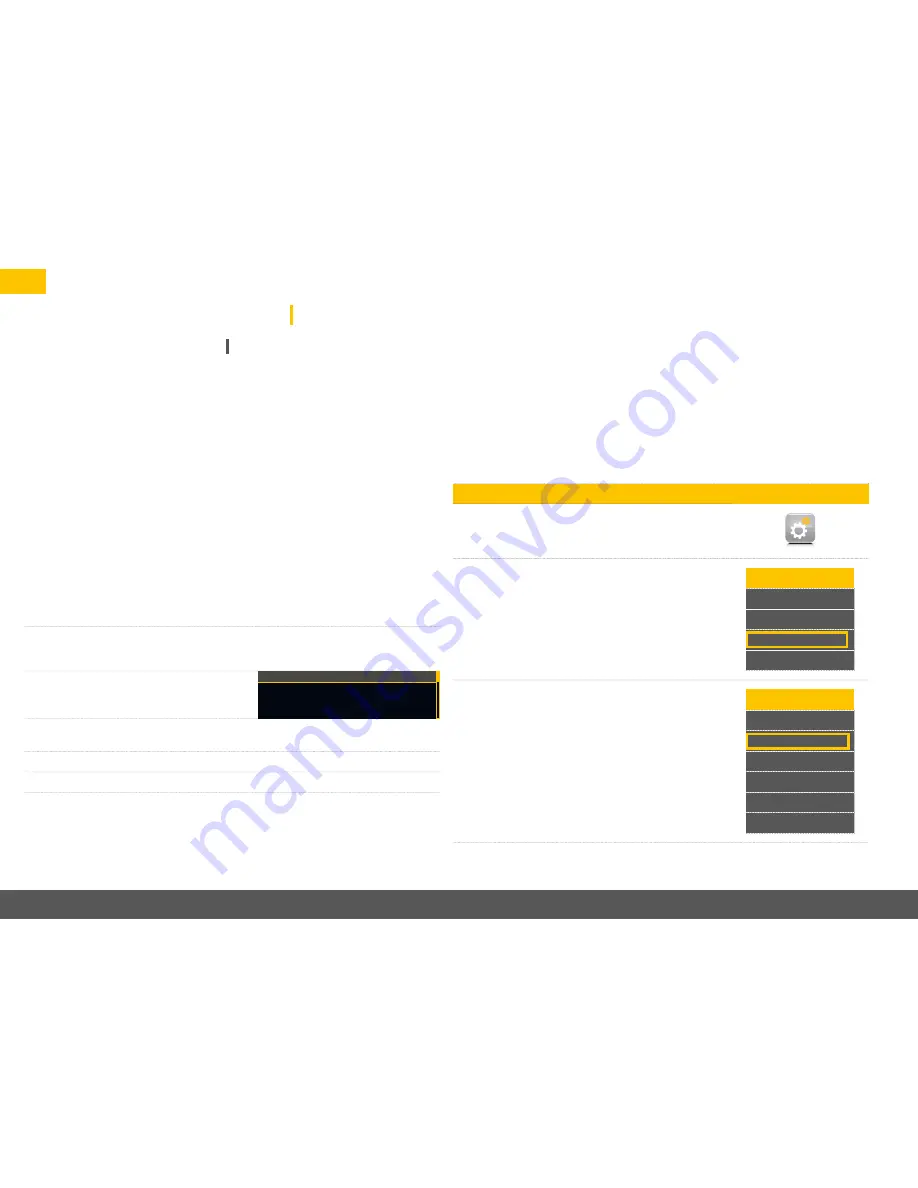
20
musicbook 20/25 DSD
Network Configuration
One condition for the use of the network player is a functional home network which com-
prises at least a WLAN router with internet access and a smartphone logged in on this rout-
er for running the app. Please download the musicbook app from the App Store (Apple) or
from Google Play (Android). If you have already a music collection on an NAS, connect this
one to the WLAN router as well. To ensure a troublefree operation of the musicbook 20/25
DSD in a local network, please follow the instructions in this chapter step by step. However,
in case of problems it is advisable to consult a network expert.
NOTE:
Even if you have planned a wireless only operation via WLAN, it does make sense for
the initial start-up to connect the musicbook 20/25 DSD to your router via a LAN cable. You
should acquaint yourself a little with the operation of the network player and the app before
switching to WLAN mode. For entering the WLAN access data via the app a LAN connection
is absolutely necessary. The LAN cable will only be removed after entering the WLAN data.
Operation with a LAN cable:
1. If you had switched on the musicbook, you need to turn it off now and connect the
device to a free LAN port on your WLAN router by means of the supplied LAN cable.
2. Now turn the device on again. The device will
log in to the network. This may take some time
(up to 5 minutes).
3. The network status can be requested with the
u
INFO button
t
on the remote control.
Info
Network: LAN
IP Mode: DHCP
IP:
192.168.1.XXX
4. Now open the musicbook app on your
smartphone or tablet.
5. The app will now show the musicbook and its IP address (Discover Devices).
6. Tip on the musicbook to link it with the app.
7. The musicbook is now ready for network operation.
Wireless operation via WLAN:
For the configuration of the WLAN connection it is necessary to perform the above steps
first.
During the input of the WLAN data the musicbook remains connected to the WLAN
router via the LAN cable.
Before starting the procedure, please mount the WLAN antenna.
WLAN configuration with the musicbook app
1. Select the Settings icon in the app.
2. Select
u
Device Settings
t
.
Settings
u
Discover Devices
Application Settings
Device Settings
About
3. Select
u
Network
t
.
Device
Settings
u
Device Name
Network
Sound
UPnP Control
Energy Saving
Software






























