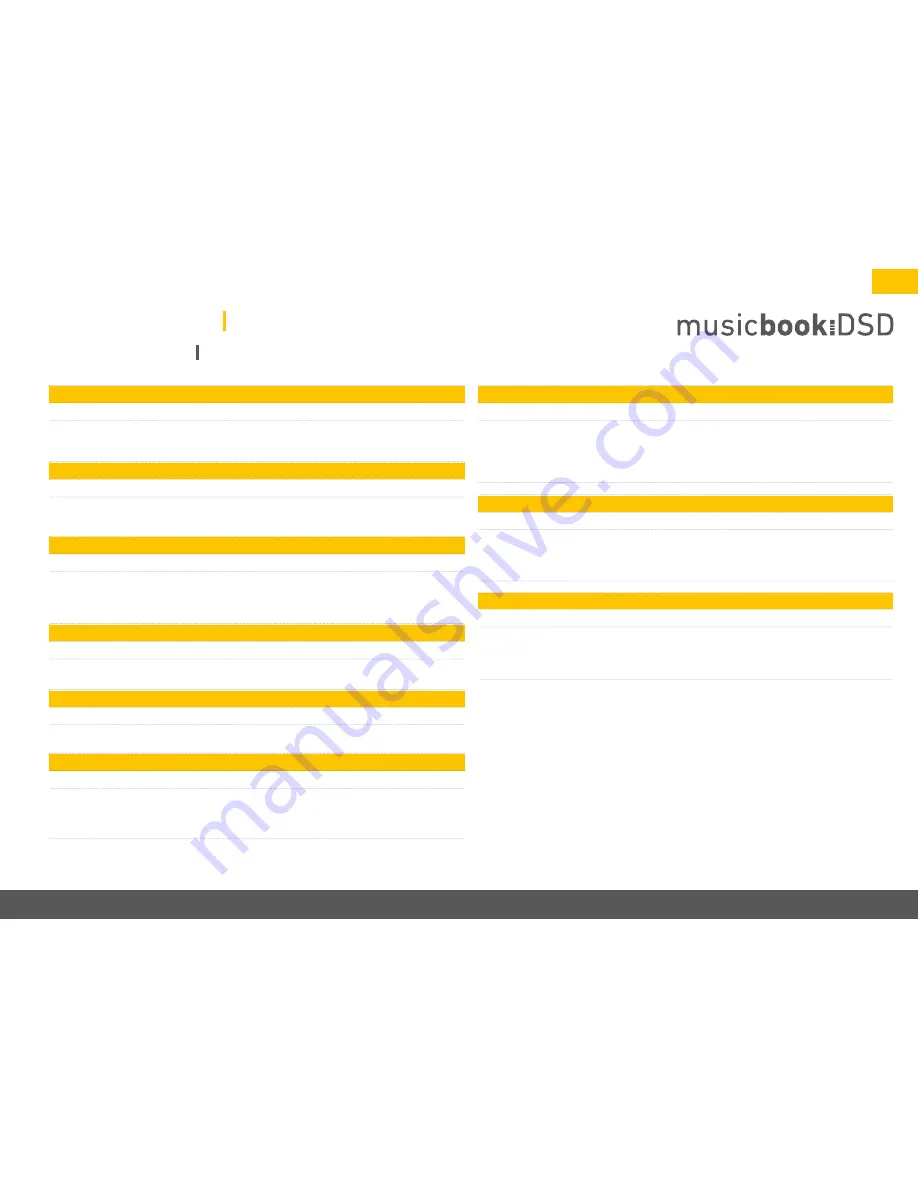
www.lindemann-audio.com
17
CD Drive - Wheel Control
1. Go to CD Drive and select Wheel Control.
2. With
u
Wheel Control
t
the CD player control via the multi-function wheel can be
enabled or disabled.
Bluetooth - Visible
1. Go to Bluetooth and select Visible.
2. With
u
Visible
t
you can determine if the musicbook shall be visible for other Blue-
tooth devices. In the
u
No
t
mode the musicbook is not shown to other Bluetooth
devices. In the
u
Yes
t
mode it is visible as standard. This function can be useful, if
you want to prevent external devices from getting access to the musicbook.
CD Drive - Resume
1. Go to CD Drive and select Resume.
2. With
u
Resume
t
you can determine the properties of the CD player upon selecting a
different input. With Resume disabled, the CD player will continue to run in the back-
ground; with Resume enabled, it will restart from the track location where the other
input was selected before.
Bluetooth - Pairing
1. Go to Bluetooth and select Pairing.
2. With
u
Pairing
t
you can edit the stored list of devices which were recently con-
nected successfully to the musicbook. In Autoconnect mode the musicbook will
connect automatically as soon as it finds a device that was already connected to the
musicbook. With
u
Unpair
t
this list will be deleted. With
u
Pair
t
the musicbook is
manually set to standby mode and ready to connect to other Bluetooth equipment.
Bluetooth - Autoconnect
1. Go to Bluetooth and select Autoconnect.
2. With
u
Autoconnect
t
the musicbook will automatically connect to the last connected
device. All devices that were previously connected to the musicbook are stored in an
internal list. If a device is not available, the musicbook will try to connect to the next
device in the list. With
u
Unpair
t
this list will be deleted.
General - PreAmp Settings - Balance
1. Go to General, select PreAmp Settings, followed by Balance.
2. With
u
Balance
t
volume differences between the channels can be levelled if the
listening position is not ideal. Use the left, right keys to adjust the balance. Confirm
with the
u
OK button
t
.
General - Factory Default
1. Go to General and select Factory Default.
2. With
u
Factory Default
t
the device can be reset to delivery condition. Confirm with
the OK button to start the procedure. Please note: all settings you have done so far
will be reset.
Network - WLAN Setting
1. Go to Network and select WLAN Setting.
2. With
u
WLAN Setting
t
the password for the WLAN operation can be entered via the
remote control. For this purpose use the up, down and left, right keys. Confirm with the
u
OK button
t
each time. Use the left, right arrows to create blank spaces or for correc-
tions. Confirm the input in the OK softkey. See also page 20: WLAN configuration.
Network - Status
1. Go to Network and select Status.
2. With
u
Status
t
you can call up essential information about the WLAN connection.
Use the
u
up
t
,
u
down
t
keys to have further information displayed.
Settings Menu
musicbook DSD






























