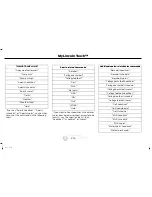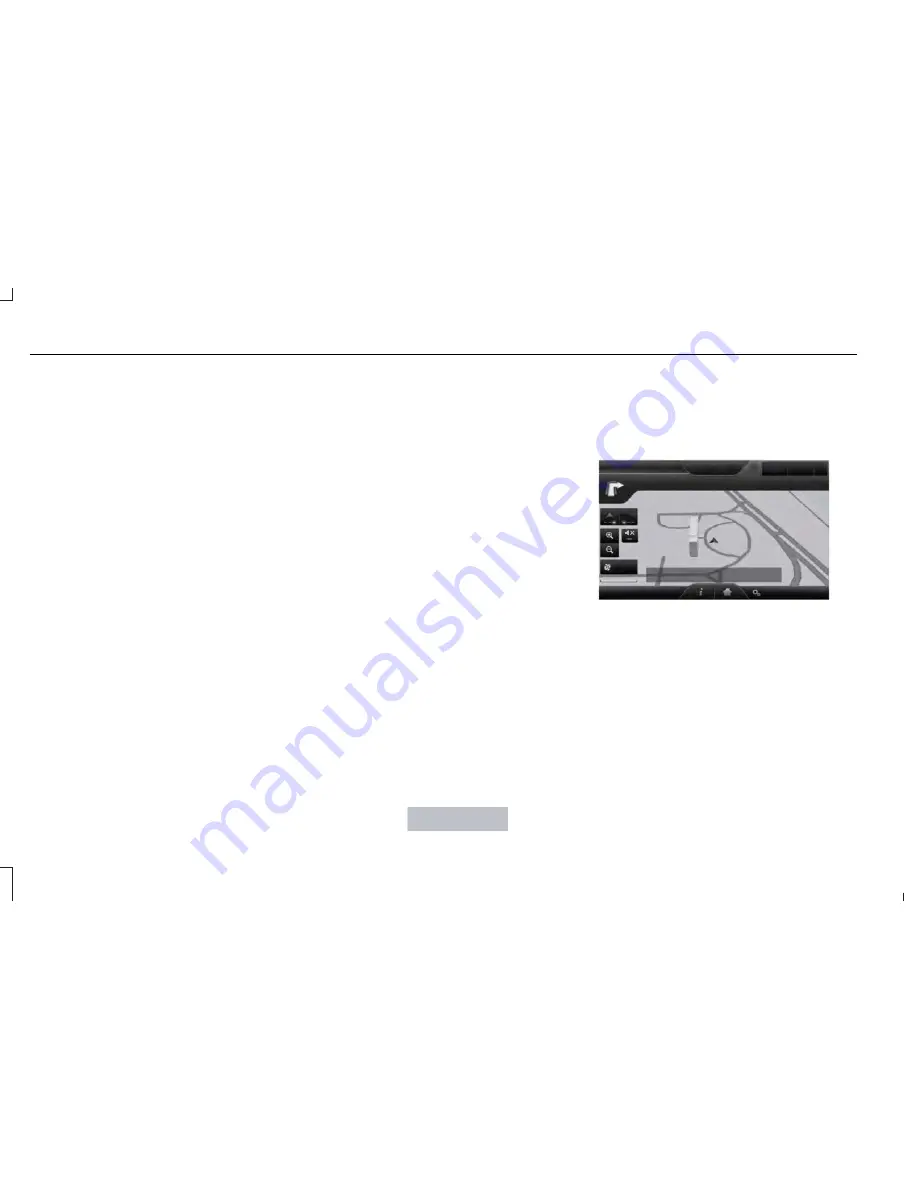
Auto - Fill State/Province
Have the system automatically fill in the
state and province based on the information
already entered into the system. Switch this
feature
ON
or
OFF
.
Traffic Preferences
Avoid Traffic Problems
Choose how you want the system to handle
traffic problems along your route.
•
Automatic:
Have the system reroute you
to avoid traffic incidents that develop and
impact the current route. The system
does not provide a traffic alert
notification.
•
Manual:
Have the system always provide
a traffic alert notification for traffic
incidents along the planned route. You
have a choice to accept or ignore the
notification before making the route
deviation.
Traffic Alert Notification
Have the system display traffic alert
notifications.
Other traffic alert features allows you to turn
on certain, or all, traffic icons on the map
such as road work, incident, accidents and
closed roads. Scroll down to view all the
different types of alerts. Switch these
features
ON
or
OFF
.
Avoid Areas
Choose areas which you want the system to
avoid when calculating a route for you.
Press
Add
to program an entry. Once you
make a selection, the system tries to avoid
the area(s) if possible for all routes. To delete
a selection, choose the listing on the screen.
When the screen changes to
Avoid Areas
Edit
, you can press
Delete
at the bottom
right of the screen.
Map Mode
Press the green bar in the upper right area of
the touchscreen to view map mode. Map
mode shows advanced viewing comprised
of both 2D city maps as well as 3D landmarks
(when available).
2D city maps show detailed outlines of
buildings, visible land use and land elements
and detailed railway infrastructure for the
most essential cities around the globe. These
maps also contain features, such as town
blocks, building footprints and railways.
3D landmarks appear as clear, visible objects
that are typically recognizable and have a
certain tourist value. The 3D landmarks
appear in 3D map mode only. Coverage varies
and improves with updated map releases.
E174016
Change the appearance of the map display
by repeatedly pressing the arrow button in
the upper left corner of the screen. It toggles
between three different map modes: Heading
up, North up and 3D.
368
MKS (), enUSA
MyLincoln Touch™
Содержание 2015 MKS
Страница 3: ...I n f o r ma t i o nP r o v i d e db y ...
Страница 9: ...6 MKS enUSA I n f o r ma t i o nP r o v i d e db y ...
Страница 115: ...E138647 112 MKS enUSA Seats I n f o r ma t i o nP r o v i d e db y ...
Страница 192: ...Example only E142516 E142517 189 MKS enUSA Load Carrying I n f o r ma t i o nP r o v i d e db y ...
Страница 195: ...Example only E142523 192 MKS enUSA Load Carrying I n f o r ma t i o nP r o v i d e db y ...
Страница 301: ...E142732 298 MKS enUSA Capacities and Specifications I n f o r ma t i o nP r o v i d e db y ...