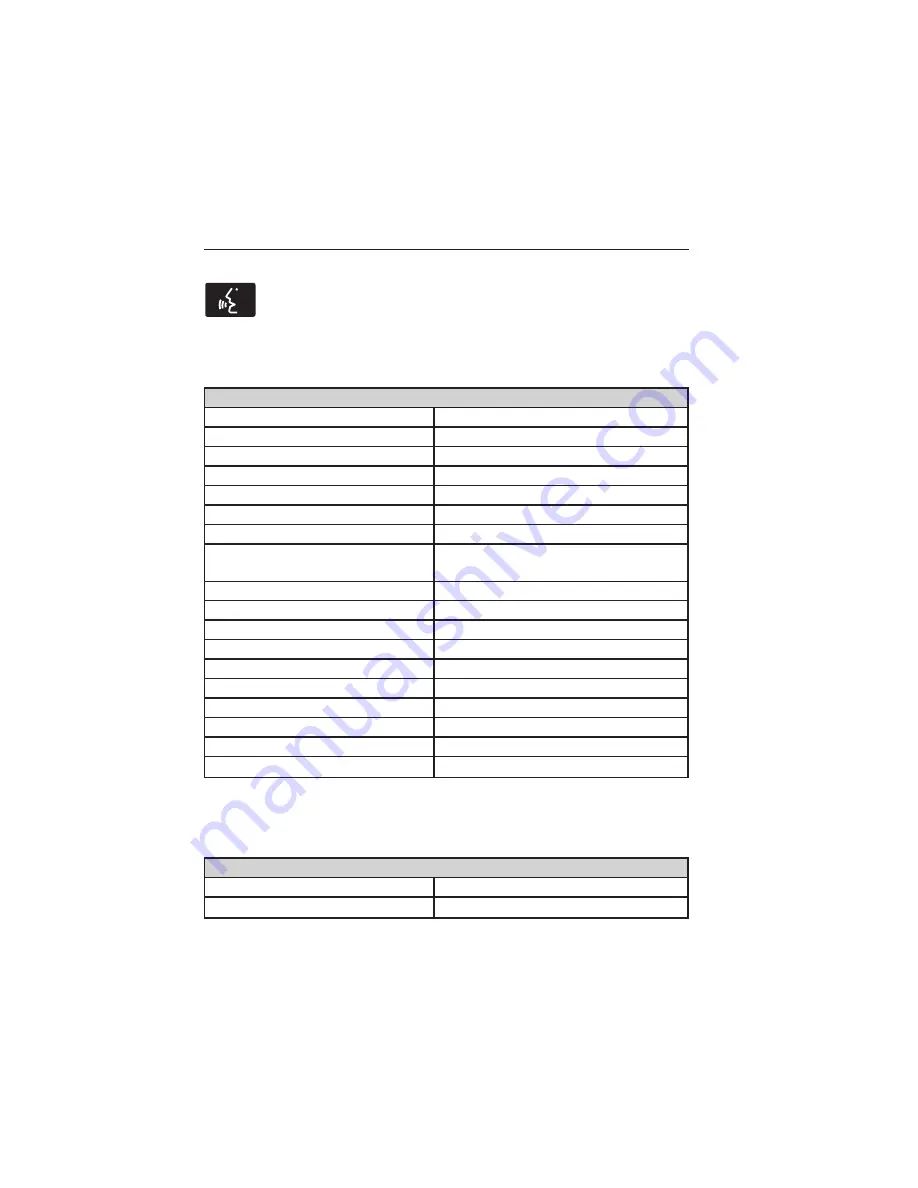
SD Card and USB Voice Commands
If you are listening to a USB device or an SD card, press the
voice button on the steering wheel control. When prompted, say
any of the commands in the following chart.
If you are not listening to a USB device or an SD card, press the voice
button and, after the tone, say “USB” or “SD card”, then any of the
commands in the following chart.
“USB” or “SD CARD”
“Browse”
*
“Play previous song”
“Next”
“Play similar music”
“Pause”
“Play song <name>”
“Play”
“Play TV show <name>”
**
“Play album <name>”
“Play TV show episode <name>”
**
“Play all”
“Play video <name>”
**
“Play artist <name>”
“Play video podcast <name>”
**
“Play audiobook <name>”
“Play video podcast episode
<name>”
**
“Play author <name>”
“Play video playlist <name>”
**
“Play composer <name>”
“Previous”
“Play folder <name>”
“Repeat all”
“Play genre <name>”
“Repeat off”
“Play movie <name>”
**
“Repeat one”
“Play music video <name>”
**
“Shuffle”
“Play next song”
“Shuffle off”
“Play playlist <name>”
“What’s this?”
“Play podcast <name>”
“Help”
“Play podcast episode <name>”
*
If you have said you would like to browse your USB or SD card, the
system prompts you to specify what you would like to browse. When
prompted, see the following “Browse” chart.
**
This command is only available in USB mode and are device-dependent.
“BROWSE”
“Album <name>”
“All video podcasts”
*
“All albums”
“All videos”
*
MyLincoln Touch™
357
2014 MKX
(mkx)
Owners Guide gf, 1st Printing, November 2013
USA
(fus)
















































