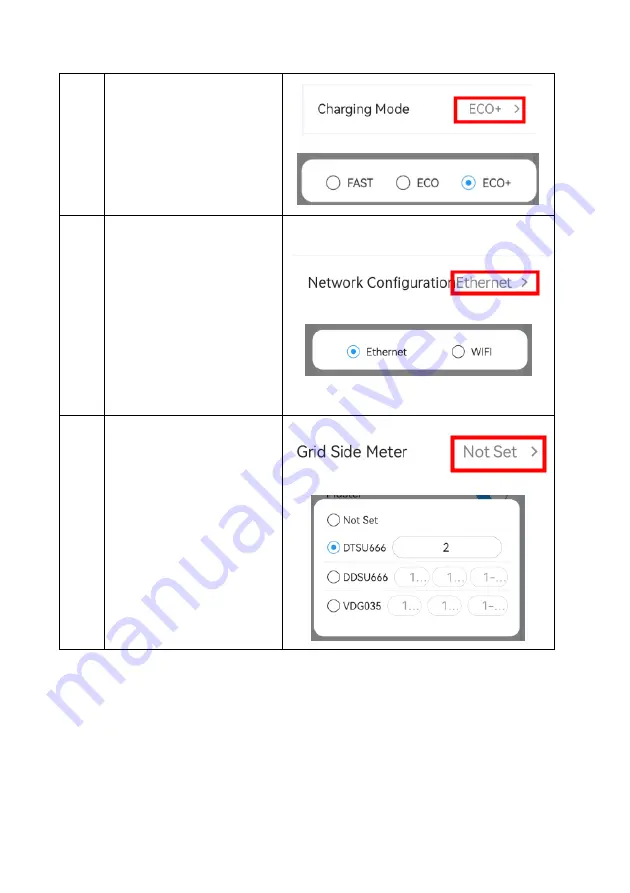
47
24
In the Load Balancing Setting, for
the charging mode configuration,
click the red column in the right
picture to select "Fast", "ECO" and
"ECO +" modes.
25
In the Load Balancing Setting, the
charger networking mode can be
configured. Click the red column in
the right picture to conduct the load
balancing network configuration,
and you can select WiFi or Ethernet.
26
In the Load Balancing Setting, click
the red column in the right picture,
you can make the selection: connect
the main charger to the electricity
meter or CT through RS485, and
configure the address of the
electricity meter or CT, and the
address of the electricity meter is 2
by default.
Содержание H Series
Страница 1: ......
Страница 60: ...58 ...
Страница 63: ...61 ...
Страница 81: ...79 13 1 4 The interface of successful or failed upgrade is shown in the figure below ...
















































