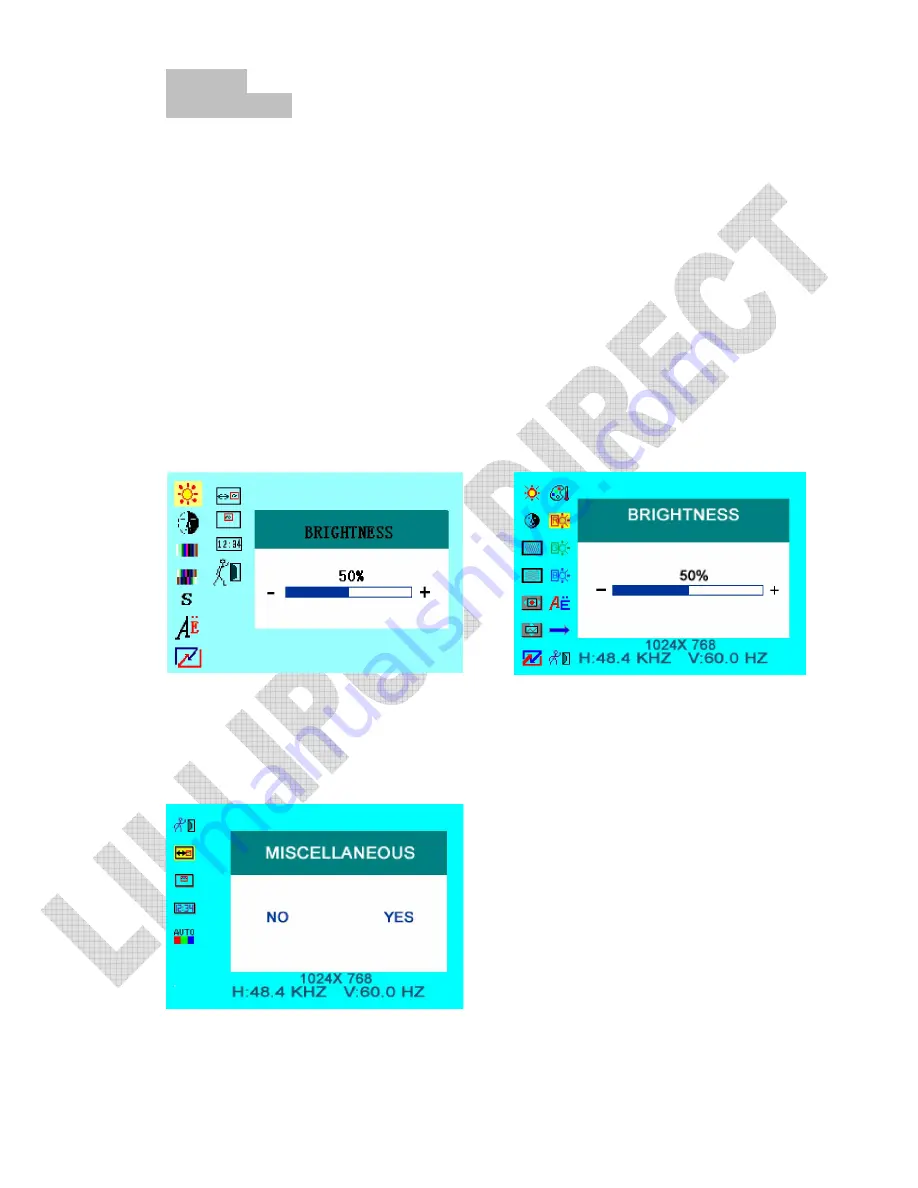
3.MENU
OPERATION
Before setting the menu functions, please make sure the device is connected
correctly. When power on, press MENU on the device or on the remote
controller. The menu of function setting will display on the screen.
Press >/< buttons on the device or
▼
/
▲
buttons on the remote controller
to select items on the left of the display. Then press + / – buttons on the
device or
►
/
◄
buttons
on the remote controller to change the
values.
The following pictures are the setting displays of different
modes.
IN AV MODE & S connector IN PC
MODE
:
As follows:
OSD
MISCELLANEOU
S
Содержание FA1045
Страница 1: ...TFT LCD COLOR MONITOR...
Страница 11: ......





























