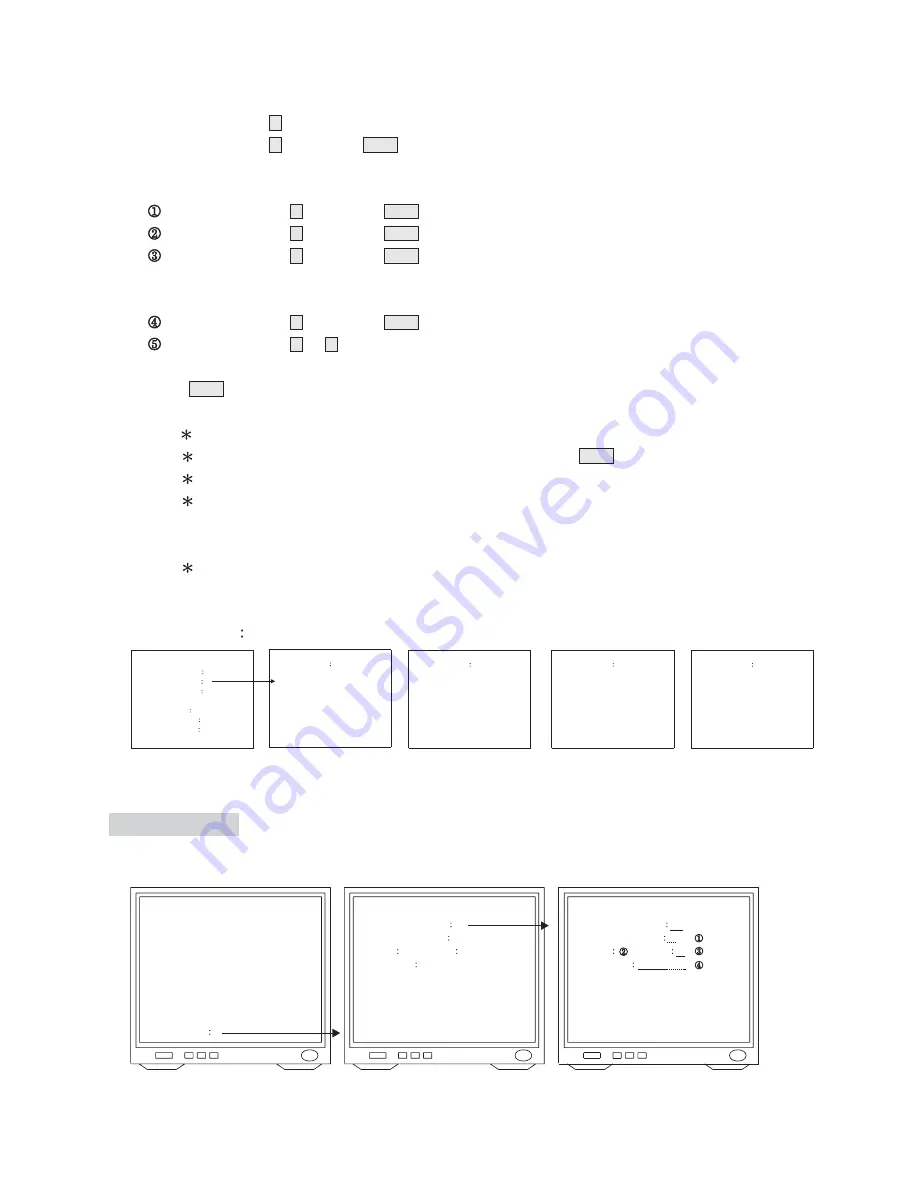
1st Sequence Table
(1~8)
1st Sequence Table
(9~16)
1st Sequence Table
(17~24)
1st Sequence Table
(25~32)
1. Press numeric key 3 to enter MONITOR SETUP from SETUP MENU.
2. Press numeric key 2 followed by ENT key. The 2nd monitor is selected as shown above.
(1~16 monitors can be selected depending on the model purchased)
3. Use blinking cursor to set up after monitor is selected.
Press numeric key 1 followed by ENT key to set 1st sequence table.
Press numeric key 3 followed by ENT key to set 3rd sequence table.
Press numeric key 2 followed by ENT key to set dwell time as 2 seconds.
(If GLOBAL DWELL TIME is set to 0 secretary, camera dwell time will match sequence table's initial
setting)
Press numeric key 0 followed by ENT key to set Monitor as 0 priority.
Press numeric key 0 or 1 (NO or YES) selecting to display or not to display Video Loss and Alarm
signals.
Press ESC key to escape.
NOTE:
Use the Joystick to move blinking cursor.
Move blinking cursor to the position to clear data and press CLR key to clear.
Set up in sequence table 1 and 2 decide the monitor auto sequence order.
Monitor's Priority should be set as 0. There are 3 priority rankings:
0,1 and 2 where 0 has the highest priority. Camera with lower priority than monitor will not be
displayed by monitor.
When warning Display is set to YES, monitor will switch automatically to alarm position when
received alarm signal.
Sequence Table
MONITOR SETUP
ENTER MONITOR No
2
SEQUENCE TABLE 1
01
SEQUENCE TABLE 2
03
GLOBAL DWELL TIME
<0 TO 255 SEC.>
02
PRIORITY <0 TO 2 >
0
WARNING DISPLAY
YES
<VIDEO LOSS ALARM>
SEQUENCE TABLE
ENTER TABLE No
01
ENTRY CAMERA TIME
01
01
03
02
02
03
03
03
03
04
04
03
05
05
04
06
06
05
07
07
10
08
10
03
SEQUENCE TABLE
ENTER TABLE No
01
ENTRY CAMERA TIME
09
11
05
10
12
03
11
13
03
12
14
03
13
15
03
14
20
05
15
21
05
16
22
06
SEQUENCE TABLE
ENTER TABLE No
01
ENTRY CAMERA TIME
17
24
05
18
25
03
19
20
21
22
23
24
SEQUENCE TABLE
ENTER TABLE No
01
ENTRY CAMERA TIME
25
26
27
28
29
30
31
32
ID & Receiver Setup
Camera ID and Receiver can be set under ID & Receiver Setup.
ID & RECEIVER SETUP
ENTER CAMERA No
1
PRIORITY <0 TO 2>
CTRL1
CTRL2
CAMERA Id
<MAXIMUM 8 WORDS>
ENTER CAMERA No
01
PRIORITY <0 TO 2>
0
CTRL1
CTRL2
M
CAMERA ID
CAMERA01
A B C D E F G H I J
K L M N O P Q R S T
U V W X Y Z : . ,
ID & RECEIVER SETUP
SETUP MENU
1. SYSTEM SETUP
2. SEQUENCE TABLE
3. MONITOR SETUP
4. ID & RECEIVER SETUP
5. ALARM SETUP
6. ALARM TIME SETUP
7. DOME SETUP
ENTER ITEM
4
10


























