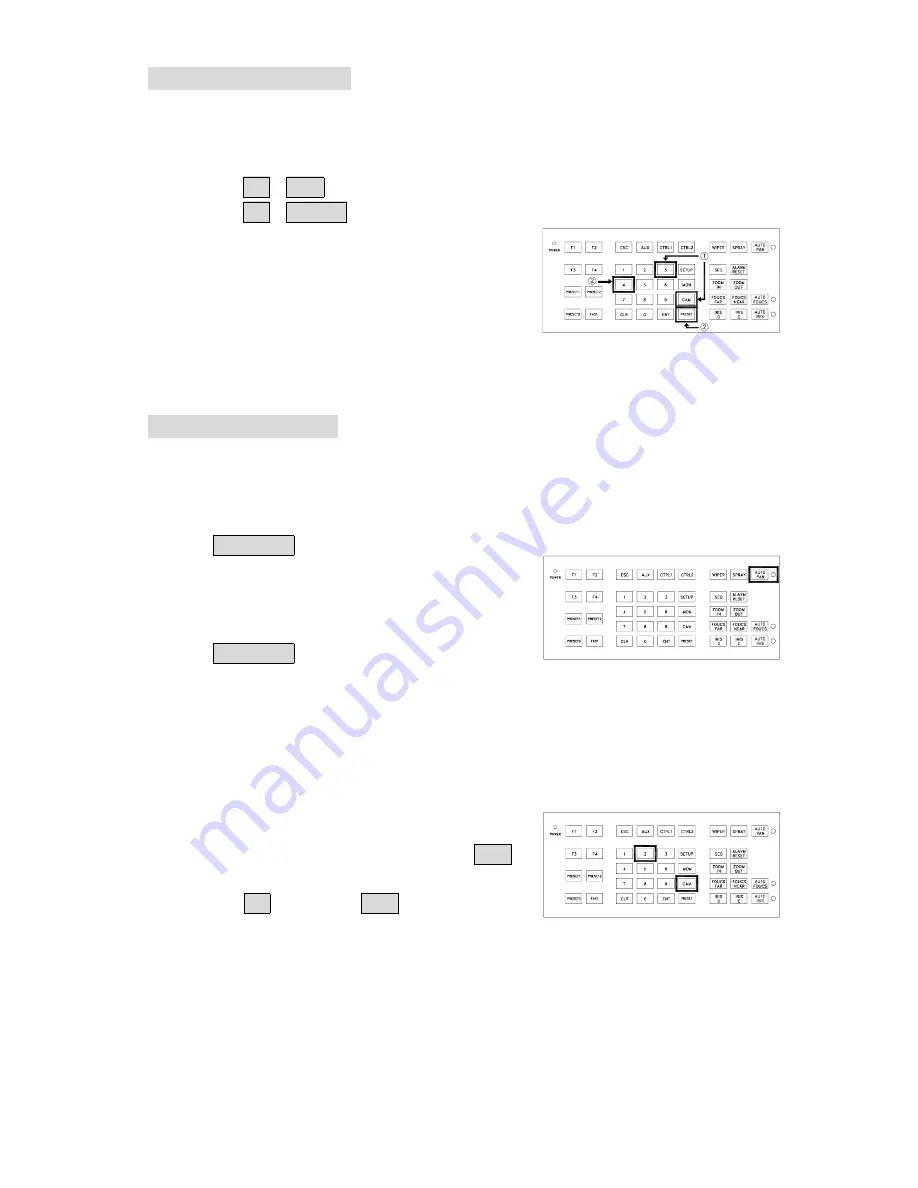
36
Changing Preset Data
In order to change any preset position from the one stored , the dome must first be sent to that
preset position.
To change the 4
th
preset position of the Dome number 3 , perform the following steps
:
☞
①
Push 3 CAM to select Dome 3
☞
②
Push 4 PRESET to go to 4
th
preset position
☞
③
Move the joystick to bring camera to the desired
view position.
☞
④
Adjusting lens
☞
⑤
Setting preset speed
☞
⑥
Setting dwell time
☞
⑦
Store Data
(please refer to page 33 for step
③
~
⑦
)
Activating Auto Pan
When the Auto Pan function is chosen , the fast dome will auto touring the preset groups by the
entered data.
☞
To activate Auto Pan
:
:
:
:
Push AUTO PAN key , one beep will be heard and
the LED will illuminate confirming the activation of
autopan.
☞
To stop Auto Pan
:
:
:
:
Push AUTO PAN key again , one beep will be heard
and the LED will be off confirming the stop of
autopan.
*
If the AUTO PAN light is on , no other commands can be sent to that dome , but other dome
can still be selected and operated manually.
☞
To select (call out) another dome while it is under
Auto Pan mode
:
:
:
:
simply push the numeric key followed by the CAM
key.
Push key 2 followed by CAM key, two beeps
will be heard confirming the 2
nd
camera is selected.
Содержание PIH - 7000
Страница 1: ...FAST DOME CAMERA PIH 7000 SERIES PIH 7600 SERIES INSTALLATION OPERATION MANUAL E...
Страница 12: ...11...
Страница 45: ...44 NOTES...























