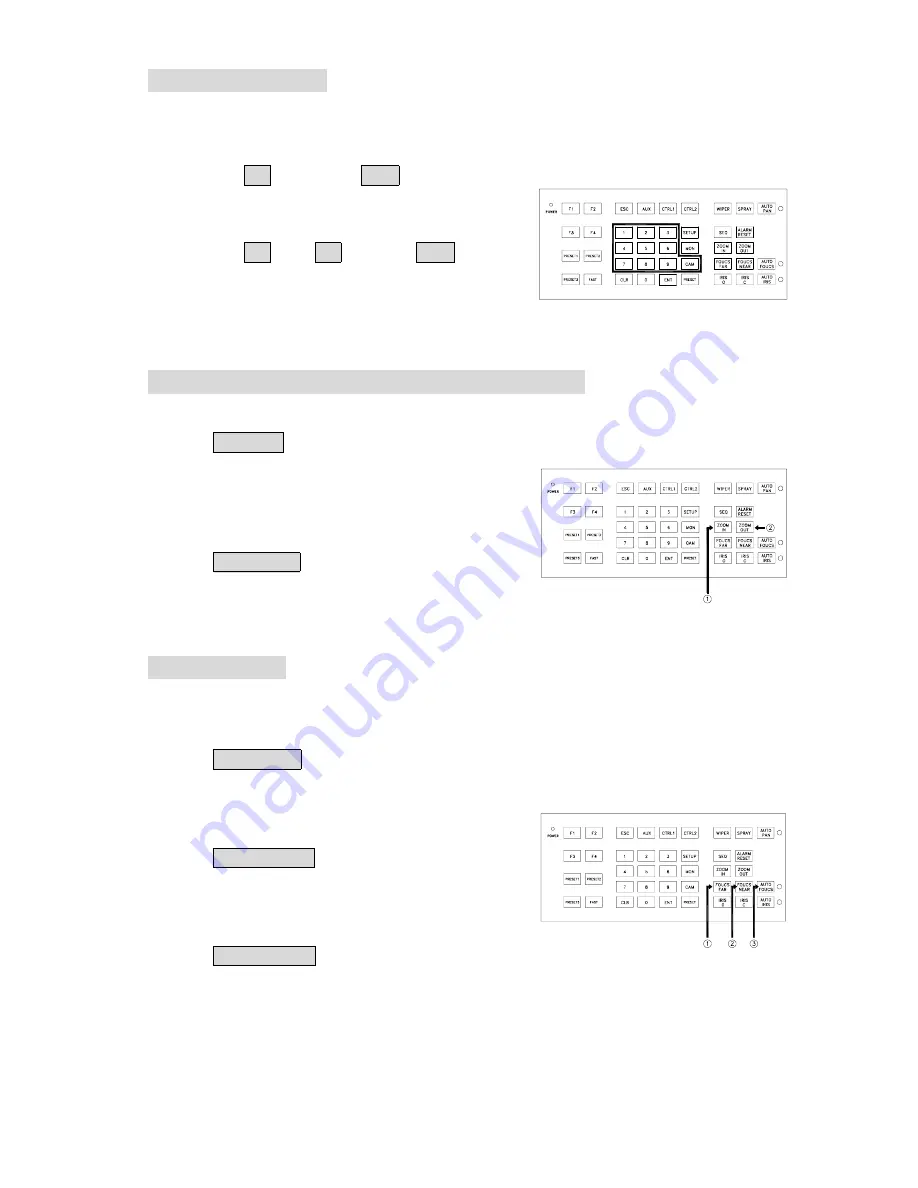
31
Fast Dome Selection
To call out a dome controlling or setting
☞
①
①
①
①
To select 1
st
Fast Dome
Push key 1 followed by CAM key , if selection is
made , two beeps will be heard.
☞
②
②
②
②
To select 64
th
Fast Dome
Push key 6 then 4 follow by CAM key if
selection is made , two beeps will be heard.
Note
:
When matrix system is used , select monitor before
camera selection. Please refer to matrix system
user manual.
Zoom Lens Control (17X & 22X with Auto Focus)
☞
①
①
①
①
To Zoom In
Push ZOOM IN key (one beep should be heard)
The viewing angle becomes narrower and target will
become enlarged on the screen. Zooming will stop
when the key is released.
☞
②
②
②
②
To Zoom Out
Push ZOOM OUT key (one beep should be heard)
The viewing angle becomes wider and target will
become smaller on the screen. Zooming will stop
when the key is released.
Focus Control
The focus function on Fast Dome can be set as Auto Focus or Manual Focus.
☞
①
①
①
①
Manual focus far
Push FOCUS FAR key (one beep should be heard)
The target will become farther. Focusing will stop
when the key is released.
☞
②
②
②
②
Manual focus near
Push FOCUS NEAR key (one beep should be heard)
The target will become nearer. Focusing will stop
when the key is released.
☞
③
③
③
③
Auto Focus
Push AUTO FOCUS key (one beep should be heard ,
and the LED will illuminate).
The lens will automatically adjust itself for optimum
focus.
Содержание PIH - 7000
Страница 1: ...FAST DOME CAMERA PIH 7000 SERIES PIH 7600 SERIES INSTALLATION OPERATION MANUAL E...
Страница 12: ...11...
Страница 45: ...44 NOTES...




























