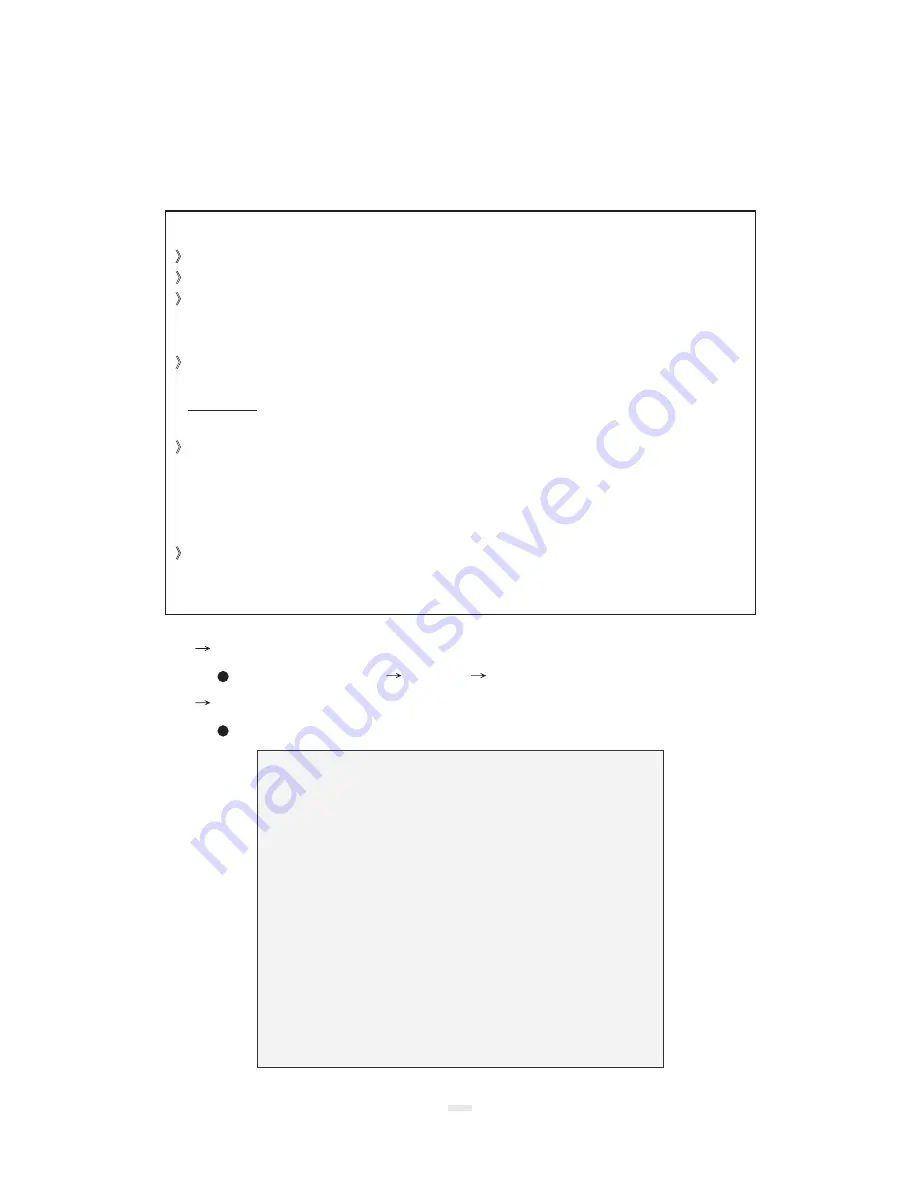
Chapter 6-2. Assign IP Address by ARP
Before using IP Fast Dome, users must set the IP address in advance. There are two different
ways to set IP address into IP Fast Dome.
Step 1
In Windows, open DOS window.
Enter DOS by <Start
Program
MS-DOS Prompt>
Step 2
Ensure the IP address assigned to IP Fast Dome doesn't occupy by other Host.
In DOS window, entering <ping 192.168.0.200> shall get time out message.
C:\> ping 192.168.0.200
Pinging 192.168.0.200 with 32 bytes of data:
Request time out.
Request time out.
Request time out.
Request time out.
Ping statistics for 192.168.0.200:
Packets : Sent = 4, Received = 0, Lost = 4 (100% loss)
Approximate round trip times in milliseconds:
Minimum = 0ms, Maximum = 0ms, Average = 0ms
C:\>
Chapter 6.
25
Note before IP assignment
Make sure the IP Fast Dome is powered on and connected to the network correctly.
Obtain a unique IP address from your network administrator.
Each IP Fast Dome has a unique Ethernet address (MAC address), which is recorded
as 12 digits serial number labeled at the bottom side of IP Fast Dome / Video Server /
Network Camera, e.g. 000429XXXXXX.
The following example uses the PC with the IP address 192.168.0.1 and is going to setup
IP Fast Dome with the IP address 192.168.0.200 whose MAC address is 000429000150.
those addresses featured as examples in this document, always consult
your network administrator before assigning an IP address.
The IP address assigned to the IP Fast Dome shall be the same IP domain (presented as
same subnet mask) as the PC IP address. In our case, a PC IP address is 192.168.0.1
and the IP Fast Dome is 192.168.0.200, so the subnet mask shall be 255.255.255.0.
If a PC subnet mask is 255.255.255.128 or higher, then the domain can't cover
192.168.0.200, so the setting won't take effective.
For speedily installing and easily setting the IP Address, there are provides an IP
Installer Wizard for you. Please install the application and see the user's manual for
detailed description and usage.
Do not use
















































