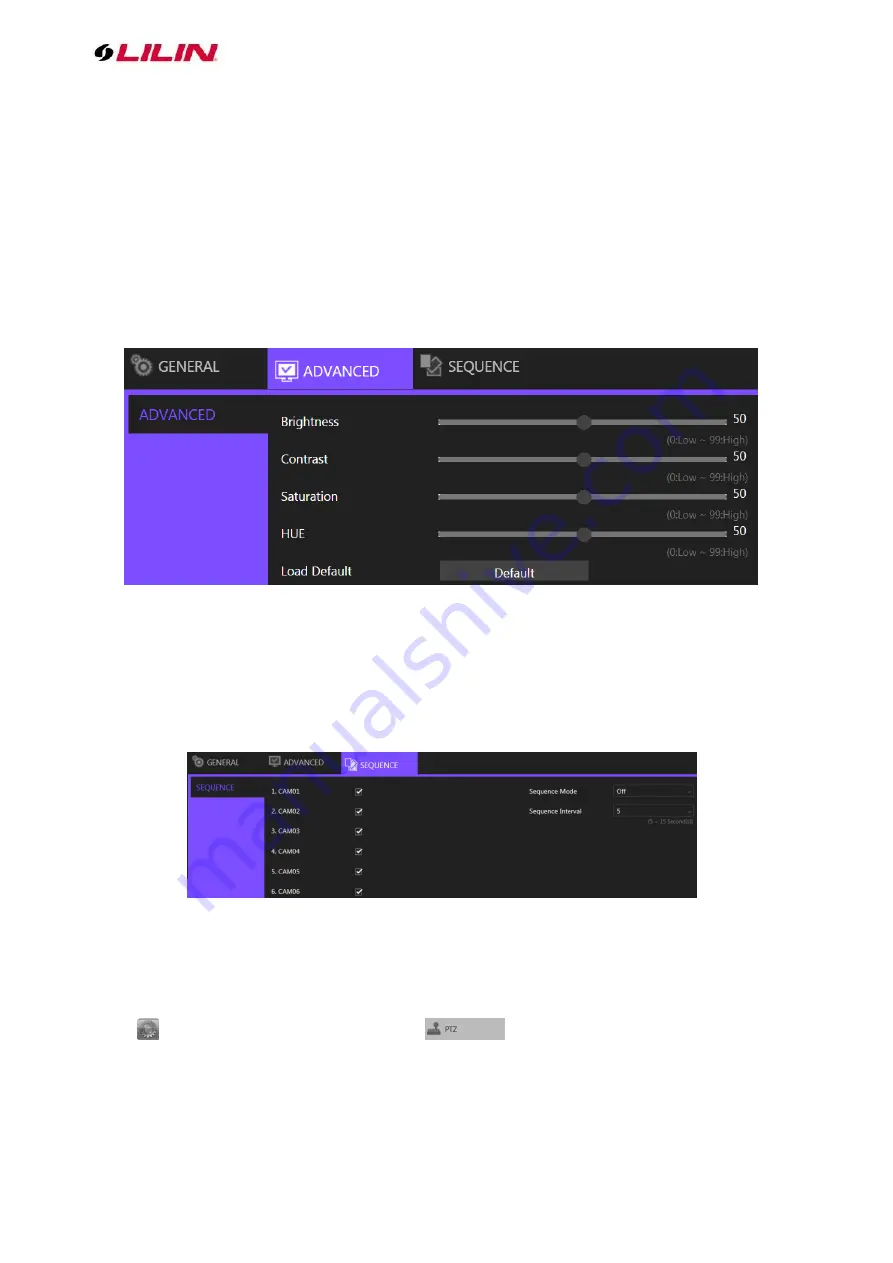
32 66-UM-4KNVR-CSE-6
⚫
Default Video Division: Select the number of split views you see when the NVR boots up.
⚫
HDMI Mode: Switch the output mode between DVI and HDMI.
⚫
HDMI Resolution: Select a screen resolution that fits your screen.
⚫
VGA Mode: Choose
HDMI Sync
to synchronize the videos for VGA and HDMI outputs. Choose
SPOT
to display an HDMI/VGA switch button in the real-time view. Click the switch button to
switch control of split views between HDMI/VGA.
⚫
VGA Resolution: Select a screen resolution that fits your screen
Note:
Availability depends on model.
Chapter 7-2 Advance
In this page, you can adjust brightness, contrast, saturation and hue of the NVR output. Click
Load
Default
to restore to the factory settings.
Note:
Availability depends on model.
Chapter 7-3 Sequence
You are allowed to view videos of multiple cameras in sequence. Check the cameras you want to
monitor and choose the number of split views in the drop-down menu in
Sequence Mode
. Specify the
Sequence Interval
for the NVR to switch to the next camera for monitoring.
Chapter 8 PTZ Setup
Click
to enter
NVR SETTINGS,
press
PTZ
in the left pane to enter the
PTZ SETUP
page. The setting options are described below:























