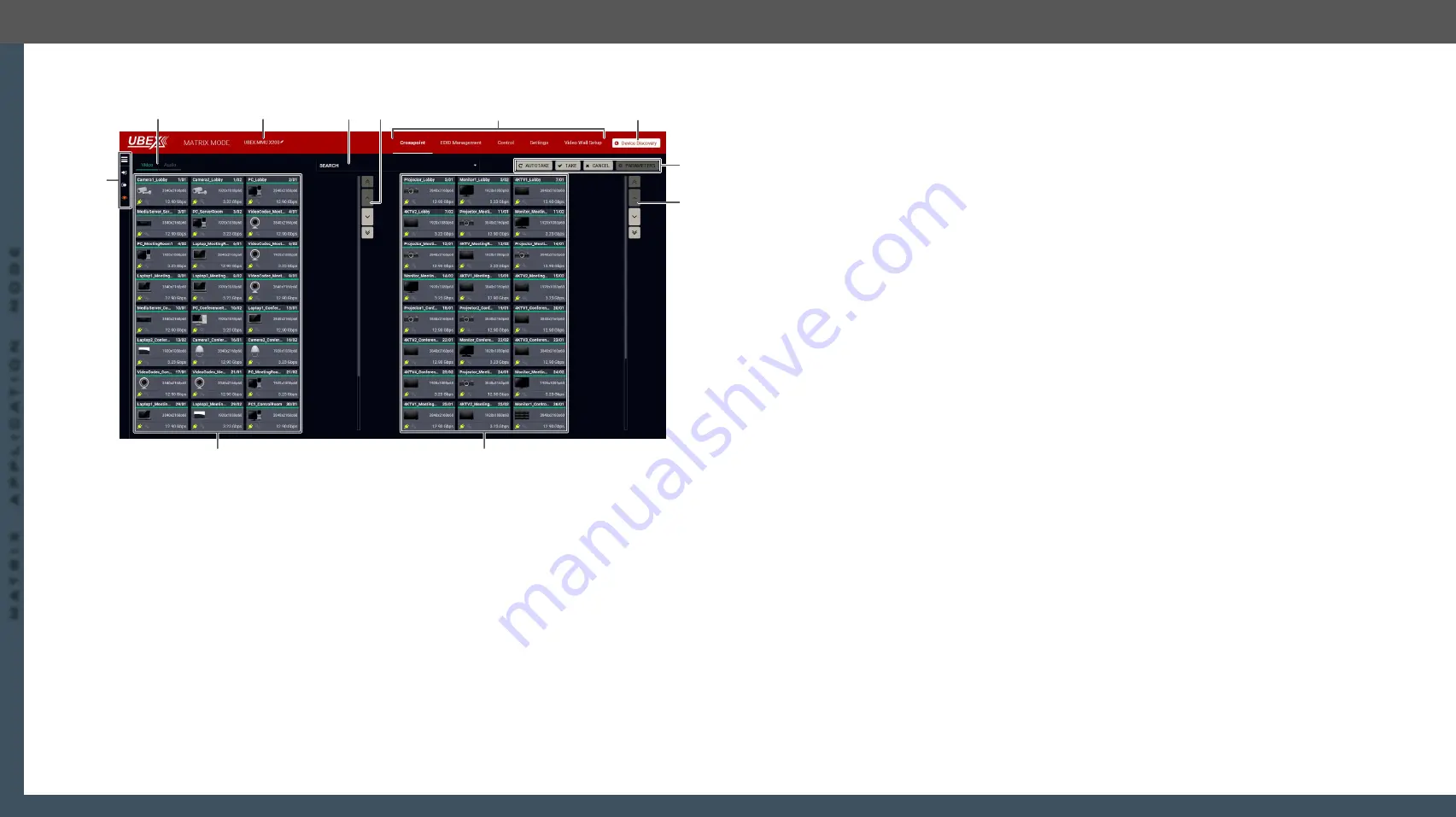
8. Lightware Device Controller
UBEX series – Matrix Application Mode – User's Manual
70
8. Lightware Device Controller
UBEX series – Matrix Application Mode – User's Manual
70
MA
TRIX APPLIC
A
TION MODE
Applied F-series endpoint firmware package: v1.4.1 | Applied R-series endpoint firmware package: v1.4.1 | Applied MMU firmware package: v1.2.1 | LDC software: v1.34.0b2
8.4.2. Tile View
The tile view of the crosspoint menu - Video layer in Matrix mode
The Concept
The tile view of the UBEX matrix is suitable to review the entire AV system with the details as well. The tiles
represent input or output ports and additionally show the most important port and signal information. Thus,
the user can check the status of many ports at the same time.
#tileview
Legend of the Crosspoint Menu
1
Device Discovery
Clicking on the button results in returning to the Device Discovery window. The
connection with the current device will be terminated.
2
Main menu
The available menu items (
,
Settings menu
) are displayed. The
crosspoint can be displayed in
Grid view
and
Tile view
. The
,
are available under the
Settings menu
.
3
Navigation
buttons
Clicking on the navigation buttons shows the available sources/destinations
and crosspoints which cannot be displayed within the recent window size.
7
8
9
4
q
2
4 3
5
6
1
4
Search field
Streams, ports, and devices can be searched in the field. See the details in the
section.
5
Device label of
the MMU
The device label of the MMU is displayed here. It can be modified by the
user to any unique name by clicking on the
icon. The device label can be
39 characters long and ASCII characters are allowed. Longer names will be
truncated.
6
Layer tabs
The video and the audio crosspoint panel can be selected on the tabs.
7
Connections
menu
The meanings of the icons are the following:
Connections menu button
: Clicking on the icon expands the connection
menu. See the detailed setting descriptions in the
section on the next page.
Input switch mode
: The mode can also be named as Input priority-mode:
an input port has to be selected at first then the connected output
ports are shown. Thus, the output ports connected to the input port
can be changed.
Output switch mode
: This mode can also be named as Output priority-
mode: an output port has to be selected at first then connected input
port is shown. Thus, the output port connected to the input port can
be changed.
View mode
: This mode was designed to display the crosspoint state of
a selected and its connected port(s). Crosspoint settings cannot be
changed in View mode but port settings are available.
8
Source streams
Each tile represents a stream coming from one of the input ports of the
transmitter or transceiver. See the explanation of the source numbering in the
Source and Destination Numbering
9
Destination
streams
Each tile represents an output port of a receiver or transceiver. See the
explanation of the destination numbering in the
q
Action buttons
Action buttons:
▪
Take
-
Autotake
-
Cancel
buttons: selecting between the two input/output
.
▪
Parameters
button: clicking on the button opens the properties window
of the selected source or destination. See more details about the
source ports in the
Video Source Port Properties Window
section and
about the destination ports in the
Video Destination Port Properties
section.






























