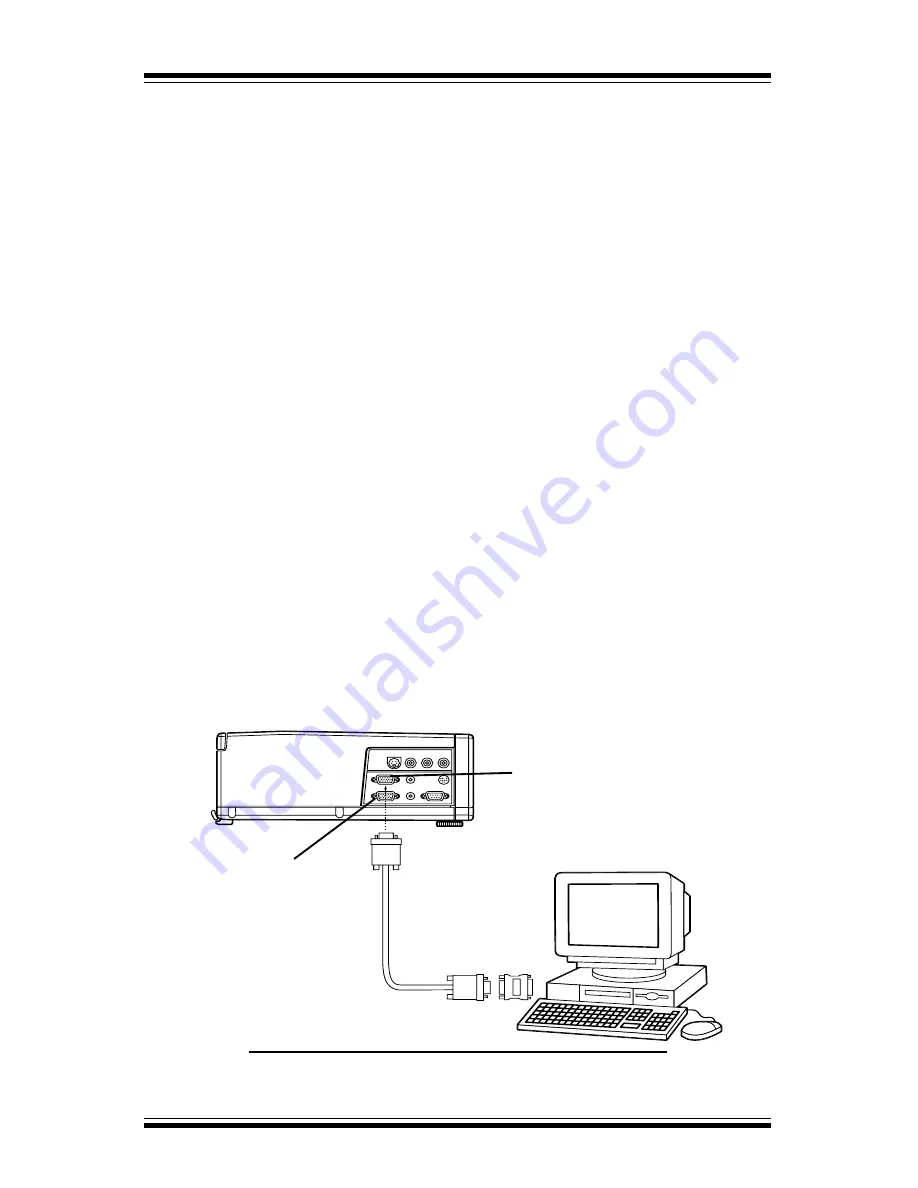
4
Lightware L-1020 Projector User’s Guide
Getting Started
Connecting to a Mac Desktop Computer
If your Mac has a separate VGA output port, connect the supplied 15
pin VGA cable to that output port and connect the other end of the
VGA cable to the
Monitor In connector on the projector.
In the Mac O/S control panel, set the mirroring option to ON and
designate the external monitor as the active monitor. For more
information on the mirroring function see page A-13 in the appendix.
If your Mac does not have a separate VGA output port, then discon-
nect the monitor cable from the computer monitor output connector
and connect the Mac adapter (available upon request) to the monitor
output connector on the computer as shown in figure 4. Connect the
supplied VGA cable to the output side of the Mac adapter. Set the dip
switches on the Mac adapter to match the output requirements of your
Mac. See page A-11 in the appendix for help in setting the dip
switches.
Note: If you wish to view your computer and projected images simulta-
neously, you can use the built-in monitor loop-through connec-
tion of the projector to connect to your Mac monitor. Connect
the Mac loop-through adapter (available upon request) to the
projector
Monitor Out connector. Connect your Mac monitor
cable to the output side of the loop-through adapter.
Figure 4: Mac Desktop Connection
Monitor Out Connector
Computer In



















