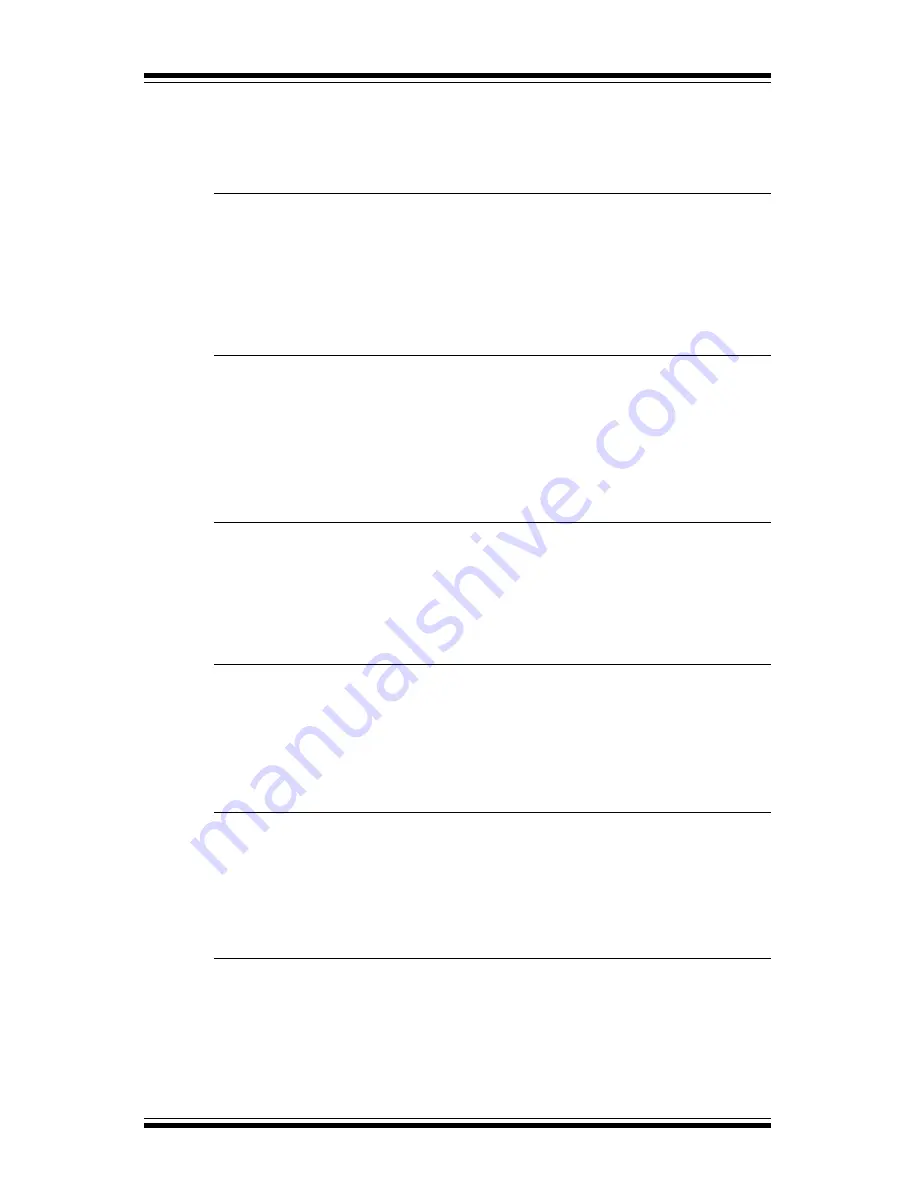
15
Lightware L-1020 Projector User’s Guide
Remote Backlight
Press and hold the
Right Mouse button on the remote
control for several seconds to activate the backlight for
the remote control buttons.
Computer Mouse Control
Use the
Joystick on the remote control to control the
computer mouse in a manner similar to the standard
mouse control used on most computers.
Right Mouse Button
The
Right Mouse button on the remote control functions
in a manner similar to the standard right mouse button
control on most computers.
Left Mouse Button
The
Left Mouse button on the remote control functions in
a manner similar to the standard left mouse button control
on most computers.
Pointer
Press the
Pointer key on the remote control to produce an
arrow shaped pointer in the center of the screen. The
Directional Select keys are used to move the pointer
around the screen.
Audio Controls
Press the
+
key on the remote control to increase the
volume of the audio. Press the
-
key on the remote
control to decrease the volume of the audio. Press the
Mute key to mute the audio.






























