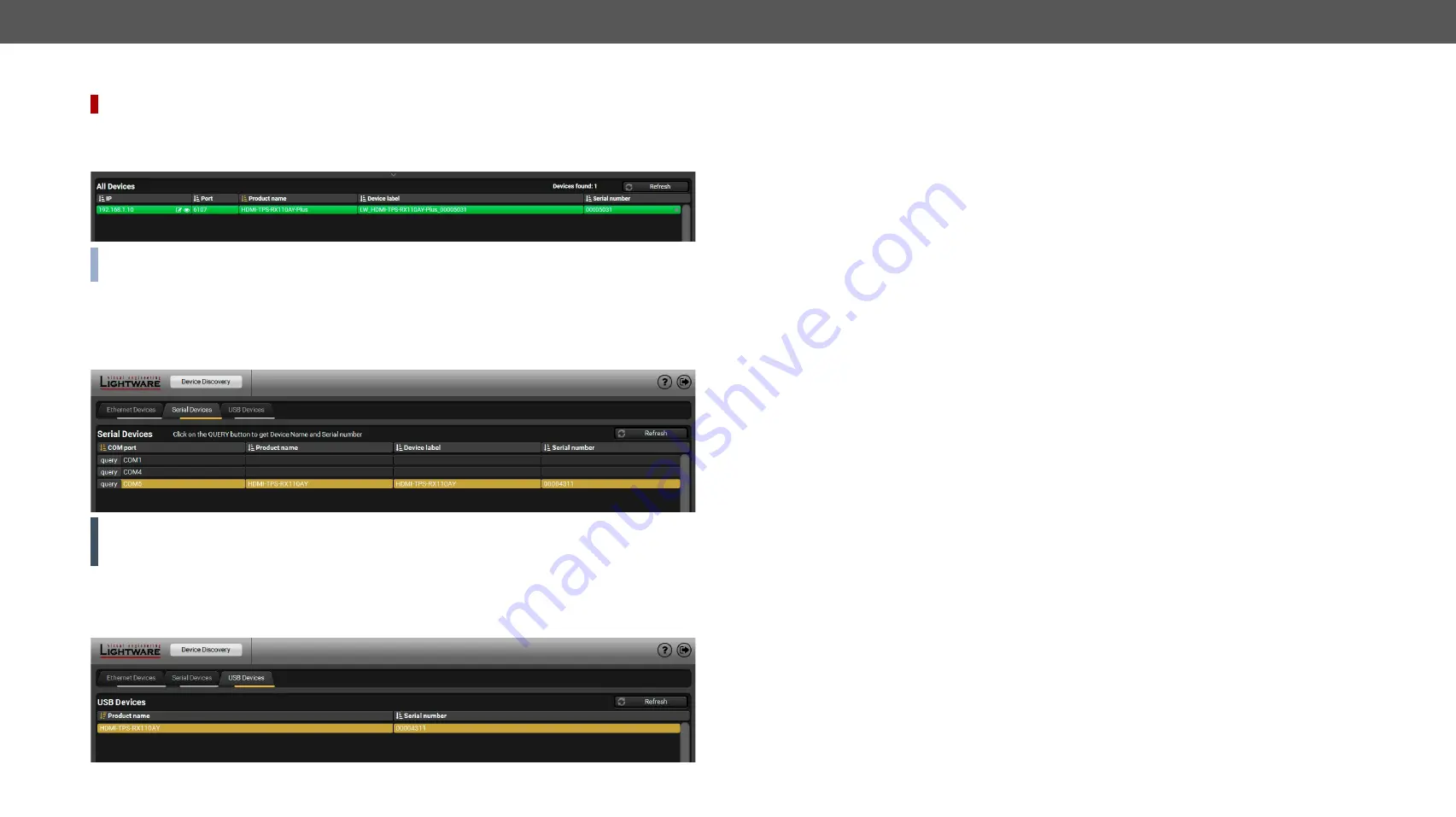
5.SoftwareControl-LightwareDeviceController
HDMI-TPS-RX110AYseries–User'sManual
34
Appliedfirmwarepackage:v1.5.0b3 | LDCsoftware:v2.5.9b2
Highlighting the Device
DIFFERENCE:
ThisfeatureisavailablefromFWpackagev1.5.0b3.
Theoppositefeatureisalsoavailabletohelpfindingthedesireddevice.Pressthe
Show Me
button for
5
seconds
untilthefrontpanelLEDsstarttoblinkslowly.Inparallel,thedeviceis
highlighted in green for 4 seconds
intheDevicediscoverywindowoftheLDC.
#highlightme
INFO:
"Highlight Me" is the default function of the
Show Me
button. If you assign a different function to the
button, the feature above will not be available.
5.3.2.
Serial Tab
If the device is connected via the RS-232 port click on the
Query
button next to the desired serial port to
display the device’s name and serial number. Double-click on the device or select it and click on the green
Connect
button.
ATTENTION!
Before the device is connected via the local RS-232 port, make sure that
Control mode
and
LW3
protocol
are set on the serial port. Furthermore, the RS-232 port must be free and other serial connection
is not established to the device over that port.
5.3.3.
USB Tab
ConnectthedevicetoaPC/computerovertheUSBmini-Btypeconnector.Refreshthelistanddouble-click
on the device or select it and click on the green
Connect
button.
5.3.4.
Further Tools
The
Tools
menucontainsthefollowingoptions:
▪
Log Viewer:
Thetoolcanbeusedforreviewinglogfileswhichhavebeensavedpreviously.
▪
Create EDID:
This tool opens the Easy EDID Creator wizard which can be used for creating unique EDIDs
in a few simple steps. Functionality is the same as the Easy EDID Creator.
▪
Demo Mode:
ThisisavirtualMX-FR17matrixrouterwithfullfunctionalitybuiltintotheLDC.Functions
and options are the same as a real MX-FR17 device.
The
Terminal
window is also available by pressing its button on the bottom.






























