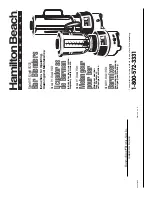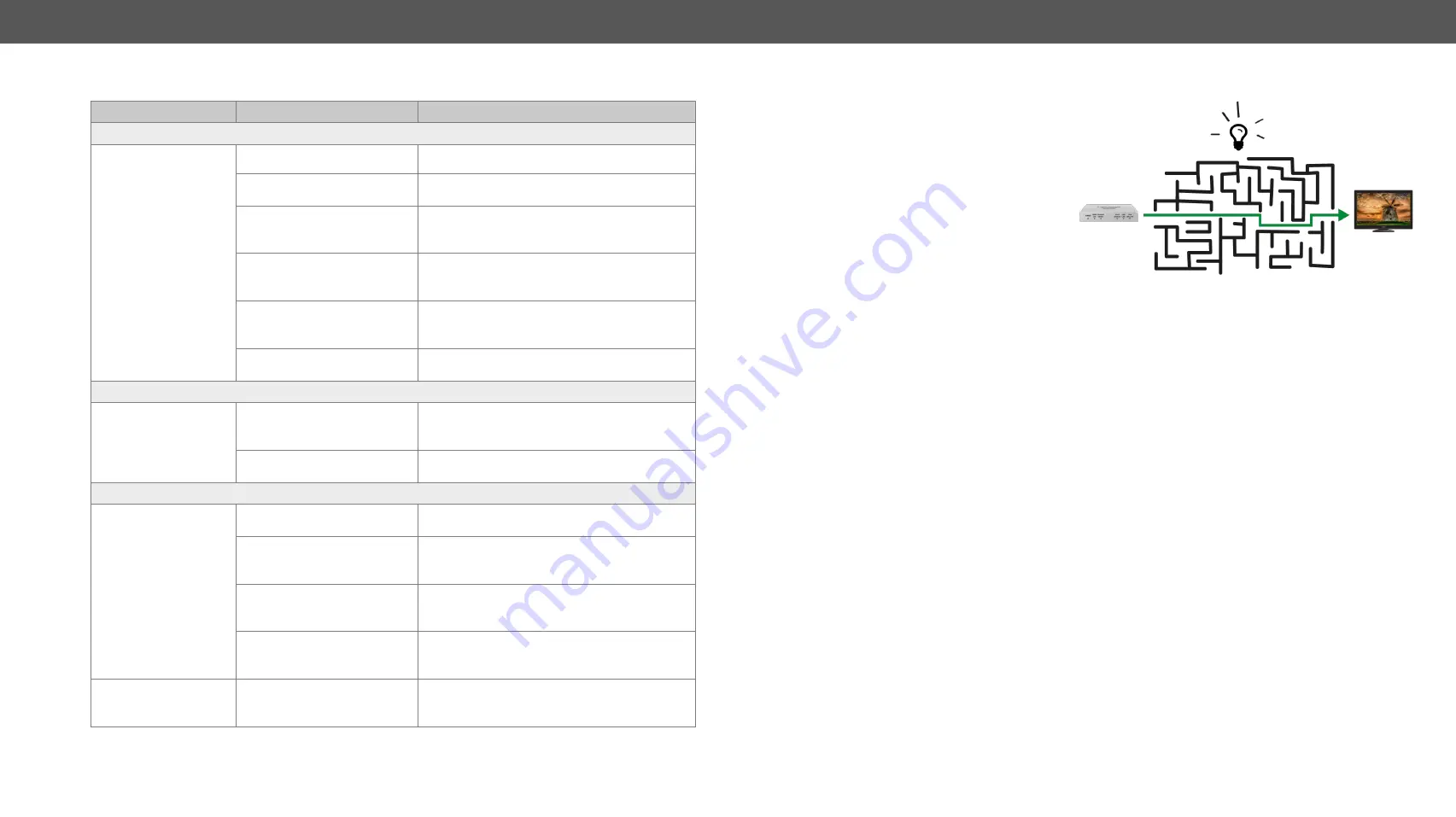
6. Troubleshooting
DP-OPT-TX150, DP-OPT-RX150 – User's Manual
31
Applied firmware package: v1.1.13 | LDC software: v2.5.1b5
6.1.
Use Cases
Symptom
Root cause
Action
General video signal problems
Picture is not displayed
or distorted
Video connectors are loose
Make sure the connectors fit well.
Another port is selected in the
source/display device
Select the desired/connected port.
When adaptor cable is applied:
the source port does not
support the Dual-mode
Extend the picture to a DisplayPort capable
display device.
The monitor is not able to
display the desired image
resolution
Select another display device or reduce the
image resolution.
Protected image is extended
to a non-HDCP capable device
If the monitor does not support displaying
HDCP-encrypted image content try to disable
the HDCP (if the content allows).
The fiber optical connector is
not plugged or dirty
Check and clean the connectors carefully if
necessary.
Audio problems
No audio is present
Not the right interface is
selected in the source device
If the source is a computer make sure the
audio is embedded in the video stream and not
switched to an analog output.
The audio output is muted in
the source
Check the source device settings.
USB problems
Extended USB device
does not work
The desired device is not
connected
Check the cable connections; pay attention to
the USB HUB if it was installed.
The Transmitter is in
Configuration mode
In this case only one USB HID device is
transmitted. Switch the Transmitter to
Transparent mode if possible.
Not supported USB device is
connected
Only USB HID devices can be extended from
the Transmitter to the Receiver. Check if it is
supported.
The USB device is not
supported by the source
computer
Check the device by plugging in the computer
directly.
Local USB device does
not work
The USB device is not
supported by the source
computer
Check the device by plugging in the computer
directly.
6.2. How to Speed Up the Troubleshooting Process
Lightware’s technical support team
is always working hard to provide the
fastest support possible. Our team’s
response time is one of the best in
the industry and in the toughest of
cases we can directly consult with
the hardware or software engineer
who designed the product to get the
information from the most reliable
source.
However, the troubleshooting process
can be even faster… with your help.
There are certain pieces of information that push us in the right direction to finding the root cause of the
problem. If we receive most of this information in the first e-mail or it is gathered at the time when you call
us, then there is a pretty high chance that we will be able to respond with the final solution right away.
This information is the following:
▪
Schematic (a pdf version is preferred, but a hand drawing is sufficient).
▪
Serial number(s) of the device(s) (it is either printed somewhere on the box or you can query it in the
Device Controller software or on the built-in website).
▪
Firmware versions of the devices (please note that there may be multiple CPUs or controllers in the
device and we need to know all of their firmware versions, a screenshot is the best option).
▪
Cable lengths and types (in our experience, it’s usually the cable).
▪
Patch panels, gender changers or anything else in the signal path that can affect the transmission.
▪
Signal type (resolution, refresh rate, color space, deep color).
▪
Emulated EDID(s) (please save them as file and send them to us).
▪
Actions to take in order to re-create the problem (if we cannot reproduce the problem, it is hard for us
to find the cause).
▪
Photo or video about the problem (‘image noise’ can mean many different things, it’s better if we see
it too).
▪
Error logs from the Device Controller software.
▪
In the case of Event Manager issue the event file and/or backup file from the Device Controller
software.
The more of the above information you can give us the better. Please send these information to the Lightware
Support Team (
) to speed up the troubleshooting process.