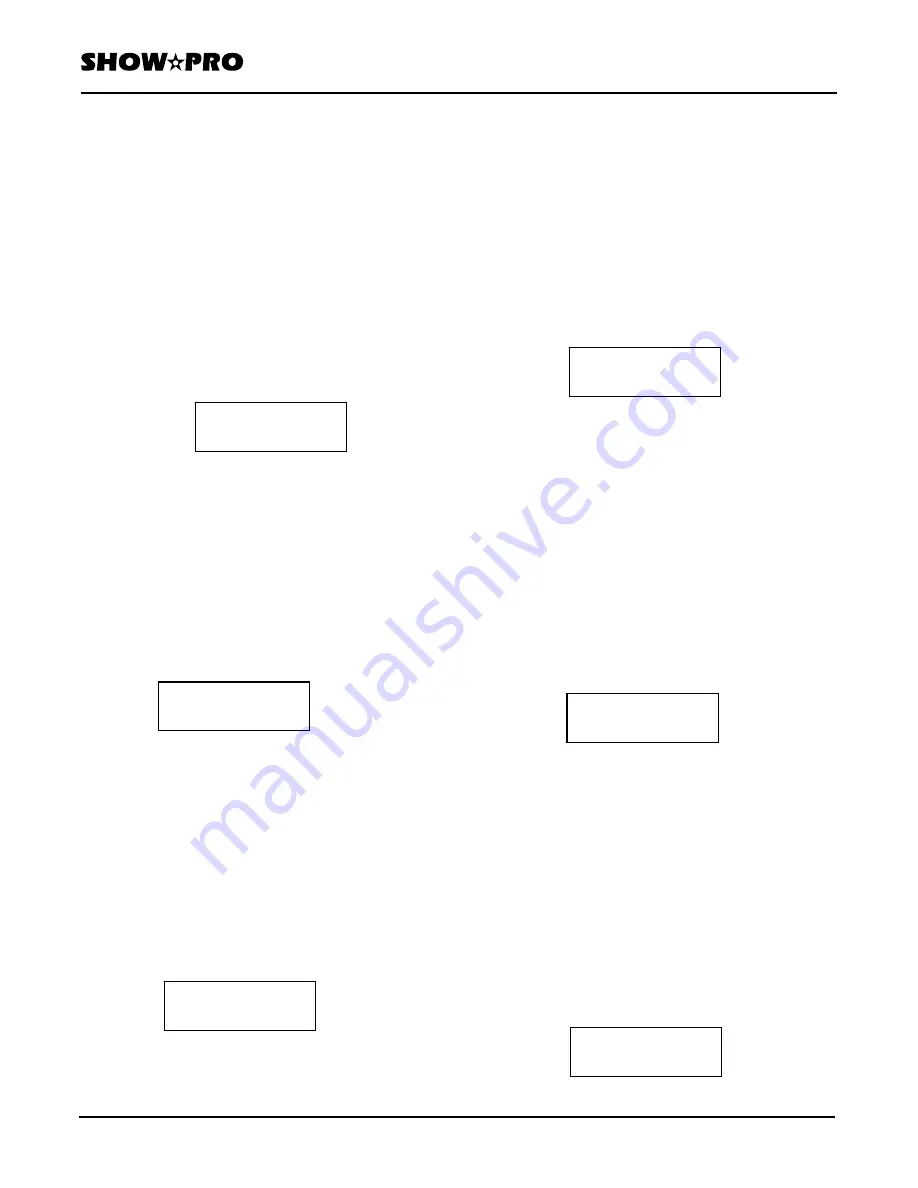
OWNERS MANUAL
Page
5
of
12
SM - 280 DMX LIGHTING CONTROLLER
Version
20080324
Lightronics
Inc.
509
Central
Drive
Virginia
Beach,
VA
23454
757
486
3588
From this point you use the Up and Down buttons to
scroll through the available setup options for a fixture.
You can exit Setup mode by pushing Setup again.
ASSIGN FIXTURE CHANNELS
The channel assignments within a fixture can be
assigned to other faders or the PAN or TILT wheels.
1. Enter Setup Mode and select a fixture.
2. Push Up. The display will show channel numbers
(Channel **) and corresponding controller fader
numbers (con *).
3. Use the Fade slider to scroll through the controller
fader numbers (con). The corresponding fixture
channel number will also be shown (channel). The
pan and tilt wheels are shown on the display as X
and Y respectively.
Use the Speed slider to change the fixture channel
number for the controller fader number displayed.
The example display below shows that the 3rd
channel in fixture 1 will respond to controller fader 2.
4. Push Program/Record to save the new channel
assignments. The controller indicators will flash
briefly.
REVERSE CHANNEL OPERATION
The action of the faders and PAN/TILT wheels can be
reversed. This normally used with PAN/TILT
controls but can be applied to other functions.
1. Enter Setup Mode and select a fixture.
2. Push Up or Down until the display shows as
below.
3. Use the Speed slider to scroll through the fixture
channels and use the fade slider to set the channel
to Y (yes) or N (no) reverse operation.
4. Push Program/Record to save the new setting.
The controller indicators will flash briefly.
SET CHANNEL FADE APPLICATION
You can control whether or not fade times will be
applied to a fixture channel. This is often used with
the pan and tilt channels.
1. Enter Setup Mode and select a fixture.
2. Push Up or Down until the display shows as
follows.
3. Use the Speed slider to scroll through the fixture
channels and use the Fade slider to set the channel
to Y (yes) or N (no) for fade application.
4. Push Program/Record to save the new
assignments. The controller indicators will flash
briefly.
SET CHANNEL BLACKOUT APPLICATION
Fixture channels can be set to respond to or ignore
blackout.
1. Enter Setup Mode and select a fixture.
2. Push Up or Down until the display shows as
follows.
3. Use the Speed slider to scroll through the fixture
channels and use the Fade slider to set the channel
to Y (yes) or N (no) for blackout application.
COPY FIXTURE SETTINGS
Once you have completed the setup for a fixture you
can copy those settings to another fixture. This is
useful when you have several of the same model
fixtures.
1. Enter Setup Mode and select a fixture which has
been already set up.
2. Push Copy. The display will be as shown as
follows.
Setup_Fixture **
Channel ** Con *
Setup_fixture 01
Channel 03 con 2
Setup_Fixture **
Channel ** Rev *
Setup_Fixture **
Channel ** fade*
Setup_Fixture **
Channel ** dark *
COP"Fixture **_A1
–> Fixture **_A1






























