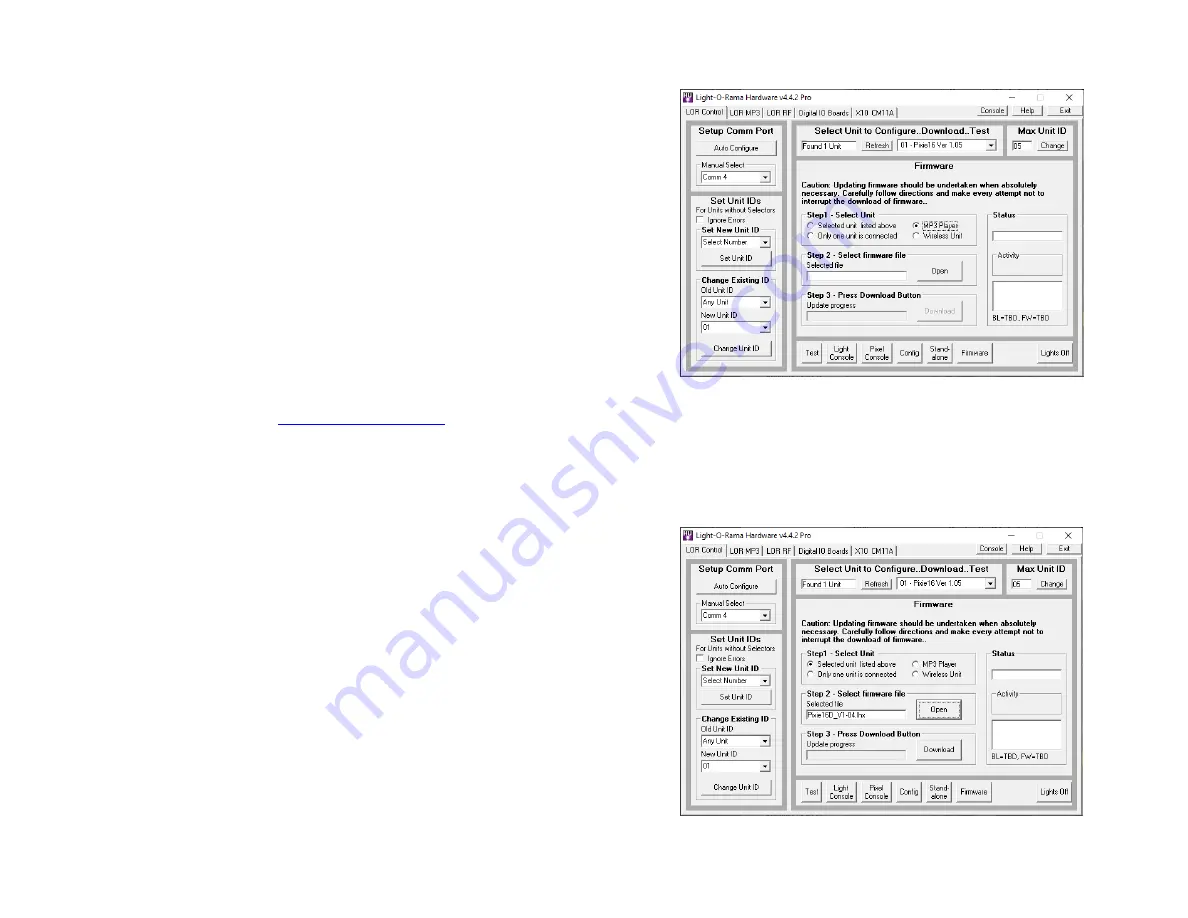
Pixie
39
You can use either of the larger jacks on the show
director and either jack on the Pixie controller..
Connecting to another Controller
You can go from either large jack on one controller
to either jack on the Pixie controller.
Updating the Pixie Firmware
You must have:
Hardware Utility version 4.3.16 or later, see
the section
Hardware Utility Version
The Pixie powered and connected to the PC
via an RS485 adapter– Do not use wireless
Get the latest firmware.
www.lightorama.com
►
Support
►
Firmware
section. Click the
Firmware
button for the correct firmware (Pixie2D, Pixie4D,
Pixie4DMX, Pixie8D or Pixie16D) and save the
firmware file on your PC. Note where on your PC
you have saved the firmware file.
Start the LightORama Control Panel if it is not
running by clicking
start
►
Light-O-Rama
►
Light-
O-Rama Control Panel
. The Light-O-Rama light
bulb icon will appear in the system tray on the lower
right of your screen.
Start the
Hardware Utility
by right-clicking the Light-
O-Rama Control Panel light bulb and selecting
Hardware Utility
from the menu. You can click the
Refresh
button to search for connected controllers
and select the one you want to update.
Click the
Firmware
button in the
LOR Control
tab
and you will see this window:
Pixie
40
In
Step 1 – Select Unit
, Choose
Selected unit listed
above
or
Only one unit is connected
as appropriate.
In
Step 2 – Select firmware file
, click the
Open
button. Use the
Open
file box to select the firmware
file. This is the .lhx file you saved. Click the
Open
button. The window will look like this:



















