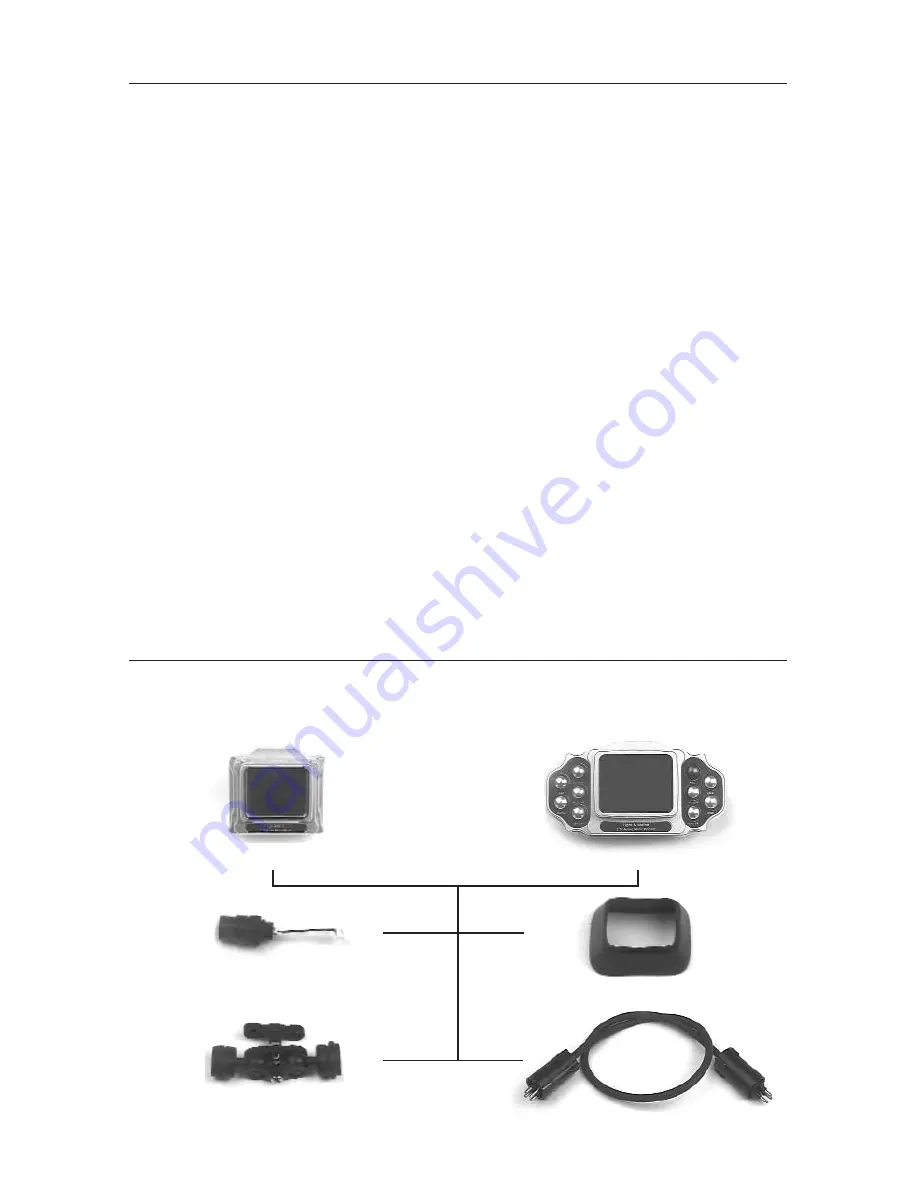
13
Bluefin Monitors - Getting Started
Illustrated below are the components of the Compact Monitor and the Remote
Monitor. Take time to identify and become familiar with each part.
Compact Monitor
Remote Monitor
Bulkhead
Clamp Assembly
Monitor Cable
Lens Shade
Reversing Smart Grip Button Functions
Smart Grips can be programmed to swap left and right button functions. This is
useful if a Smart Grip battery becomes exhausted during a dive.You then can swap
Smart Grip functions to maintain primary housing operation.
This is a total button function swap, not a button-by-button nor
a custom configuration.
1) Press either FAR/- and NEAR/+ or TELE and WIDE buttons simultaneously and
hold for three seconds.
Button functions are now swapped. Button functions will mirror opposite handle, i.e.
REC and PHOTO, AF/OFF and PHOTO DIS.
This is a handle-by-handle procedure. Performing this function on one handle will
not switch both.
Revert to original button configuration
1) Perform the same swap procedure. Press either FAR/- and NEAR/+ or TELE and
WIDE simultaneously and hold for three seconds.
Eventually the batteries in the Smart Grips will totally exhaust. Contact Light &
Motion to order a replacement battery and O-ring kit (part #802-0117), or remove
the Smart Grip handle cover and replace the two batteries located inside. Batteries
are CR 1/3 N and can usually be purchased from any store that stocks camera and
watch batteries.










































