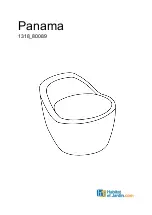Using the App with LIFX
Controlling LIFX with multiple devices
LIFX has been designed so that any member of the household can use their
own iOS or Android device to control the lights. To set up multiple devices all
you need to do is be connected to the local Wifi network on the device and
install the LIFX app. The LIFX app will then scan the Wifi network to find any
bulbs currently on the network and allow the new device to control them.
When you change the colour/settings on one device, the other devices will
also change to reflect the new state of the lights
Maximum number of bulbs
Our internal testing has had 60+ bulbs operating successfully on a single
network. That said, depending on things like interference and wifi signal
strength this may be reduced.
We recommend:
•
Place your LIFX bulb in an open area where there are few obstructions, such
as large pieces of furniture or walls.
•
Place it away from metallic surfaces.
•
Avoid placing your LIFX bulb behind furniture or inside cabinets.
•
Don’t place your LIFX bulb in areas surrounded by metal surfaces on three of
more sides
•
Place your LIFX bulb at least 25 feet (8 meters) from any microwave oven, 2.4
GHz cordless phone, or other source of interference.
Bulb Security
Because LIFX bulbs act as a device on your existing Wifi network, the security
of each bulb is as strong as the security of your Wifi network. If someone has
access to your Wifi network (e.g you have shared your Wifi username and
password with them) they will have access to change the light settings if they
have the LIFX app installed. For this reason we recommend that you make
sure your Wifi network is secure and you don't share your Wifi details with
anyone you don't trust.
12
Содержание 9026340
Страница 4: ...Specifications 17 E27 9026340 B22 9026341 4...
Страница 16: ...Warning and Cautions 16...
Страница 17: ...Warning and Cautions 17...
Страница 18: ...Limited Warranty 18...
Страница 19: ...Limited Warranty 19...