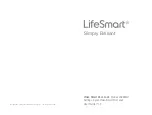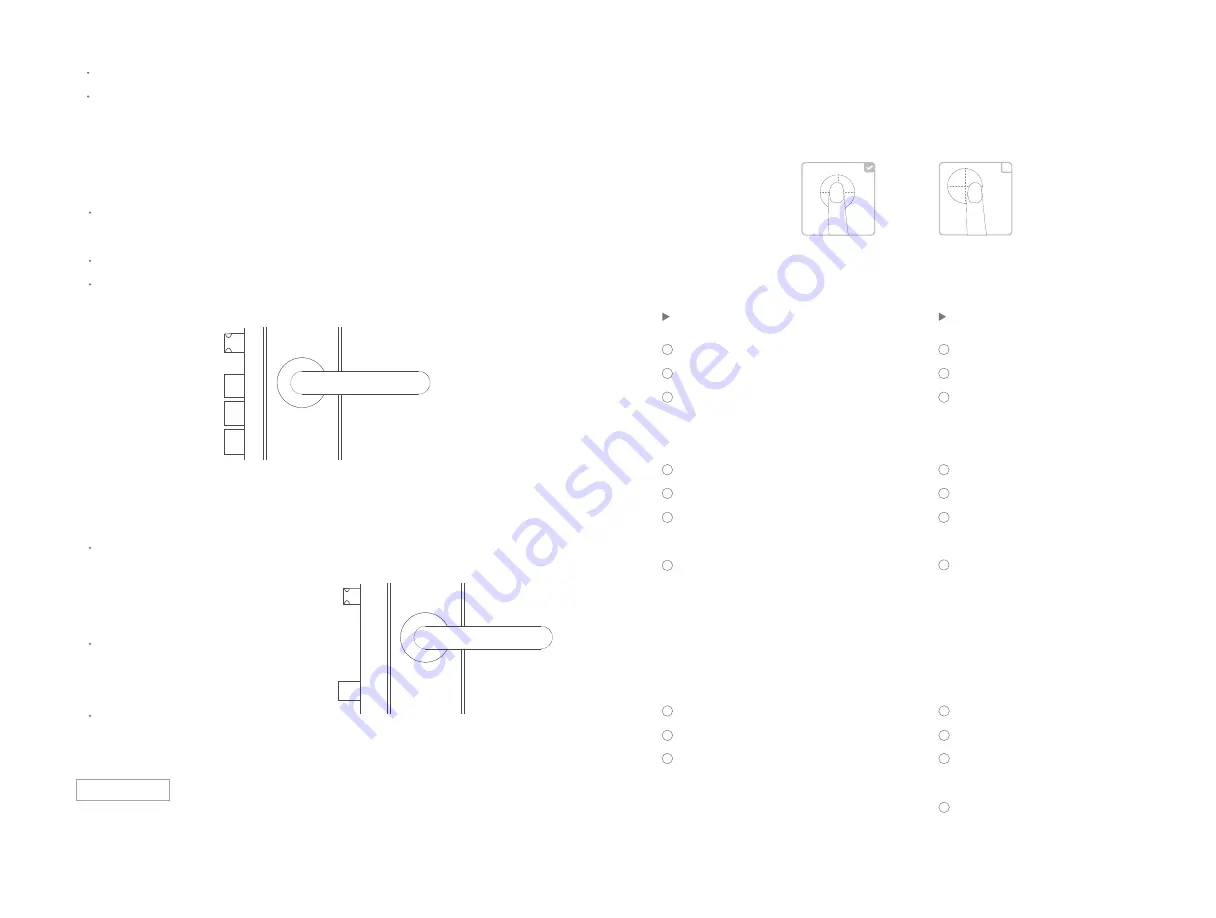
X
3.4 Fingerprint Operation
Please use the traditional metal key only if you’re having an emergency.
ATTENTION
2 . How to Unlock in Full-Locked State
1 . Fingerprint to Unlock
2 . Add a New Fingerprint
3 . Delete User’s Fingerprint
Full-Locked State : latch bolt and dead bolt both locked at the same
time; pull up the handle from outside the door to go full-locked.
Unlock from Inside : Push down the handle to unlock.
Unlock from Outside : It requires fingerprint, password, NFC card or
emergency key to unlock.
3 . How to Unlock in Counter Locked State
Counter Locked State : latch bolt,
dead bolt and stop button all
secured; launch counter lock by
switching the stop button.
Unlock from Inside : switch the
stop button back and push down
the handle to unlock.
Unlock from Outside : you can’t
unlock in any way.
Unlock from Inside : Push down the handle to unlock .
Unlock from Outside : It requires fingerprint, password, NFC card
or emergency key to unlock.
Slide to active keyboard
Press “
*
” 2 twice
Enter Admin Mode by authorisation
of an Admin’s fingerprint, password
or NFC card
Select “Fingerprint Management”
Select “Add a User”
Select “Empty” (no “
*
” after a
user’s name)
Follow the voice instructions to
complete the process
2
3
4
5
6
7
1
Slide to active keyboard
Press “
*
” 2 twice
Enter Admin Mode by authorisa-
tion of an Admin’s fingerprint,
password or NFC card
1
2
3
Select “Fingerprint Management”
Select “Delete a User”
Select the name of the user you
want to delete
Deletion completed
4
5
6
7
Add a User’s Fingerprint
Slide to active keyboard
Press “
*
” 2 twice
Enter Admin Mode by authorisa-
tion of an Admin’s fingerprint,
password or NFC card
Select “Fingerprint Management”
Select “Add an Admin”
Select “Empty” (no “
*
” after a
user’s name)
Follow the voice instructions to
complete the process
2
3
4
5
6
7
1
Add an Admin’s Fingerprint
15
16