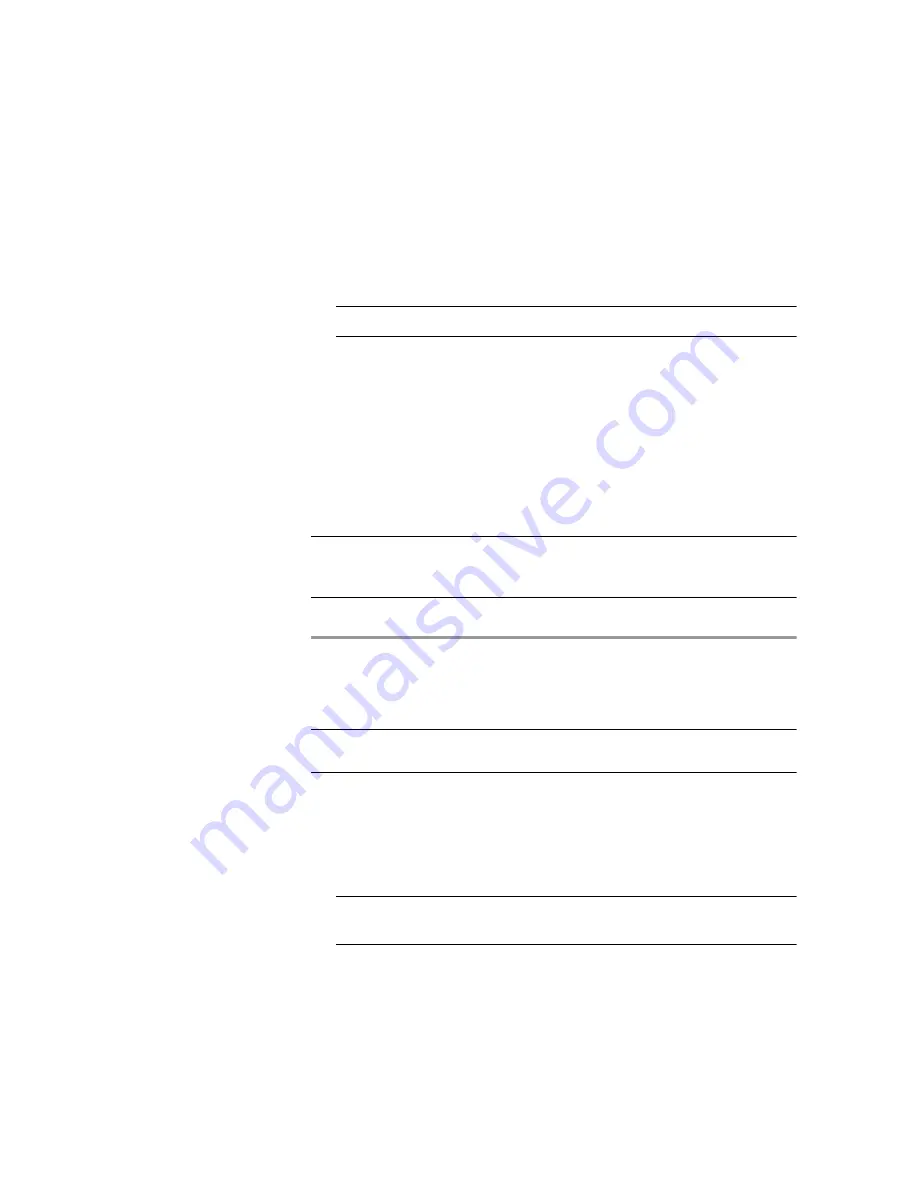
Setting Up Your LifeSize Multipoint 17
LifeSize Multipoint Unit Initial Configuration
9
At the
Enter Default Router IP Address
prompt, enter the IP
address of the router that you want the LifeSize Multipoint
unit
to use and press
Enter
.
Caution
Do not use leading zeros in the IP address.
10
At the
Enter IP Mask
prompt, enter the subnet mask and press
Enter
.
If a subnet mask is not used, press
Enter
.
After you enter the subnet mask parameter, the unit updates the
boot line parameter and reboots.
11
At the network configuration
Main
menu, enter
Q
to save your
changes and allow the device to complete the boot process.
Caution
Configuration of any of the parameters other than
N: Configure
default network port values
may alter the function of the device and should not
be performed by an unauthorized person.
S
ETTING
E
THERNET
S
PEED
AND
D
UPLEX
P
ARAMETERS
You can use the serial port to set the Ethernet speed and duplex parameters that
you want the LifeSize Multipoint to use.
Note
We recommend that you manually set these parameters on the LifeSize
Multipoint and switch to Ethernet speed 100 Mbps and full duplex.
Procedure
1
Access the LifeSize Multipoint through the serial port and start
a terminal emulator session.
Note
If the LifeSize Multipoint is already running, you need to reboot or
restart the device.
Содержание Multipoint-12
Страница 1: ...LifeSize Multipoint Installation Guide...
Страница 5: ...Contents v 5 Technical Specifications Technical Specifications Table 37 Index 39...
Страница 6: ...vi LifeSize Multipoint Installation Guide...
Страница 8: ......
Страница 36: ...28 LifeSize Multipoint Installation Guide Registering the Online Help...
Страница 40: ...32 LifeSize Multipoint Installation Guide Upgrading Software...
Страница 44: ...36 LifeSize Multipoint Installation Guide ISDN Port...






























