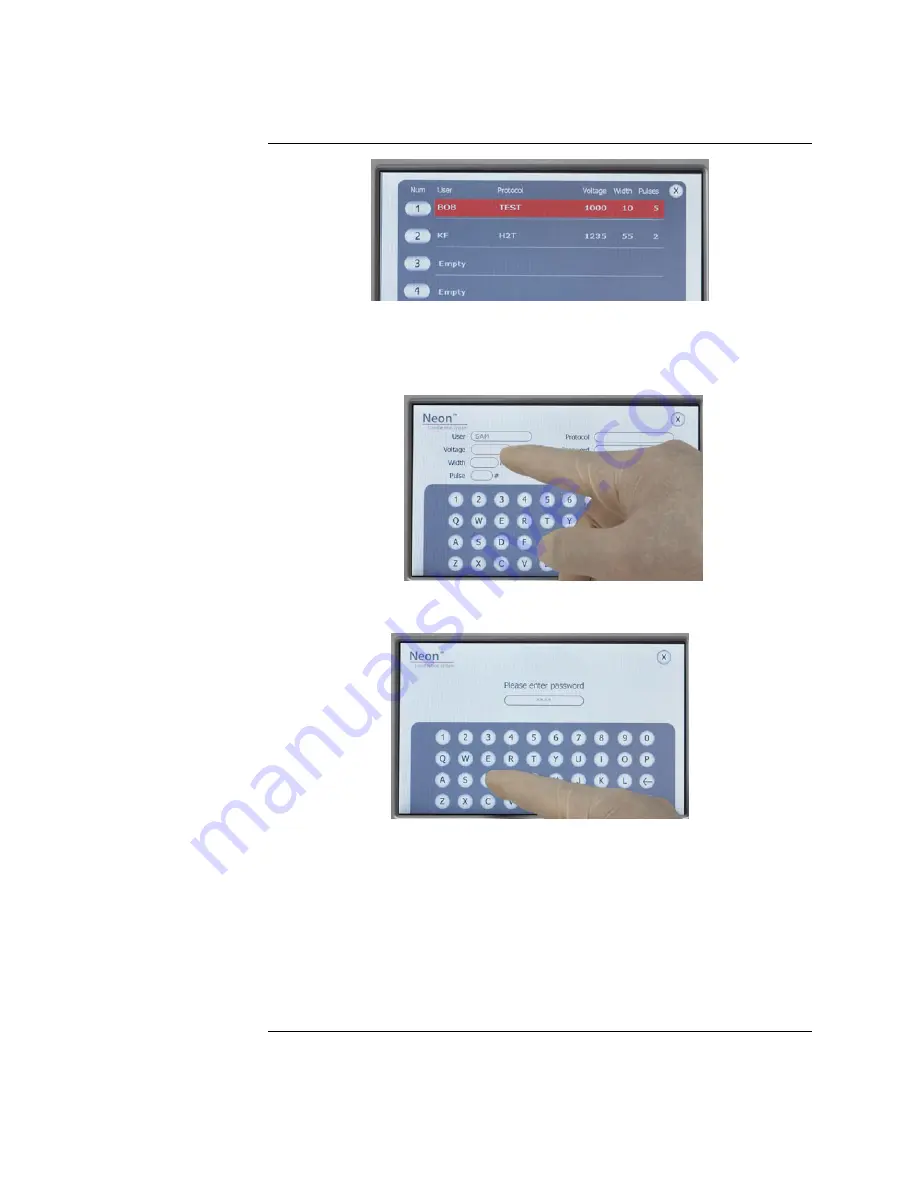
Getting Started,
Continued
Database Window,
Continued
4.
Once the Edit screen is displayed, enter the
User
name by pressing the key
pad buttons. The cursor automatically moves to the next field
Protocol
and is highlighted red.
Continue to enter the information for
Voltage
,
Width
, and
Pulse.
If you wish to password protect the protocol, enter the
Password
(up to
7 characters) and
Repeat Password
information using the key pad.
5.
Press
Enter
to save the information in the database. To exit the edit screen
without saving the parameters, press
X
.
6.
The database window is displayed. Press the desired protocol and then
press
Load
to load electroporation parameters from the database.
7.
Proceed to preparing cells (pages 16–17) and DNA, and setting up the
Neon
™
Pipette Station for electroporation (page 14).
8.
To delete a protocol from the database, select the protocol by pressing the
protocol number button. Press
Delete
. If the protocol in the database was
password protected, a password screen is displayed. Enter the password
and press
Enter
to delete the protocol.
Continued on next page
10






























