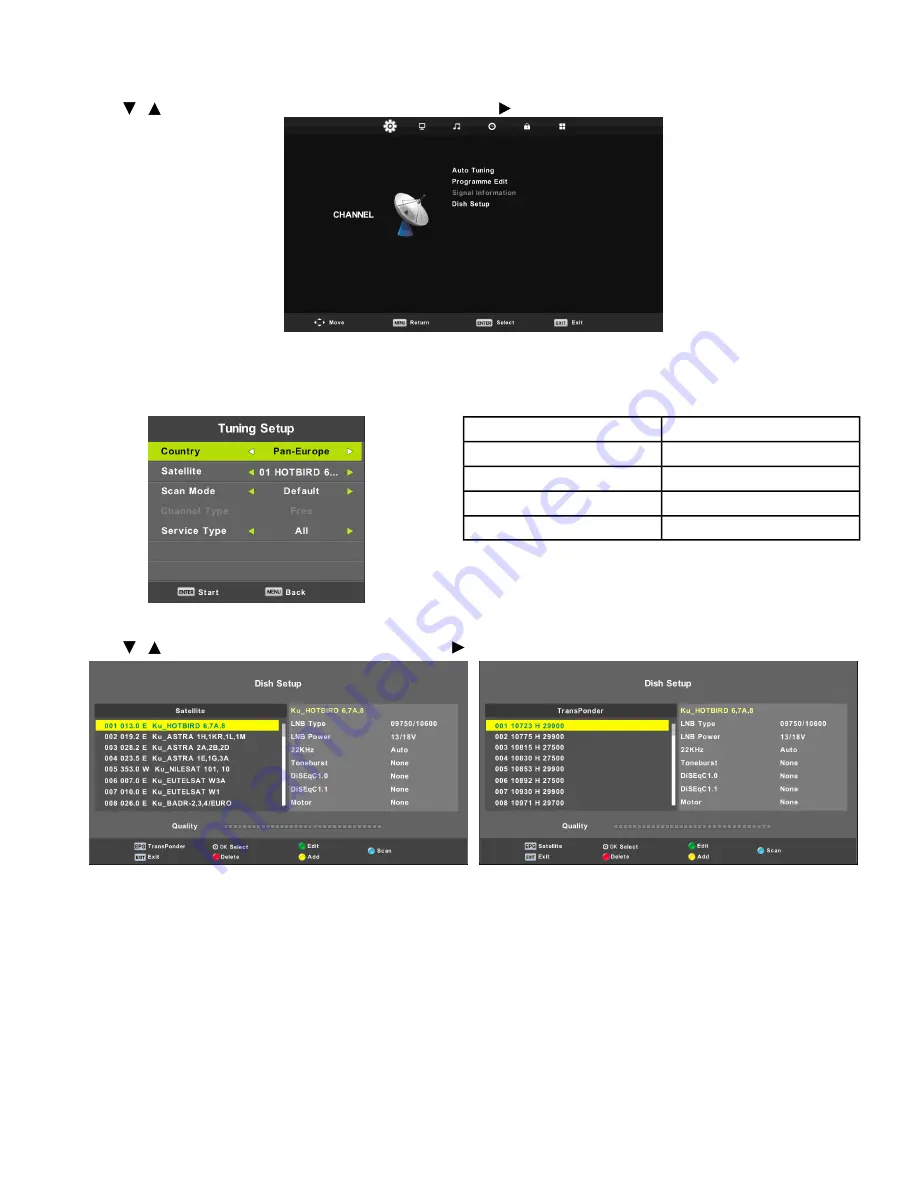
Channel Menu Satellite Source
For ATV/DTV see
Channel Menu ATV/DTV
on page 15.
Auto Tuning
1.
Press / button to select Auto Tuning, then press Enter / button to enter.
2.
Press MENU button to call out the main menu.
3.
Highlight Channel using navigation buttons and press OK to enter.
4.
Highlight Auto Tuning and press OK to enter.
Select your country.
Country:
Select an available satellite.
Satellite:
Select your scan mode.
Scan Mode:
Select a channel type.
Channel Type:
Select a service type.
Service Type:
Dish Setup
1.
Press / button to select Dish Setup. Press Enter / button to enter.
2.
Press MENU button to call out the main menu.
3.
Highlight Channel using navigation buttons and press OK to enter it.
4.
Highlight Dish Setup and press OK to enter it.
5.
Press LEFT/RIGHT navigation button to highlight Left, Middle, or Right column.
6.
Press EXIT button to return.
Page 18 of 39
Содержание ATV15-***D-02
Страница 1: ...15 ATTACHABLE TV PAL DVB T2 DVB C Owner s Manual ATV15 XXXD 02 1009362 0001 REV AA ...
Страница 2: ......






























