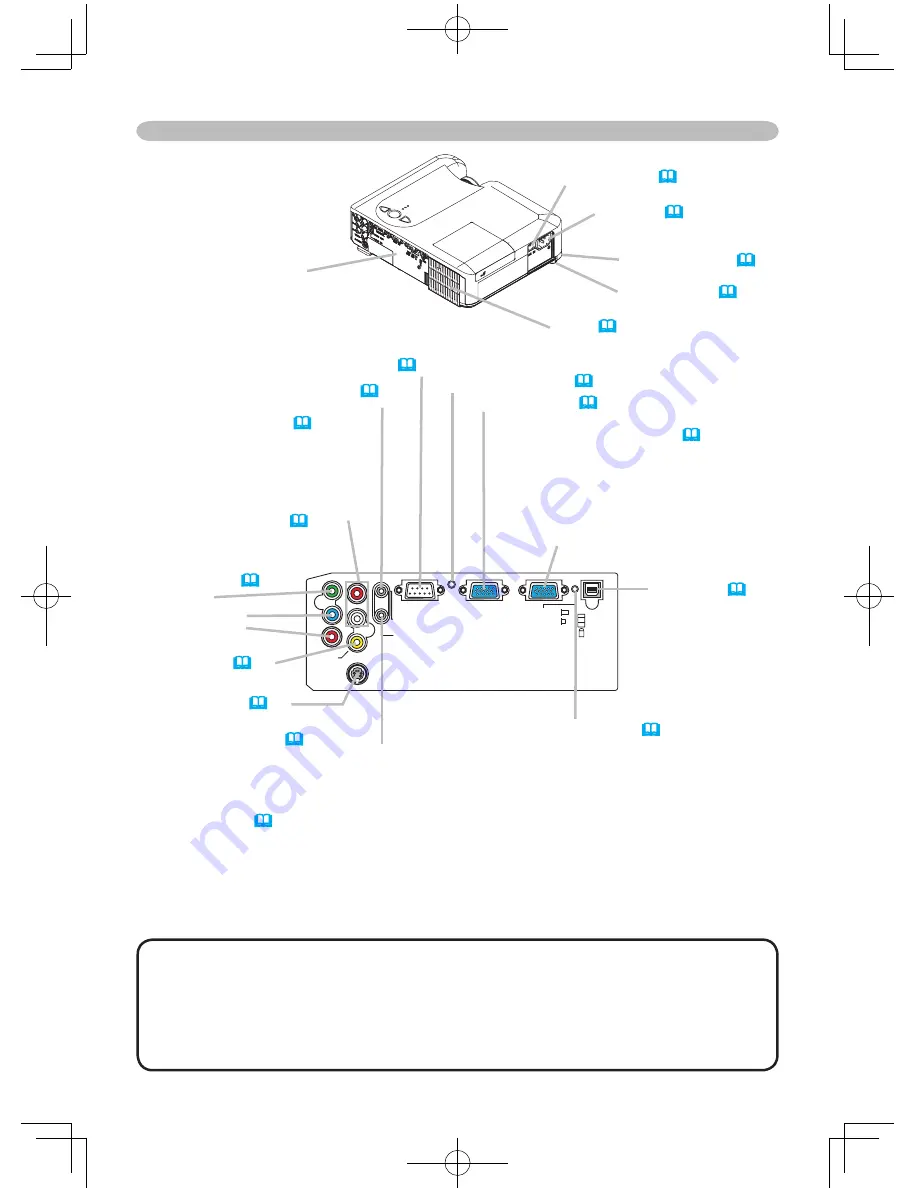
5
Y
R
L
AUDIO IN2
AUDIO OUT
CONTROL
RGB IN1
RGB IN2
USB
RGB OUT
AUDIO IN1
VIDEO
S-VIDEO
C
B
/
P
B
C
R
/
P
R
K
AC inlet (
14
)
Power switch (
17
)
Elevator button (
9
)
COMPONENT
VIDEO ports (
13
)
Y
C
B
/P
B
C
R
/P
R
S-VIDEO port (
13
)
VIDEO port (
13
)
CONTROL port (
12)
Elevator foot (
9
)
Rear-Left side
Ports (See below.)
Vent (
7
)
AUDIO-OUT port (
12
)
Ports
AUDIO IN1 port (
12
)
(In the default setting, the AUDIO
IN1 port is the audio port for the
RGB IN1 and RGB IN2 ports,
however, it is possible to change
the settings.
34
)
AUDIO IN2 L/R port (
13
)
(In the default setting, the
AUDIO IN2 L/R port is the audio
port for the VIDEO, S-VIDEO
and COMPONENT VIDEO
ports, however it is possible to
change the settings.
34
)
RGB IN1 port (
12
)
RGB IN2 /RGB OUT port (
12
)
(Use the RGB IN OUT switch to select
RGB IN2 or RGB OUT for this port.)
RGB IN2 port: Inputs the RGB signal from
a PC.
RGB OUT port: When connected to a
monitor, outputs the signal input via RGB
IN1.
NOTE
(*) About Restart switch:
This projector is controlled by an internal
microprocessor. Under certain exceptional circumstances, the projector may not
operate correctly and the microprocessor will need to be reset. In such a case,
please push the Restart switch by using a cocktail stick or similar, and before
turning on again, make the projector cool down at least 10 minutes without
operating. Only push the Restart switch in these exceptional instances.
Restart switch (*) (
48
)
RGB IN OUT switch (
12
)
Use this button to select either RGB IN2
or RGB OUT for the corresponding port.
When this switch is not pushed in, RGB
IN2 is selected.
When this switch is pushed in, RGB OUT
is selected.
Part names
USB port (
12
)






































