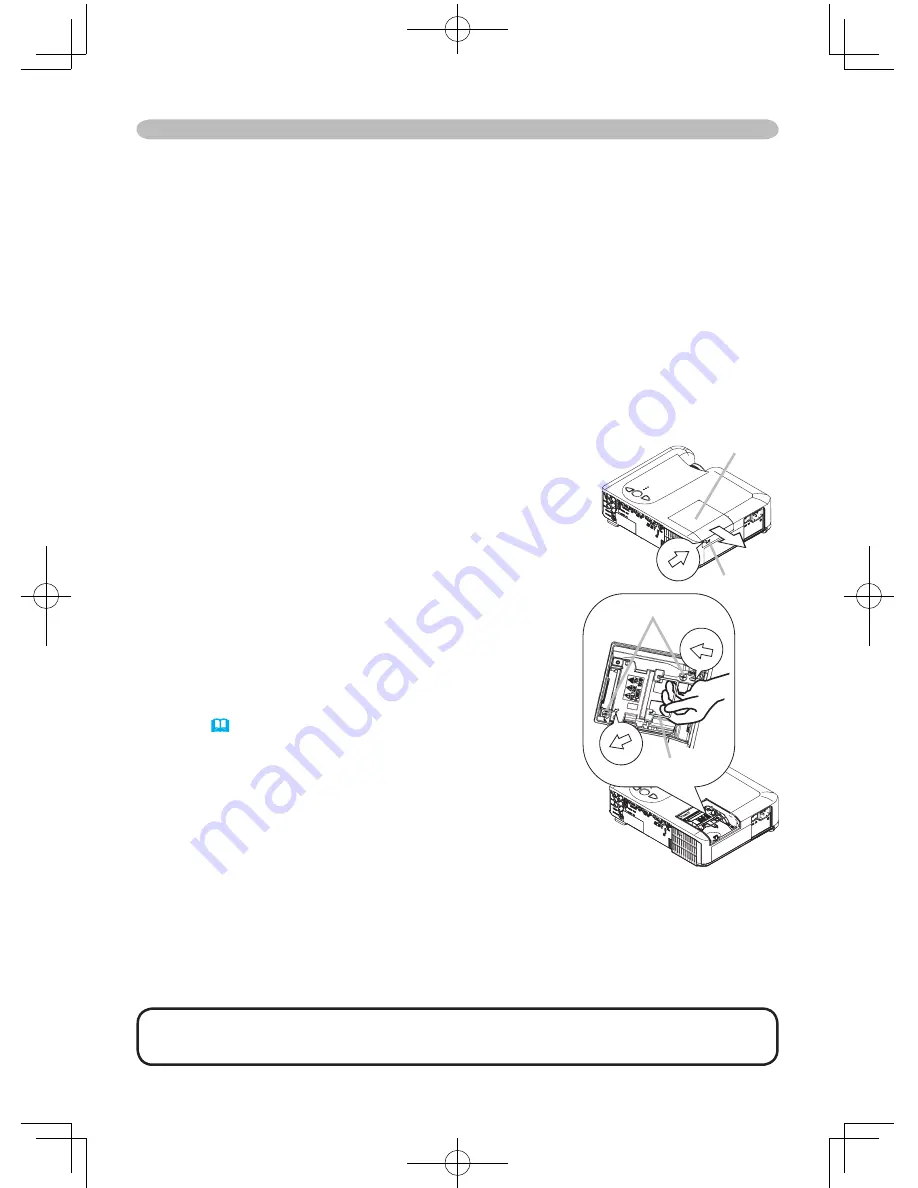
41
Lamp (continued)
A lamp has a finite product life. Using the lamp for long periods of time could
cause the pictures darker or the color tone poor. Note that each lamp has a
different lifetime, and some may burst or burn out soon after you start using them.
Preparation of a new lamp and early replacement are recommended.
To prepare a new lamp, contact your dealer and tell the lamp type number.
Type number = ZUXXXXXXXXX (DT00731)
1.
Turn the projector off, and unplug the power cord. Allow the lamp to cool for
at least 45 minutes.
2.
Prepare a new lamp.
If the projector is mounted on the ceiling, or if the lamp has broken, also ask
the dealer to replace the lamp.
In the case of replacement by yourself,
3.
Loosen the lamp cover screw (marked by arrow)
and then slide the lamp cover to the side to
remove it.
4.
Loosen the 2 screws (marked by arrow) of the
lamp, and slowly pick up the lamp by the handles.
5.
Insert the new lamp, and retighten firmly the two
screws that are loosened in the previous process
to lock it in place.
6.
Slide the lamp cover back in place and firmly
fasten the lamp cover a screw.
7.
Turn the projector on and reset the lamp time
using the LAMP TIME function in the OPTION
menu
(
38
)
.
(1) Press the MENU button to display a menu. Only
when the EASY MENU has appeared, please
perform the next step (2).
(2) Point at the “Go To Advance Menu …” in the menu
using ▼/▲ button, then press the ► button.
(3) Point at the “OPTION” in the left column of the
menu using ▼/▲ button, then press the ► button.
(4) Point at the ”LAMP TIME” using ▼/▲ button, then
press the ► button. A dialog will appear.
(5) Press the ▲ button to select “RESET” on the
dialog. It performs resetting the lamp time.
Maintenance
Lamp cover
Screw
Handle
Screws
NOTE
• Please reset the lamp time only when you have replaced the lamp,
for a suitable indication about the lamp.


























