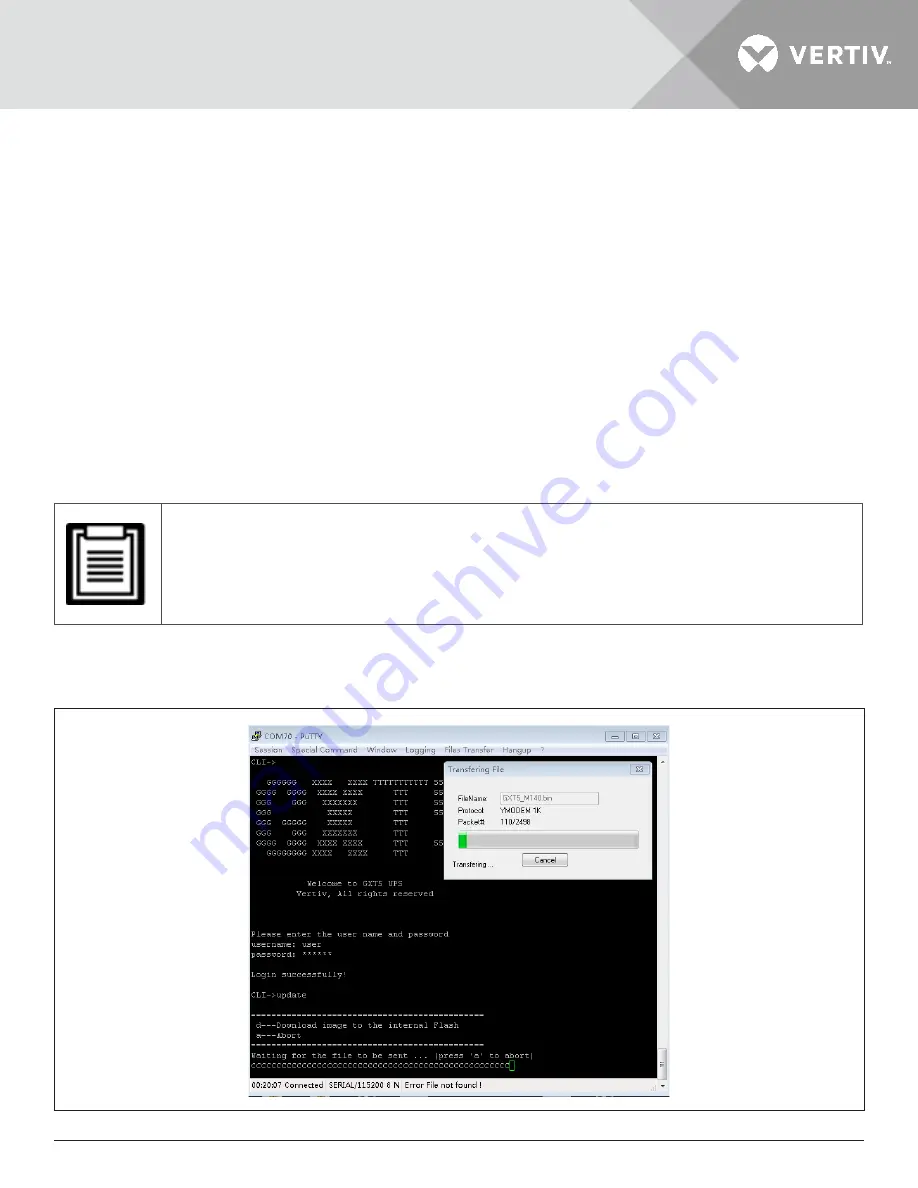
Vertiv | Liebert® GXT5™ | Installer/User Guide
97
• Select “Serial” connection for the session.
•
Check the computer “device management” settings for the communication port (for example COM6),and
select it in the emulator.
• Select 115200 for the connection speed.
• Open the emulator session.
4. On the CLI, enter the username and password:
• Default username = user
• Default password = 123456
5. On the command line, enter update, then press d on the keyboard, see
on the next page
6.
In the menu bar, select Files Transfer > Ymodem, select the MCU upgrade file, then click Send.
The status of the transfer displays in a status dialog. After about 3 minutes, the UPS restarts and the CLI exits
update mode.
• The transfer process takes about 3 minutes. Do not close the status dialog.
a.
You can check the firmware version by entering version in the command line.
Figure 5-9 File Transfer with the CLI
Содержание Vertiv GXT5
Страница 1: ...VertivTM Liebert GXT5 UPS 230 V Input 230 V Output Installer User Guide ...
Страница 8: ...Important Safety Information 2 This page is intentionally left blank ...
Страница 30: ...GXT5 Description 24 This page is intentionally left blank ...
Страница 56: ...Operating the UPS 48 Start up Guidance 1 4 Start up Guidance 2 4 Start up Guidance 3 4 ...
Страница 60: ... 52 This page is intentionally left blank ...
Страница 88: ...Operation and Display Panel 80 This page is intentionally left blank ...
Страница 108: ...Maintenance 100 This page is intentionally left blank ...
Страница 112: ...Troubleshooting 104 This page is intentionally left blank ...
Страница 132: ...Specifications 124 This page is intentionally left blank ...
Страница 134: ... 126 This page is intentionally left blank ...






























