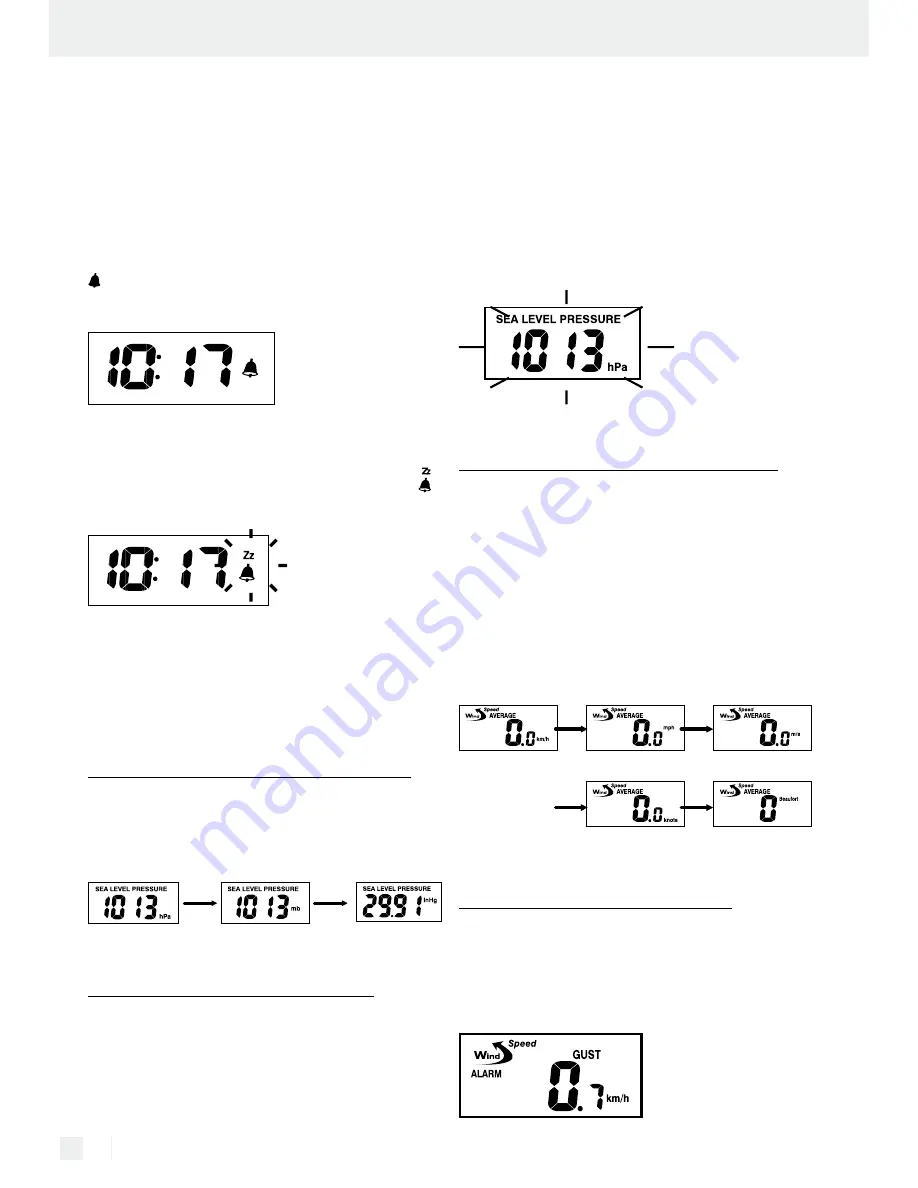
16 GB/IE/NI
Press the ALARM button again to reactivate the alarm
function. Press the CLOCK button to return to the
time display.
If no button is pressed for approximately 20 seconds
while the switch is being made, the weather station
automatically returns to the time display.
Switching the alarm signal off:
The alarm signal sounds for approx. 2 minutes and
flashes on the display. The alarm can be turned
off prematurely by pressing the ALARM button.
Snooze function:
Press the SNOOZE / LIGHT button to pause the alarm
signal for approx. 10 minutes. During this period,
flashes above the time display.
The alarm signal then sounds again for approximately
2 minutes. You can interrupt the alarm signal again
with the SNOOZE / LIGHT button or switch it off
with the ALARM button.
16. Setting the air pressure unit
Press the PRESSURE button to switch between the
units hPA (Hectopascal), mb (Millibar) and inHg
(Mercury column in inches).
17. Air pressure adjustment
When batteries have been inserted in the weather
station, an air pressure of 1013 hPa appears on the
display. This value is pre-set. You can adjust the air
pressure to suit your current location. First find out
the current air pressure value, e.g. from the newspaper
or Internet.
Hold the PRESSURE button down for approx. 3 seconds
until you hear a confirmation tone. The air pressure
value now flashes on the display. Use ▲ or ▼ to set
the desired value. Press the PRESSURE button to return
to the standard display. The standard display will
also appear automatically if no setting button is
pressed for approx. 1 minute.
18. Setting the wind speed unit
The wind speed can be displayed in 5 different units.
– km / h (kilometres per hour)
– mph (miles per hour)
– m / s (meters per second)
– knots
– Beaufort
Press the WIND UNIT button on the rear side of the
weather station to switch between the different units.
19. Setting the wind alarm
A wind alarm can be set for gusts (maximum speed
for the last 10 minutes). Press the WIND ALARM
button on the backside until ALARM and GUST ap-
pears on the display.








































