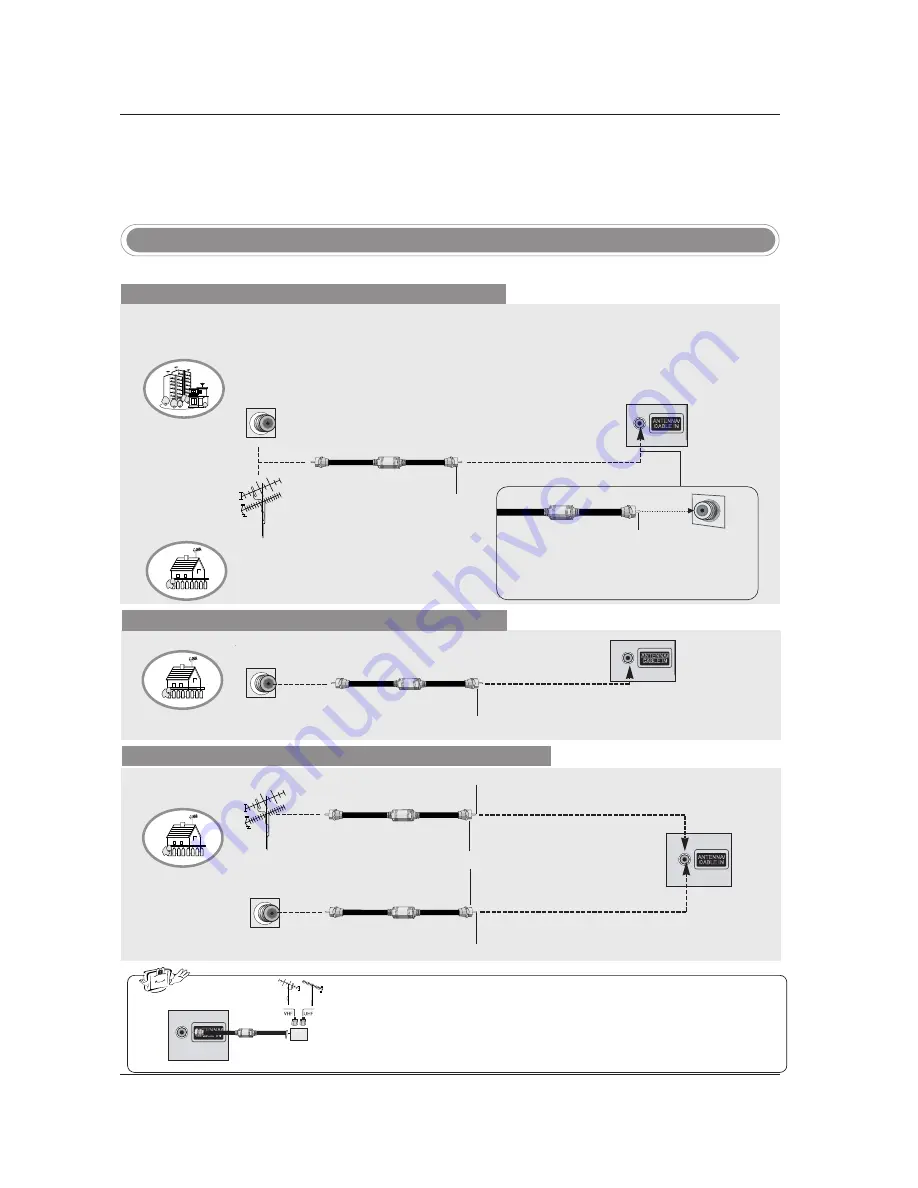
16
Installation
Antenna Or Cable Connection
Multi-family Dwellings/Apartments
(Connect to wall antenna socket)
Single-family Dwellings /Houses
(Connect to wall jack for outdoor antenna)
Outdoor Antenna
Wall Antenna Socket
VHF Antenna
UHF Antenna
RF Coaxial Wire (75 ohm)
Turn clockwise to tighten.
VIDEO
AUDIO
VIDEO
AUDIO
( )
S-VIDEO
A
V
IN
1
A
V
O
U
T
ANTENNA/
CABLE IN
C
O
M
P
O
N
E
N
T
IN
DIGITAL AUDIO
OUT
OPTICAL
VIDEO
AUDIO
VIDEO
AUDIO
( )
S-VIDEO
A
V
IN
1
A
V
O
U
T
C
O
M
P
O
N
E
N
T
IN
Bronze Wire
Be careful not to bend the bronze wire when
connecting the antenna.
Analog and Digital TV signals provided on antenna
- Antenna or Cable Service without a Cable Box Connection.
- For optimum picture quality, adjust antenna direction if needed.
Analog and DTV signals provided on two separate antennas
Cable TV Wall Jack
RF Coaxial Wire (75 ohm)
Bronze Wire
Bronze Wire
Turn clockwise to tighten.
Antenna
RF Coaxial Wire (75 ohm)
• In a poor signal area to improve picture quality, purchase and install a sig-
nal amplifier.
• If the antenna needs to be split for two TV’s, install a “2-Way Signal Splitter”
in the connections.
• If the antenna is not installed properly, contact your dealer for assistance.
VIDEO
AUDIO
VIDEO
AUDIO
( )
S-VIDEO
A
V
IN
1
A
V
O
U
T
ANTENNA/
CABLE IN
C
O
M
P
O
N
E
N
T
IN
DIGITAL AUDIO
OUT
OPTICAL
VIDEO
AUDIO
VIDEO
AUDIO
( )
S-VIDEO
A
V
IN
1
A
V
O
U
T
C
O
M
P
O
N
E
N
T
IN
External Equipment Connections
External Equipment Connections
signal
amplifier
VIDEO
AUDIO
VIDEO
AUDIO
( )
S-VIDEO
A
V
IN
1
A
V
O
U
T
ANTENNA/
CABLE IN
C
O
M
P
O
N
E
N
T
IN
DIGITAL AUDIO
OUT
OPTICAL
VIDEO
AUDIO
VIDEO
AUDIO
( )
S-VIDEO
A
V
IN
1
A
V
O
U
T
C
O
M
P
O
N
E
N
T
IN
NOTE:
All cables shown are not included with the TV
Cable TV Wall Jack
RF Coaxial Wire (75 ohm)
Turn clockwise to tighten.
Analog and Digital TV signals provided on cable
VIDEO
AUDIO
VIDEO
AUDIO
( )
S-VIDEO
A
V
IN
1
A
V
O
U
T
ANTENNA/
CABLE IN
C
O
M
P
O
N
E
N
T
IN
DIGITAL AUDIO
OUT
OPTICAL
VIDEO
AUDIO
VIDEO
AUDIO
( )
S-VIDEO
A
V
IN
1
A
V
O
U
T
C
O
M
P
O
N
E
N
T
IN
Содержание Z42PX3D
Страница 66: ...66 ...
















































