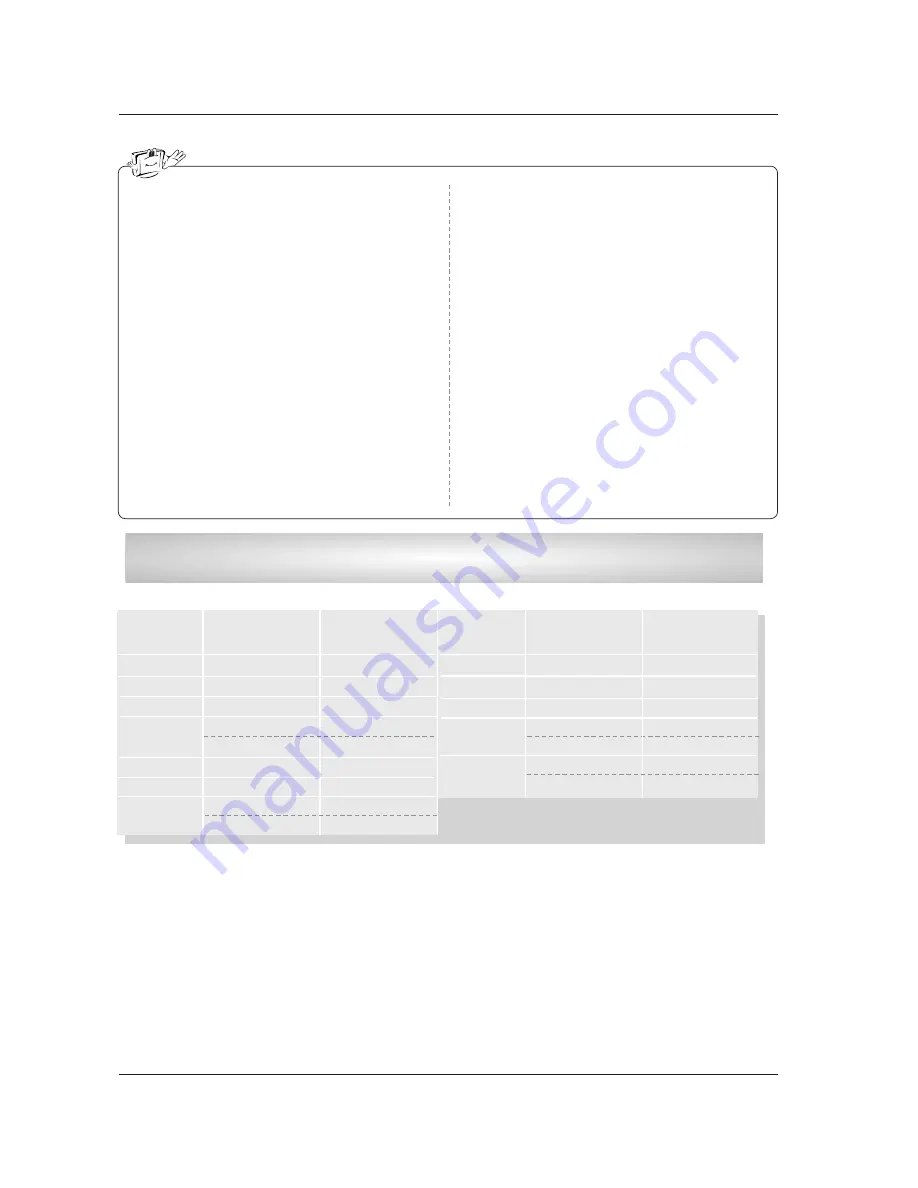
25
Installation
1. Depending on the graphics card, DOS mode may
not work if a HDMI to DVI Cable is in use.
2. When Source Devices connected with HDMI/DVI
Input, output PC Resolution (VGA, SVGA, XGA,
WXGA), Position and Size may not fit to
Screen.Press the ADJUST button to adjust the
screen Position of TV SET and contact an PC
graphics card service center.
3. When Source Devices connected with HDMI/DVI
Input, output TV SET Resolution (480p, 720p,
1080i. 1080p) and TV SET Display fit EIA/CEA-
861-B Specification to Screen. If not, refer to the
Manual of HDMI/DVI Source Devices or contact
your service center.
4. In case HDMI/DVI Source Devices is not connect-
ed Cable or poor cable connection, "NO SIGNAL"
OSD display in HDMI/DVI Input. In case that Video
Resolution is not supported TV SET output in
HDMI/DVI Source Devices, "INVALID FORMAT"
OSD display. Refer to the Manual of HDMI/DVI
Source Devices or contact your service center.
5. Check the image on your TV. There may be noise
associated with the resolution, vertical pattern,
contrast or brightness in PC, HDMI/DVI mode. If
noise is present, change the PC or HDMI/DVI
mode to another resolution, change the refresh
rate to another rate or adjust the brightness and
contrast on the menu until the picture is clear. If the
refresh rate of the PC graphic card can not be
changed, change the PC graphic card or consult
the manufacturer of the PC graphic card.
6. Avoid keeping a fixed image on the TV's screen for
a long period of time. The fixed image may become
permanently imprinted on the screen.
7. The synchronization input form for Horizontal and
Vertical frequencies is separate.
Supported Display Resolution
(RGB-PC, HDMI/DVI Mode)
Resolution
* *
640x350
* *
720x400
*
720x480
Horizontal
Frequency (kHz)
31.468
31.469
31.469
70.08
59.94
70.08
Vertical
Frequency (Hz)
Resolution
Horizontal
Frequency (kHz)
47.776
47.720
47.130
33.716
33.750
27.000
33.750
59.87
59.80
59.65
59.94
60.00
24.00
30.00
Vertical
Frequency (Hz)
31.469
31.500
37.879
48.363
44.955
45.000
59.94
60.00
60.31
60.00
59.94
60.00
800x600
1024x768
*
1920x1080i
* This format is only for HDMI-DTV input.
*
1920x1080p
640x480
1280x768
1360x768
1366x768
*
1280x720
* *
Only for RGB-PC
Содержание Z42PX3D
Страница 66: ...66 ...







































