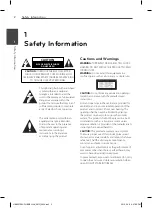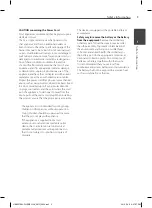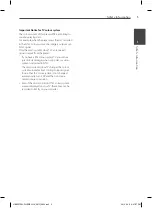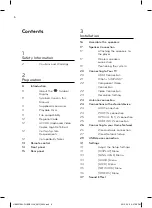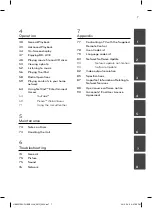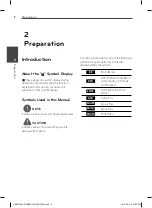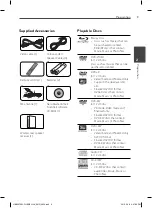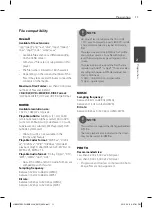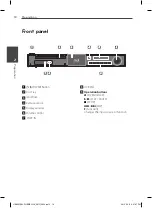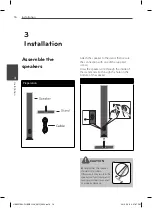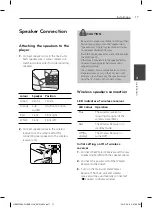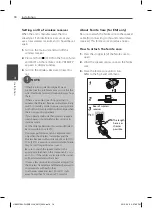Saf
et
y Inf
ormation
3
Safety Information
1
CAUTION concerning the Power Cord
Most appliances recommend they be placed upon a
dedicated circuit;
That is, a single outlet circuit which powers only
that appliance and has no additional outlets or
branch circuits. Check the specifi cation page of this
owner’s manual to be certain. Do not overload wall
outlets. Overloaded wall outlets, loose or damaged
wall outlets, extension cords, frayed power cords, or
damaged or cracked wire insulation are dangerous.
Any of these conditions could result in electric
shock or fi re. Periodically examine the cord of your
appliance, and if its appearance indicates damage
or deterioration, unplug it, discontinue use of the
appliance, and have the cord replaced with an exact
replacement part by an authorized service centre.
Protect the power cord from physical or mechanical
abuse, such as being twisted, kinked, pinched, closed
in a door, or walked upon. Pay particular attention
to plugs, wall outlets, and the point where the cord
exits the appliance. To disconnect power from the
mains, pull out the mains cord plug. When installing
the product, ensure that the plug is easily accessible.
The appliance is not intended for use by young
children or infi rm persons without supervision.
Young Children should be supervised to ensure
that they do not play with appliance.
If the appliance is supplied from a cord
extension set or an electrical portable outlet
device, the cord extension set on electrical
portable outlet device must be positioned so
that it is not subject to splashing or ingress of
moisture.
•
•
•
This device is equipped with a portable battery or
accumulator.
Safety way to remove the battery or the battery
from the equipment:
Remove the old battery
or battery pack, follow the steps in reverse order
than the assembly. To prevent contamination of
the environment and bring on possible threat
to human and animal health, the old battery or
the battery put it in the appropriate container at
designated collection points. Do not dispose of
batteries or battery together with other waste.
It is recommended that you use local, free
reimbursement systems batteries and accumulators.
The battery shall not be exposed to excessive heat
such as sunshine, fi re or the like.
HB905TAW-FH.BNZLLLK_ENG_0854.ind3 3
HB905TAW-FH.BNZLLLK_ENG_0854.ind3 3
2010.5.28 3:47:37 PM
2010.5.28 3:47:37 PM