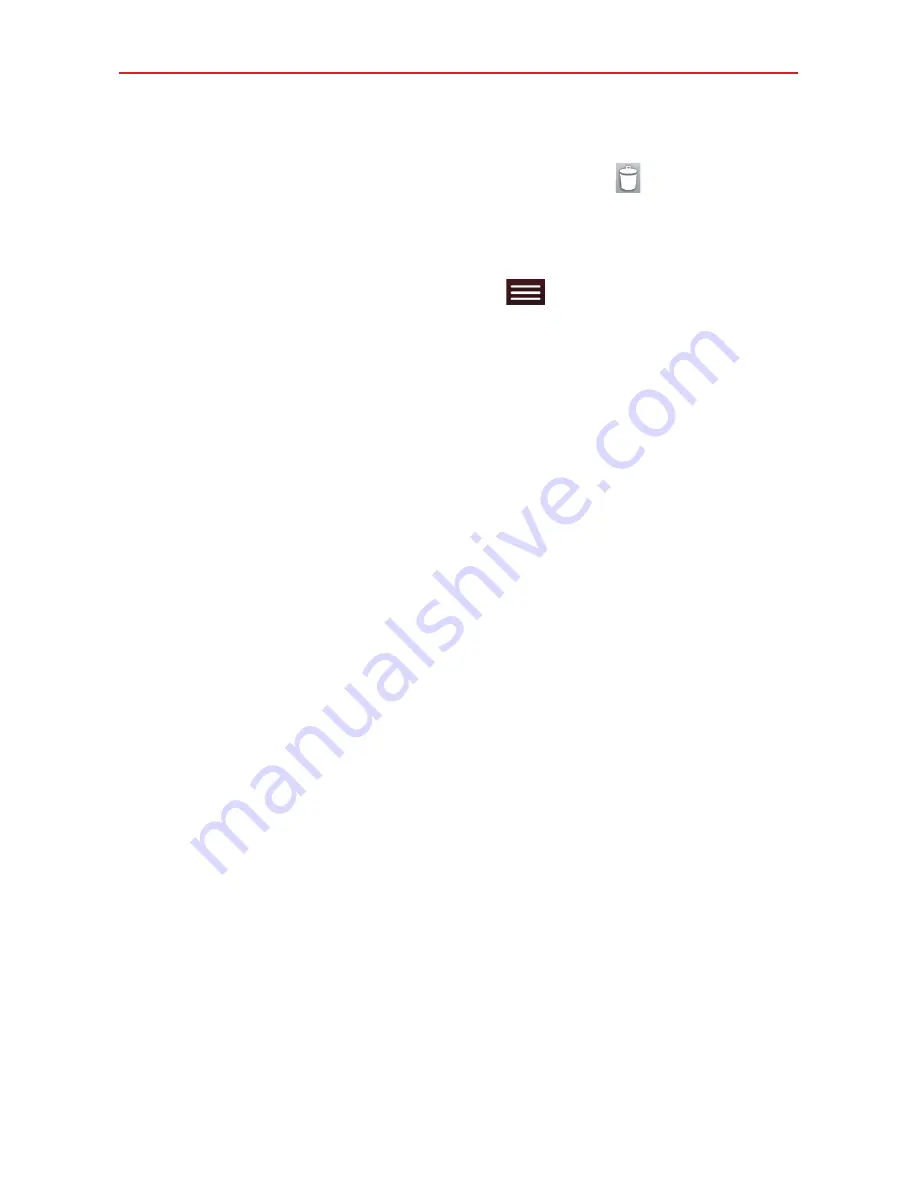
17
The Basics
To remove an item from the home screen:
Touch and hold the icon you want to remove, drag it to
, and lift your
finger.
To change the look of your home screen
From the Home screen, tap the
Menu key
>
Home screen settings
to access the following settings to personalize your Home screen.
Theme:
Sets the overall ambiance of the Home screen. Choose
Basic
or
Marshmallow
.
Wallpaper:
Sets the wallpaper. Choose
Gallery
,
Live Wallpapers
,
Multi-photo
,
Photos
, and
Wallpaper gallery
.
Screen swipe effect:
Sets how the items on the Home screen canvases
slide from one to the next. Choose from
Basic
,
Breeze
,
Accordion
,
Panorama
,
Carousel
,
Layer
, and
Domino
.
Allow Home screen looping:
Checkmark this setting so that the Home
screen canvases rotate continuously (does not stop at the far left or right
canvas).
Allow apps list looping:
Checkmark this setting so that the Application
screen canvases rotate continuously (does not stop at the far left or right
right canvas).
Portrait view only:
Checkmark this setting so that the Home screen is
always displayed in portrait view even though you rotate the tablet to
landscape view.
Help:
Tap to view help information about customizing the Home screen.
















































