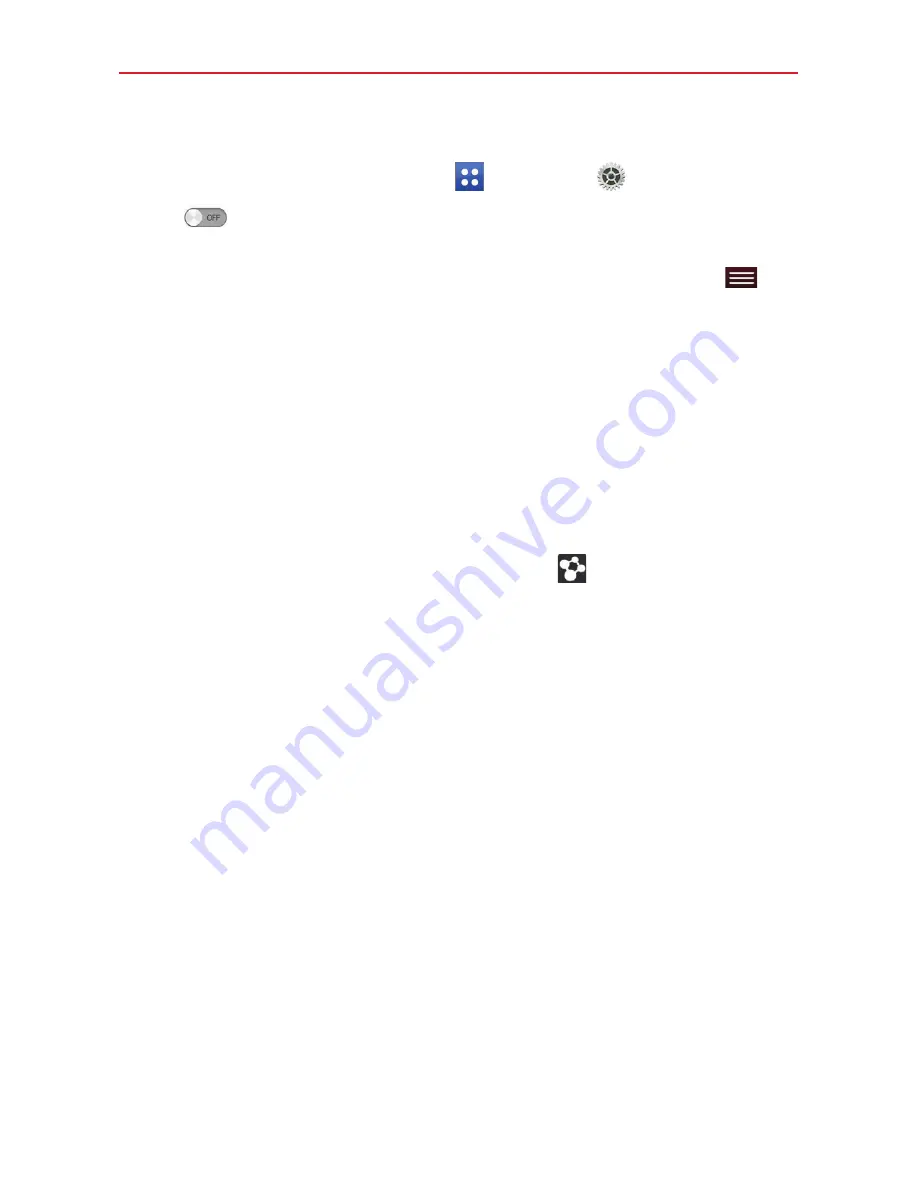
35
Connecting to Networks and Devices
Receive data using the Bluetooth wireless feature
1. From the Home screen, tap
Apps
>
Settings
>
Bluetooth
.
2. Tap
to turn Bluetooth on and mark the checkbox next to the tablet
name to make the tablet visible on other devices.
NOTE
To select the length of time that your device will be visible, tap the
Menu key
>
Visibility timeout
.
3. Pair the devices and tap
Accept
when you receive a Bluetooth
Authorization Request to accept the file(s).
SmartShare
You can enjoy SmartShare feature on Gallery, Music, Video, and Polaris
Office.
To send content from your tablet to other devices
1. On the content you want to play or beam, tap
.
2. Tap
Play
or
Beam
in the dialog box.
Play:
You can stream your content via TV, Bluetooth speaker, etc.
Beam:
You can send your content to Bluetooth devices or SmartShare
Beam*-supported LG smartphone or tablets.
* SmartShare Beam quickly transfers multimedia contents through Wi-Fi
Direct.
3. Tap the device to play or receive on the list.
If the device is not on the list, make sure on the device that Wi-Fi,
Wi-Fi Direct, or Bluetooth connection is turned on. Then tap
Rescan
.
4. Tap
Send
.
















































