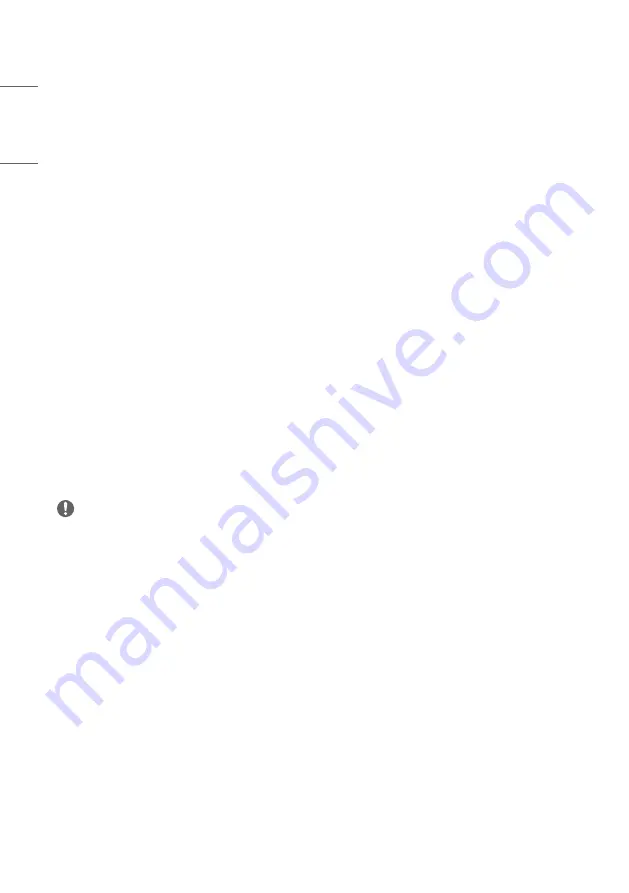
50
ENGLISH
•
[Vector Color]: Select a background Color for the vectorscope.
-
[On/Off]: Turns on / off the vectorscope background Color.
•
[Position]: Select a location to display the graph.
-
[Left-Top]: Set the graph location to the top left corner.
-
[Right-Top]: Set the graph location to the top right corner.
-
[Left-Bottom]: Set the graph location to the bottom left corner.
-
[Right-Bottom]: Set the graph location to the bottom right corner.
•
[Size]: Select size of the graph.
-
[Small]
-
[Large]
•
[Transparency]: Adjusts the transparency level of the graph.
-
[Off]: Transparency not set.
-
[25%]: Sets transparency to 25 %.
-
[50%]: Sets transparency to 50 %.
-
[75%]: Sets transparency to 75 %.
* Supported Input: SDI1, SDI2, SDI3, SDI4, SFP+, Dual Link, Quad Link
[HDR / SDR Monitoring]
When the input signal for the main screen is HDR, the screen can be divided in half to compare HDR / SDR at the same
time.
•
[Off] : Turns off HDR / SDR Monitoring
•
[1 Source Mode] : Turns on 1 source HDR / SDR Monitoring
•
[2 Source Mode] : Turns on 2 source HDR / SDR Monitoring
NOTE
•
Supported Input: HDMI1, HDMI2, SDI1, SDI2, SDI3, SDI4, SFP+, Dual link, Quad link
-
Representative resolution: Supports signals 720 p (HD) or higher.
-
Unsupported resolution: 480 p (SD)
-
If the input signal is not HDR, there is no difference in the image quality of the screen.
-
Marked HDR / SDR regardless of the input signal.
-
Using [Waveform], [Picture In Picture / Picture By Picture] or [Audio Level Meter] disables this feature.
-
Using this feature disables [Over Scan], [Aspect Ratio], and [Zoom].
-
HDMI1, HDMI2, SDI1, SDI2, SDI3, SDI4, SFP+, Dual link, and Quad link support HLG and HDR10.
















































