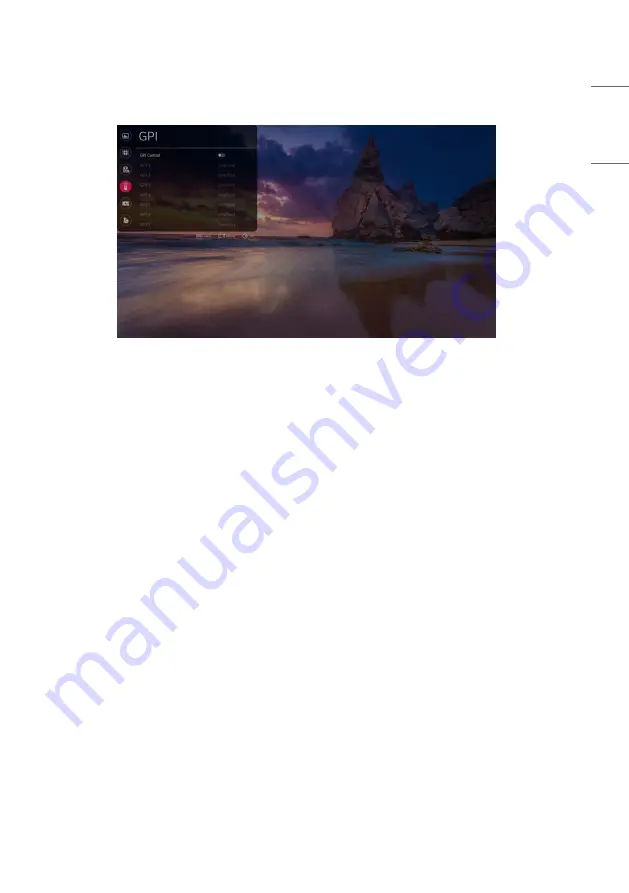
47
ENGLISH
GPI
Assign frequently used features to GPIs (General Purpose Interface) 1 to 7.
Each GPI can send a signal to execute the feature assigned to it.
•
The features that can be assigned to GPIs 1 to 6 are as follows:
-
[Undefined]: No feature is assigned.
-
[Marker Preset 1]: Change the current marker information to the value stored in Marker Preset 1.
-
[Marker Preset 2]: Change the current marker information to the value stored in Marker Preset 2.
-
[Marker]: Change the marker options.
-
[Centre Marker]: Set the centre marker.
-
[Safety Area]: Change the safety zone.
-
[Tally R]: Sets Tally R.
-
[Tally G]: Sets Tally G.
-
[Input HDMI1]: Switches input to HDMI1.
-
[Input HDMI2]: Switches input to HDMI2.
-
[Input SDI 1]: Switches input to SDI1.
-
[Input SDI 2]: Switches input to SDI2.
-
[Input SDI 3]: Switches input to SDI3.
-
[Input SDI 4]: Switches input to SDI4.
















































