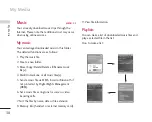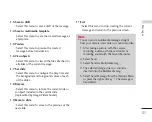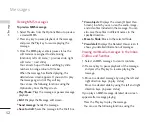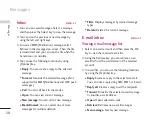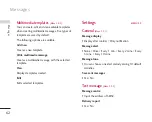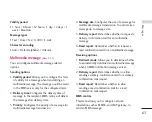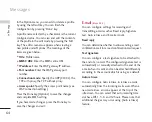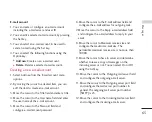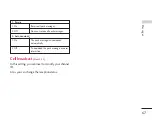Messages
52
Viewing MMS messages
To preview MMS message
1. Select Preview from the Options Menu to preview
a created MMS.
2. Press any key to pause playback of the message,
and press the Play key to resume playing the
message.
3. Once the MMS player enters pause status, the
soft menus are assigned to slide moving
functions.( left soft menu
>
previous slide, right
soft menu
>
next slide)
You can catch up with slide switching by slide
numbers in orange colour of title bar.
When the message has finished playing, the
detailed view screen appears. If you want to play
the message again, click Play soft key.
You can use the following functions using the
Options key from the Play screen.
]
Play/Pause
: Plays the message or pauses message
playback.
]
Edit
: Displays the Message edit screen.
]
Send message
: Sends the message.
]
Save to draft
: Saves the message in the Draft box.
]
View objects
: Displays the screen (Object View
Screen) in which you can view the audio, image,
and video files included in the message. You can
also save those files in different names to the
specified location.
]
Move to Slide
: Move to the selected Slide.
]
View detail
: Displays the Detailed View screen. It
shows you detailed information of messages.
Viewing multimedia messages in the Inbox,
Outbox and Sentbox
1. Select an MMS message to view its contents.
2. Press any key to pause playback of the message,
and press the Play key to resume playing the
message.
3. Move to a desired message by using the left and
right direction keys. (in play status)
Move to a desired slide by using the left and right
direction keys. (in pause status)
If you play an MMS message, detailed view screen
appears after message playing.
- Press the Play key to play the message.
- You can use the following functions using the
Me
ssage
s
Содержание U8500
Страница 133: ......
Страница 138: ...5 Troubleshooting 106 Accessories 108 Technical Data 109 Index 1 10 Ta b l e o f C o n te n ts ...
Страница 246: ......
Страница 247: ......