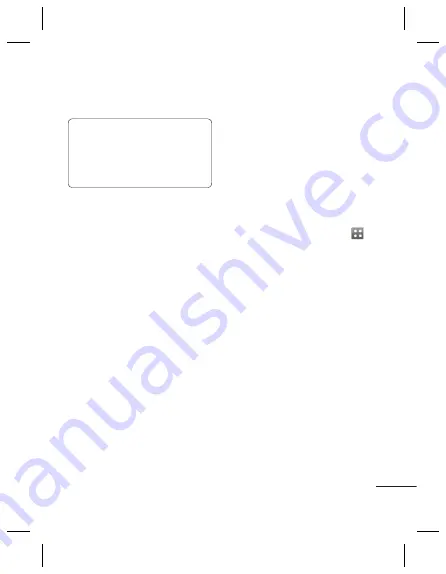
47
the Phone Memory, they will be
displayed.
TIP!
Viewing the contents of your
phone on your PC helps you to
arrange fi les, organise documents
and remove content that you no
longer need.
Synchronising your contacts
1
Connect the phone to your PC.
2
Click on the
Contacts
icon.
3
Your PC will now import and
display all contacts saved to your
handset. (Click on Sync Contacts,
then it will load contacts of phone)
4
Click on File and select
Export
.
You can now select the target
and where you want to save your
contacts to.
Synchronising your messages
1
Connect the phone to your PC.
2
Click on the
Messages
icon.
3
All your phone messages will be
displayed in folders on the screen.
4
Click the title of the columns to
rearrange messages sorted by
Sender
,
Contents
and
Received
date
.
Using your phone as a Music
Sync device
Your Phone can be used as a Music
Sync device for Sync Music Files only.
Music Sync can be carried out using
Windows Media Player 10/11 and
supports both Handset Memory and
an External Memory Card.
1
Disconnect your phone from your
PC.
2
From the Home screen select
, then select
Connectivity
on the
SETTINGS tab.
3
Select
USB connection mode
.
4
Touch
Music sync
.
5
Connect the phone to your PC.
Your phone will read:
Connected
.









































